WordPress Blog Blank Pages
If your WordPress blog is not responding or stalling, this is most likely due to a corrupted theme or plugin. When loading the blog in your web browser, it will continuously load until it times out, or load with a blank page.
Here are some of the commonly known causes of WordPress blank pages. Click the links below for information on how to resolve them.
Database Issue
If you use WordPress 3.1.x, incorrect information in your wp-config.php file can cause a white page to appear. An example is when the MySQL username or MySQL password in this file is incorrect. Previous versions of WordPress would appear as an Error establishing a database connection message, but that is no longer the case with version 3.1.x.
How to Correct the Database Issues
To fix a database issue, you must create a new MySQL user and update the wp-config.php file in your File Manager to have the new MySQL username and MySQL password. Locate the following information in the wp-config.php file, and update the bold sections with your new information:
/** MySQL database username */define('DB_USER', 'user_wp1');
/** MySQL database password */define('DB_PASSWORD', 'password');
For information on how to add a new MySQL user to a database, please read the following article:
Plugins Issue
You can easily determine if it is a plugin causing the issue by temporarily disabling the plugin. When a plugin is causing the issue, you will unlikely obtain access to the WordPress Admin Dashboard to disable the plugin.
For an effective method to find out whether the WordPress plugins are the cause for the blank page or not, please visit the following article:
Themes Issue
If it is not a plugin issue, it may be a theme-related issue. If you have access to the WordPress Admin Dashboard, it is recommended that you log in and change your WordPress theme to the default one. This video link will guide you on how to manage your WordPress theme.
Some issues can cause you to lose access to the WordPress Admin Dashboard. To change the theme in this case, you should access the database directly using phpMyAdmin.
How to Change the WordPress Theme
To determine which database WordPress is configured to:
- In your File Manager, look inside the wp-config.php file to find the line:
define('DB_NAME', 'user_wrdp1'); - Once you determine your WordPress database, go to your cPanel's phpMyAdmin.
- Select your site's database name from the left-side navigation menu.
- Once inside the database, you will need to select the wp_options table from the left-side menu.
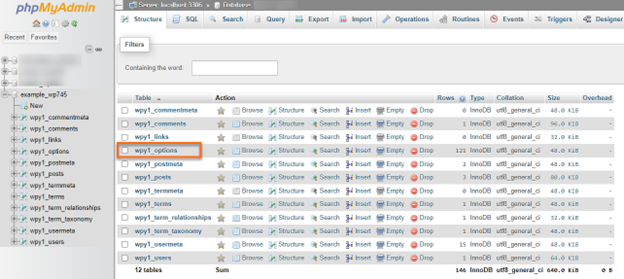
- Inside this table, you will see a list of rows. These rows hold all of the configuration information for your WordPress installation, such as the settings to limit the number of posts per page, enable comments, etc. The rows we are looking for are named template and stylesheet. To edit a row, click on the pencil icon next to the row:
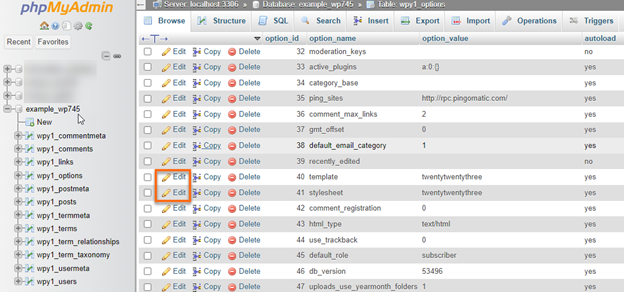
- For WordPress 6.1 and above, edit the option_value for each row to the word twenty twenty-three, which is the current default theme for 2023.
Click the Go button to save your changes. Repeat this for both the template and stylesheet entries. This will force WordPress to use the current default theme, which WordPress updates yearly.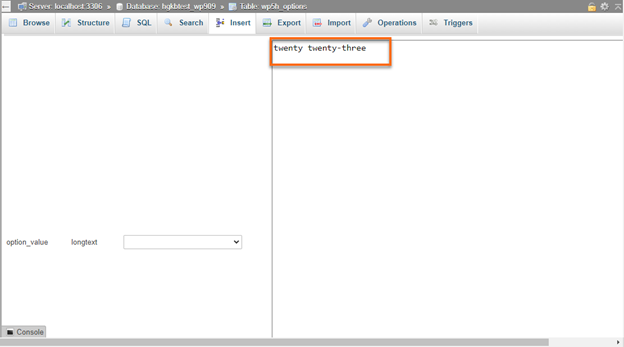 For WordPress 2.9.x and below, edit the option_value for each of these entries to the word default. This will force the default theme to load instead of the custom theme.
For WordPress 2.9.x and below, edit the option_value for each of these entries to the word default. This will force the default theme to load instead of the custom theme.