Knowledge Base
Categories: Updating Third-Party DNS
Updating Name Servers at FastDomain
While HostGator cannot modify domains at third-party registrars on your behalf, we can provide you with instructions on how to do so. Here's how you can change your domain name servers at FastDomain.
While we try to make sure you have the most up-to-date information, FastDomain is a third party, and the steps to update your domain's name server may change without us knowing.
Step 1: Find your hosting account information
The first step is to find out which name servers you should use for your HostGator hosting account. This varies by server and hosting. For instructions on how to find out your name servers, please read the article:
Step 2: Change the name servers
- Log in to your FastDomain control panel.
- In the Domains section, click on Domain Manager.

- Put a checkmark next to the domain name, and the right side will populate with tabs.
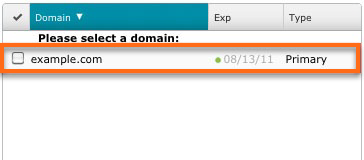
- Click the Nameservers tab.

- Select Use Custom Nameservers.
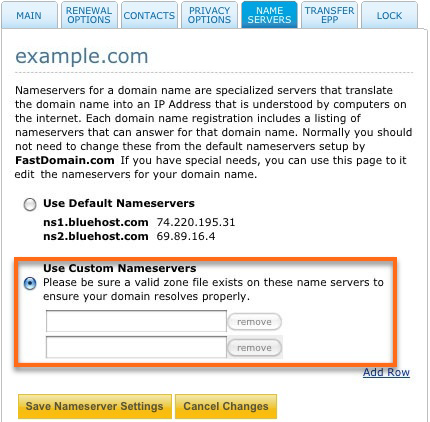
- Enter in the new nameservers.
- Click Save Nameserver Settings.
Note: Once you have made changes to your domain at the registrar, there will be 24-48 hours of DNS propagation time, during which your website and email may not be available.
HostGator customers can change their domain DNS within the cPanel interface. For more information, please see the related article:
Did you find this article helpful?