Monitor Your Server's Status
The WHM allows you to check your server's current status and all services running.
To check your server's status:
- Log in to WHM.
- Use the Search box in the left-hand menu or at the top-right corner to search for the Server Status section.
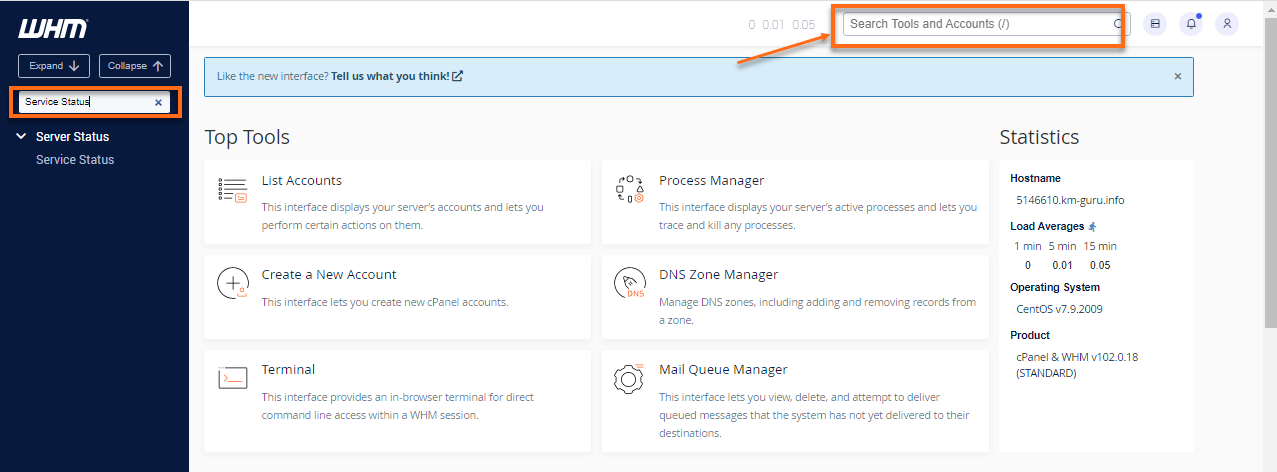
- Click Service Status.
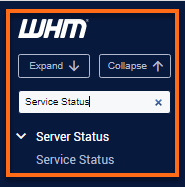
- You will be presented with your Service Status.
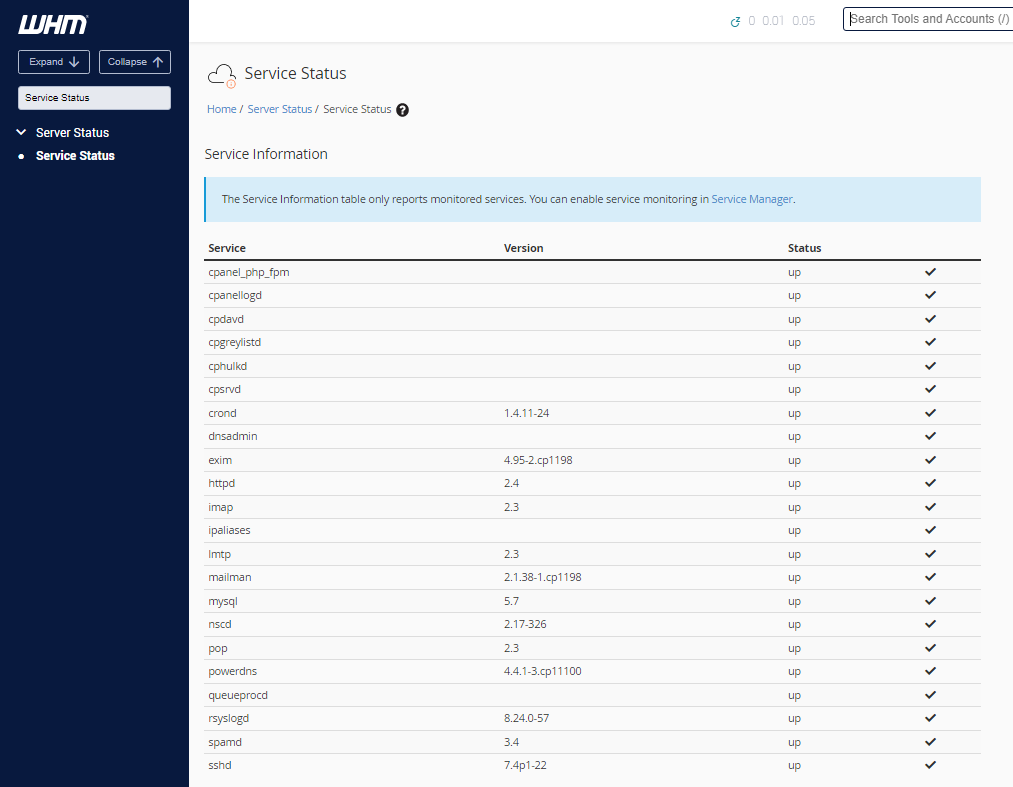
How to know if your server is down
If you cannot access your emails, websites, and control panels, your server may be down.
Third-party monitoring services may not accurately determine the server status due to how the network uptime is checked remotely. This can cause a discrepancy when compared to the Server Apache status and activity.
Please contact us via phone or chat if you feel your server has been down for any length of time. We will investigate the server availability to determine if any issues have occurred during the reported time.
Shared and Reseller hosting
We monitor all shared servers. If you suspect your server may be down, please contact us via phone or chat for confirmation.
KVM VPS and Dedicated hosting
The Customer Portal allows you to reboot your KVM VPS and Dedicated servers. Please check the article How to Reboot Your VPS/Dedicated Server for detailed instructions.