Knowledge Base
Categories: Files
How To Use GZip
GZip is an application for compressing files. It is a helpful tool, especially when creating a backup of your files and downloading it to your local computer. HostGator shared servers support using GZip; however, it is important to note that this is not the same as mod_deflate.
To compress files using GZip:
- Log in to cPanel. There are two ways to access your cPanel.
- Option 1: Access your cPanel directly.
- Option 2: Access your cPanel via your Customer Portal.
- Log in to your Customer Portal.
- Click Hosting in the left-side menu.

- If you have a single hosting package in your account, scroll down to the Quick Links section.
If you have multiple hosting packages in your account, locate the hosting package you want to manage on the Hosting Packages page, then click its Manage button.
- Under the Quick Links section, click the cPanel button.

- Look for the Files section, then click on File Manager.
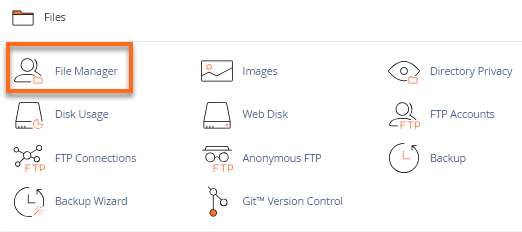
- Select the files and/or folders you want to compress, then right-click and click Compress.
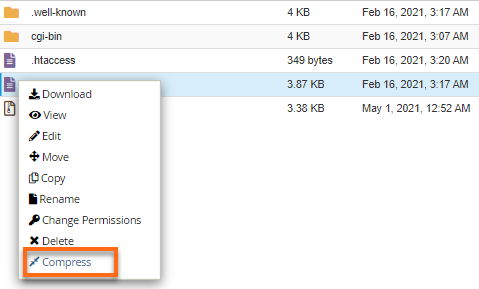
- A pop-up window will appear, asking you about the compression type. Choose GZip Archive, then click the Compress File(s) button.
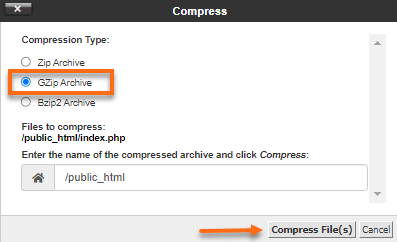
-
A .zip file is then created in your File Manager.
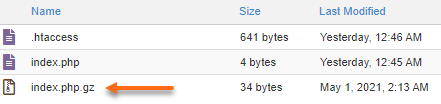
To unzip a file:
- In your File Manager, locate the zipped file you wish to unzip.
- Right-click, then select Extract.
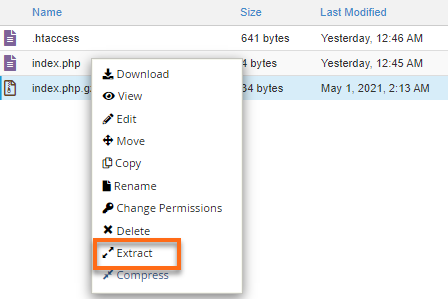
- Congratulations! You have successfully extracted the file!
Did you find this article helpful?