Knowledge Base
Categories: MySQL
How to Repair a Broken Database
If you get the following error, it can easily be fixed from within cPanel.
cpaneluser_database is marked as crashed and needs to be repaired.
How to check databases via MySQL Databases
Even with different kinds of errors, such as "supplied argument is not a valid" or "table attribute does not exist," the following steps can be used with this built-in cPanel test to try fixing the issue.
- Log in to cPanel. There are two ways to access your cPanel.
- Option 1: Access your cPanel directly.
- Option 2: Access your cPanel via your Customer Portal.
- Log in to your Customer Portal.
- Click Hosting in the left-side menu.

- If you have a single hosting package in your account, scroll down to the Quick Links section.
If you have multiple hosting packages in your account, locate the hosting package you want to manage on the Hosting Packages page, then click its Manage button.
- Under the Quick Links section, click the cPanel button.

- Within cPanel, look for the Databases section, then click on the MySQL Databases icon.
- Under Modify Databases, select the database name you're having issues with from the Check Database dropdown menu.
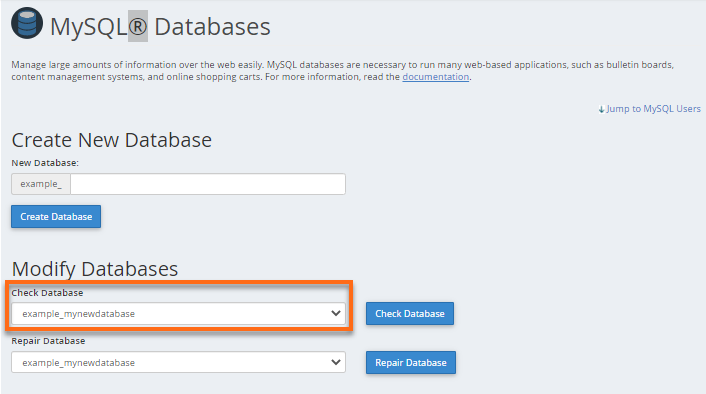
- Click the Check Database button.
How to repair databases via MySQL Databases
The checking process should reveal the cause of the problem. If the problem is "marked as crashed," proceed with the steps below.
- Within cPanel, go to the MySQL® Databases section.
- Under Modify Databases, select the database name you're having issues with from the Repair Database dropdown menu.
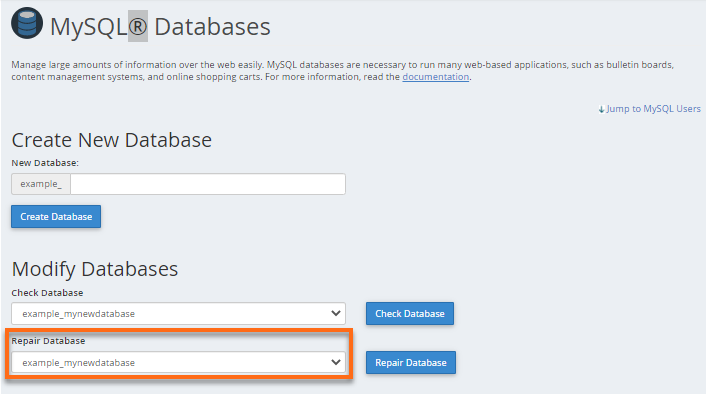
- Click the Repair Database button.
- Once done, reload your website.
Did you find this article helpful?
