Knowledge Base
How to Install a Theme with Softaculous
This article will show you how to select a theme while installing an application or script using Softaculous. We will use WordPress installation as an example. If you are looking to manually install a WordPress theme, please check this article out: Guide to WordPress Themes.
- Log in to cPanel.
- Under the Software section, click on Softaculous Apps Installer.
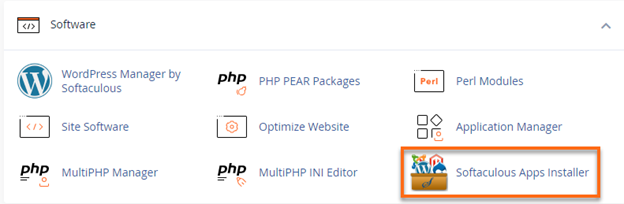
- Select a Script that you like for your site. (In this case, WordPress is selected). You can either search for it at the search bar at the left-side panel or click over to the Script's widget.

- Fill out the installation details.
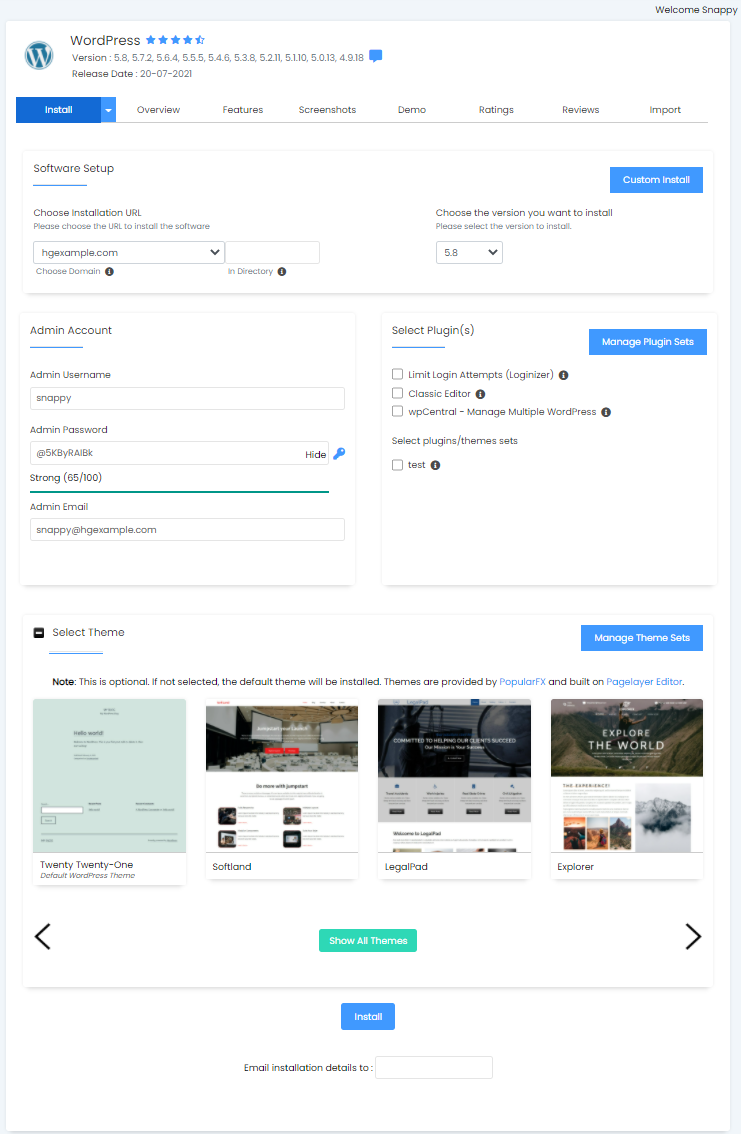
- Expand the Select Theme section.
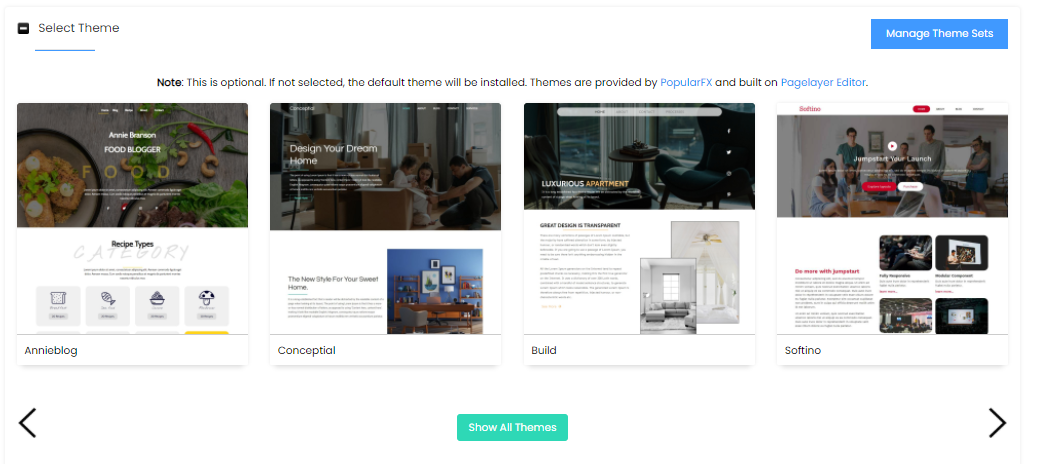
- Choose from a wide variety of themes and view its demo.
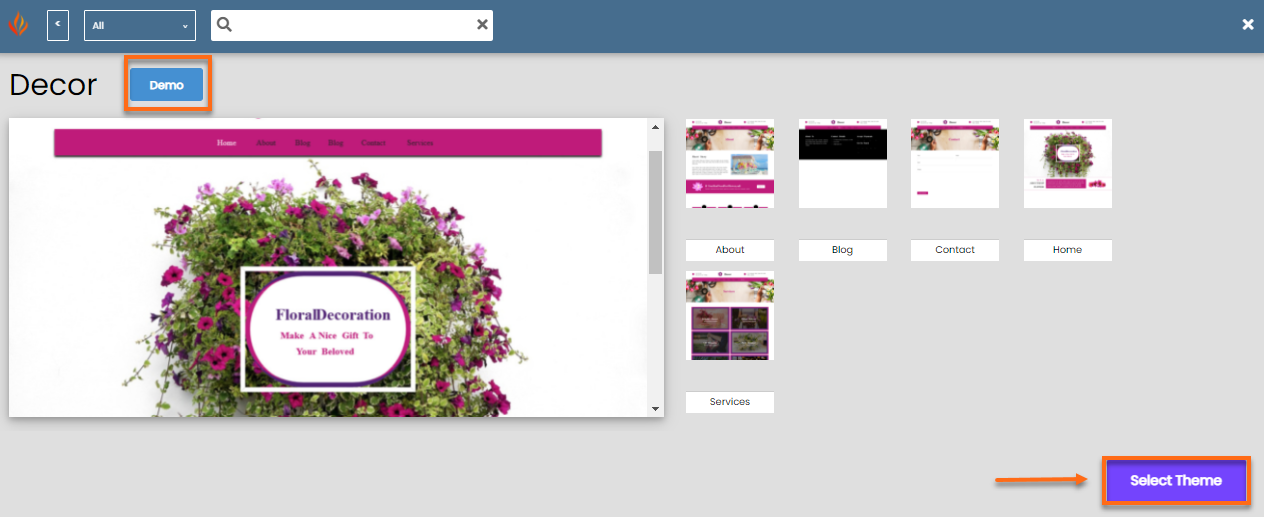
- After selecting a Theme, click on the Install button at the bottom of the page.
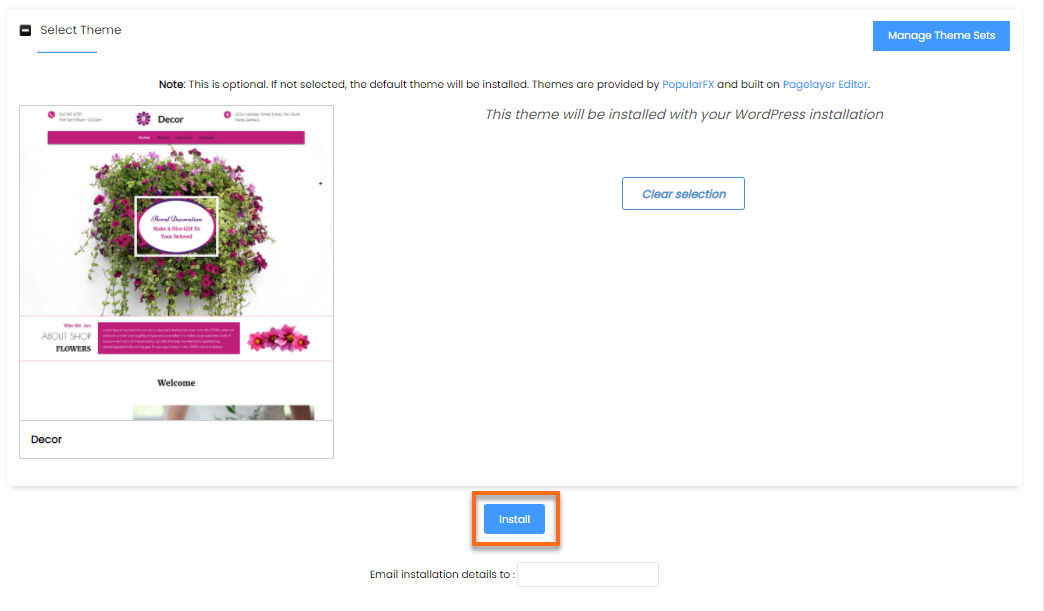
Did you find this article helpful?