Knowledge Base
How to Drop Tables from a Database in phpMyAdmin
This article will walk you through how to drop or permanently delete tables from a database in phpMyAdmin. Please note that this process will delete the table and everything in it.
It is recommended that you make a backup before you do any destructive actions, for example, dropping database tables. Without a backup, there will be no way to restore anything accidentally deleted.
WARNING! To drop tables in your database means permanently deleting the table and all the data stored there. Ensure that none of your websites or applications rely on the information in the table(s) you are deleting.
To drop an entire table from your database:
- Log in to cPanel. There are two ways to access your cPanel.
- Option 1: Access your cPanel directly.
- Option 2: Access your cPanel via your Customer Portal.
- Log in to your Customer Portal.
- Click Hosting in the left-side menu.

- If you have a single hosting package in your account, scroll down to the Quick Links section.
If you have multiple hosting packages in your account, locate the hosting package you want to manage on the Hosting Packages page, then click its Manage button.
- Under the Quick Links section, click the cPanel button.

- Within cPanel, go to the Databases section and click the phpMyAdmin icon.
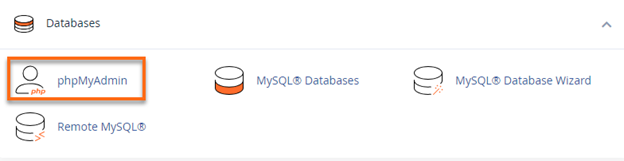
- In the left column of the phpMyAdmin homepage, select the website's database you want to work on.
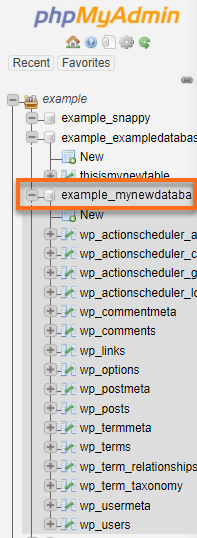
- The database's tables will appear in the right pane.
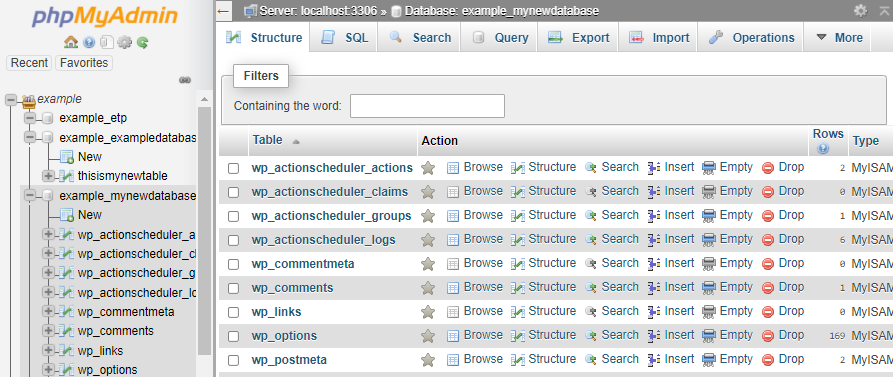
- In the right pane, put a checkmark on the table(s) you wish to drop (permanently delete).
- Navigate to the dropdown box at the bottom that initially says "With selected."
- Select Drop from the list if you wish the table to be completely gone. If you want to clear the data in the table and keep its structure, select Empty.
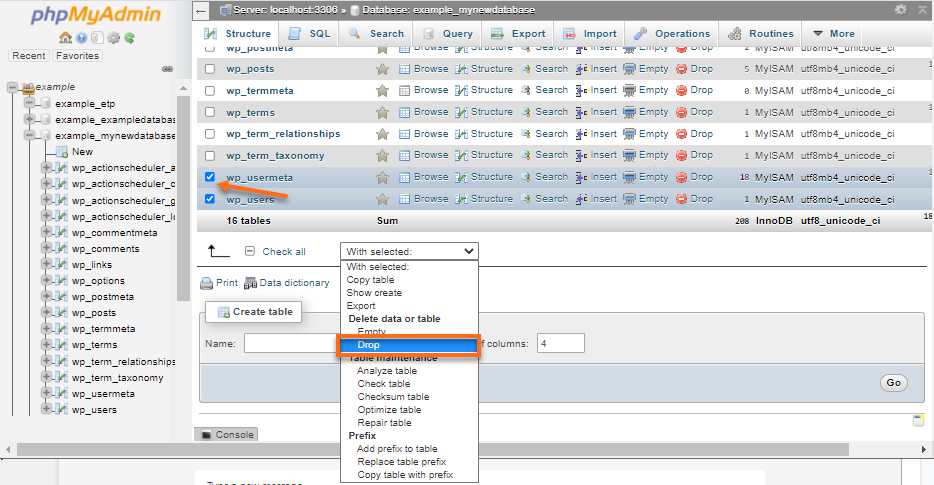
- You will be prompted if you really want to drop the table(s). Check again to ensure you selected the correct tables you want to delete.
- Click on Yes to drop (delete) the table.
Alternatively, you can click the Drop (or Empty) icon alongside the selected tables.
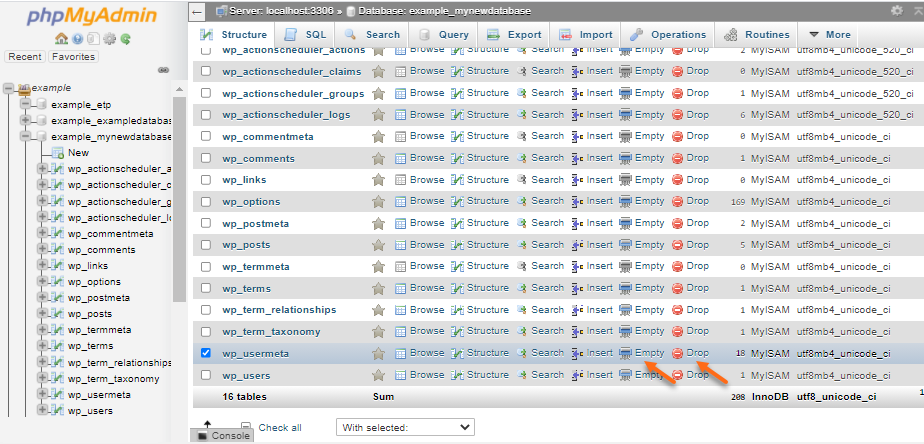
- The phpMyAdmin will prompt you to confirm the deletion. Confirm to proceed.
At this point, the table has been dropped from the database, including its data.
Did you find this article helpful?