Knowledge Base
Categories: Webmail
Exporting and Importing Contacts through Webmail
Contacts can be imported or exported to Roundcube
This article discusses the following topics.
How to import contacts into Roundcube
To import your contacts:
- Log in to your Roudcube webmail. For the instructions, please refer to the article How to Log into Webmail.
- Within Roundcube, click the Contacts icon from the left menu.
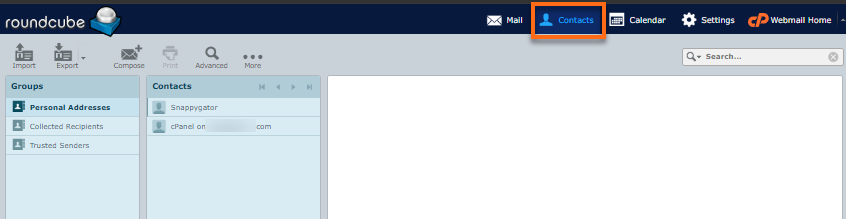
- Click the Import icon from the top menu.
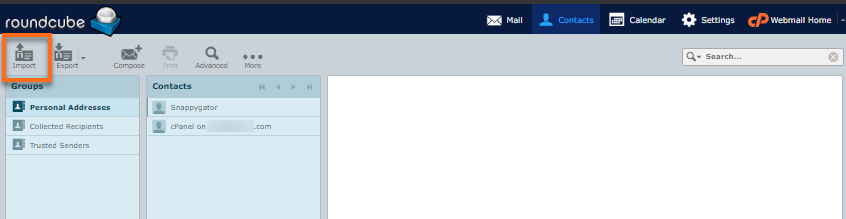
- In the Import contacts popup window, select the contact file(s) you want to import into Roundcube.
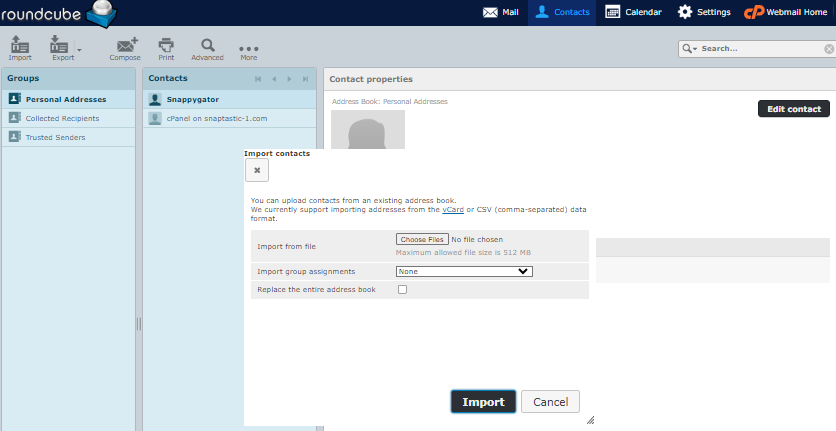 Roundcube supports vCard and CSV files for importing contacts.
Roundcube supports vCard and CSV files for importing contacts. - Click the Import button to initiate the importing process.
- Once done, a dialogue box will appear, notifying you of the number of contacts successfully imported. Click Close.
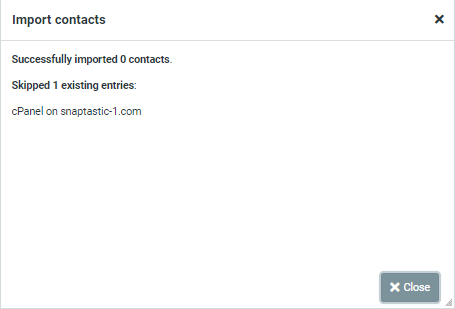
You should now see your contacts within the Contacts section of Roundcube.
How to export contacts from Roundcube
Exported contacts from Roundcube are in vCard format.
To export your contacts:
- Within Roundcube, click the Contacts icon from the left menu.
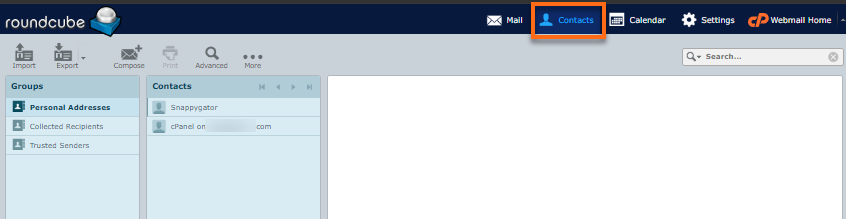
- Select the address book/contacts you want to export.
- Click the Export icon from the top menu.
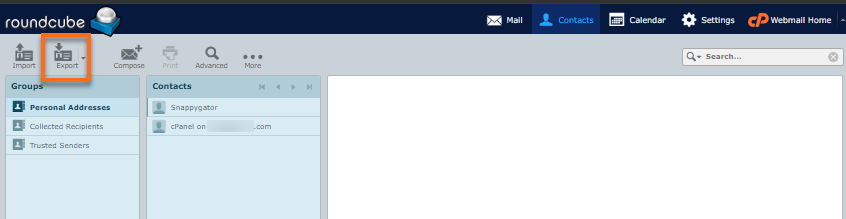
- If you haven't selected the contacts you want to export yet, you can click the down arrow beside the Export icon and choose to (1)Export all or (2)Export selected contacts. Otherwise, your selected contacts will automatically be exported to your computer.
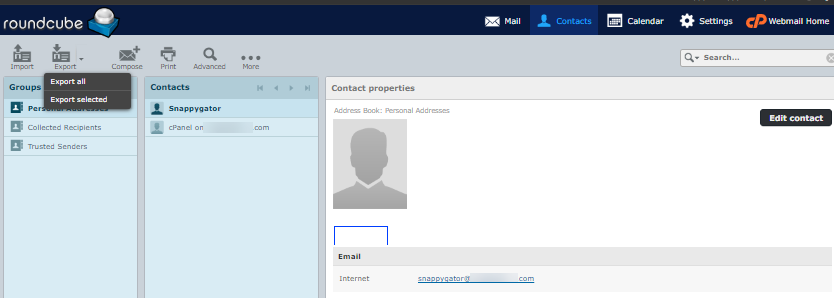
- If prompted, choose where to save your exported contact list, which will be in a VCF (Virtual Contact File) format.
Related articles
- Exporting and Importing Emails through Webmail - If you are trying to import your emails, please check out this article.
- How to Log into Webmail - Visit this article for instructions on how to log into your webmail.
- Webmail Email Applications - Here's a consolidated guide about webmail applications.
Did you find this article helpful?