Default Address, Catchall
In cPanel, the catchall feature is referred to as "default address." Enabling the default address allows all misrouted or misaddressed emails to be sent to a particular email address rather than bouncing. Therefore, you should be careful when setting up a default address, as this can increase your possibility of becoming a victim of spam.
If you see the following message in cPanel when you click on the Default Address icon, this is because you are on either a Shared or Reseller hosting plan:
An alternative for customers on Shared and Reseller hosting is to set up email forwarding. For more information, refer to our guide on How to Create/Delete an Email Forwarder in cPanel.
How to Set Up a Catchall Email
For VPS and Dedicated Server customers, once activated, you can set up a catchall email address by doing the following:
- Log in to WHM.
- Navigate to the List Accounts section. The quickest way is by typing the keyword on the Search box on the left-side panel.
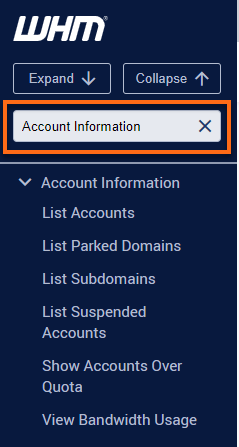
Alternatively, you can use the Search box at the top.
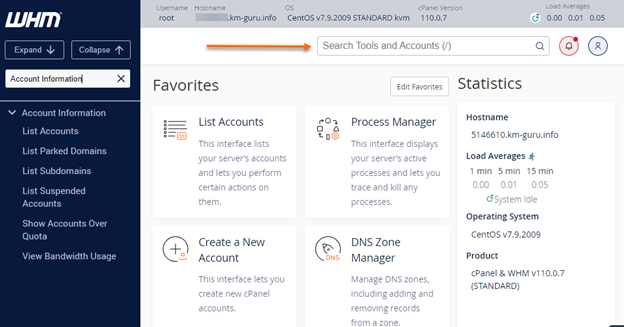
- Select List Accounts.
You can also manually locate and expand the Account Information section on the left-side panel, then click List Account.
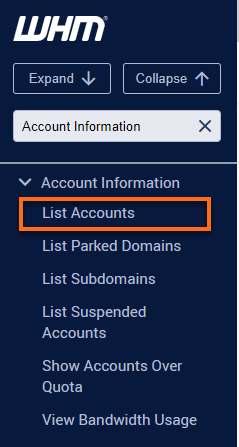
- Select the cPanel account that you wish to modify.
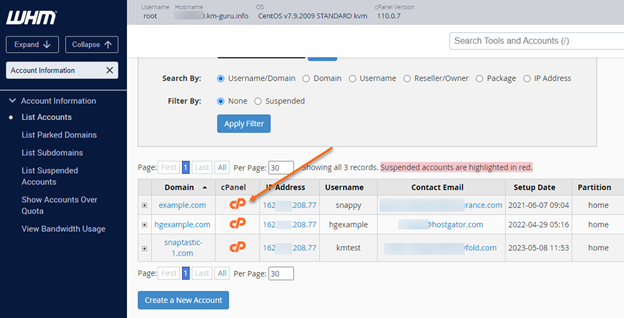
- In the Email section, click the Default Address icon.
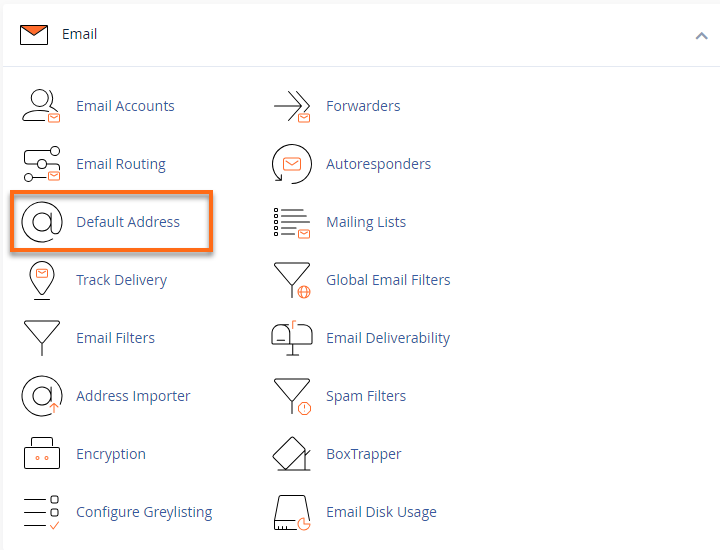
- In the dropdown menu below Send all unrouted emails for the following domain, select the domain name you would like to set up the catchall. You will be given different options to choose from, determining how to handle the misrouted or misaddressed email sent to your domain.
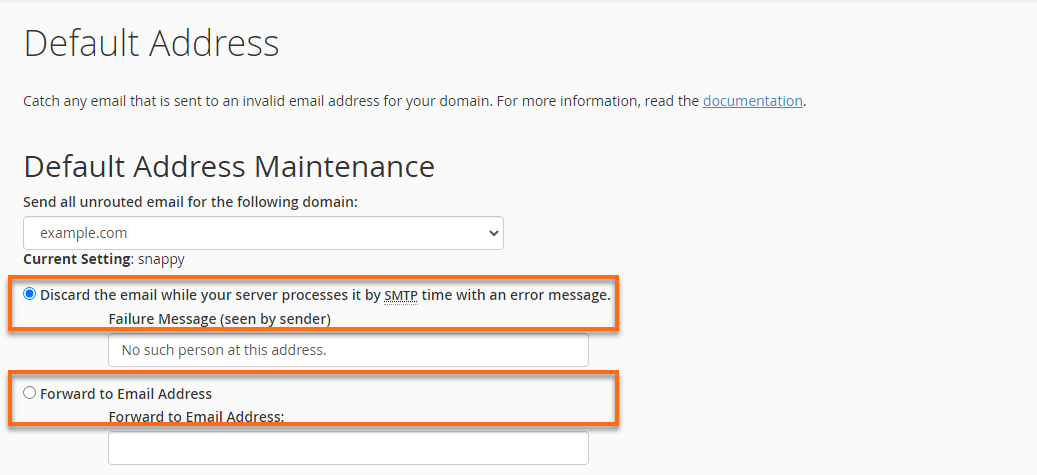
- Discard with error to sender (at SMTP time): Choose this option if you wish for the emails to bounce back to the sender with a specified error message. You may choose the failure message given in the bounceback by filling out the Failure Message box.
- Forward to email address: This option is the most commonly used. This option will forward all misrouted or misaddressed emails to the specified email address. Please be aware that by having all misrouted emails go to an email box, you might receive many unwanted emails when your inbox becomes full.
- Click the Advanced Options link to see the additional options you may choose for your default address.
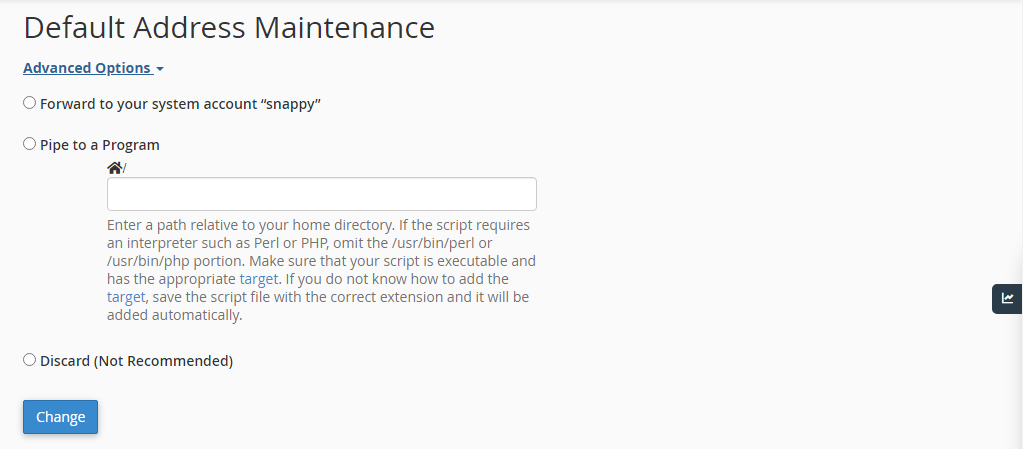
- Forward to your system account option will forward mail to the system account.
- Discard option will be used if you do not wish for a bounceback message to be sent to the misrouted email sender.
- Pipe to a program option will send the email to a script of your choice. When piping to a program, you should enter a path relative to your home directory. If the script requires an interpreter such as Perl or PHP, you should omit the /usr/bin/perl or /usr/bin/php portion. Ensure that your script is executable and has the appropriate hashbang at the top of the script. If you do not know how to add the hashbang, make sure to name your script file with the correct extension, and you will be prompted to have the hashbang added automatically.
- Click Change to complete the setup of the catchall address.