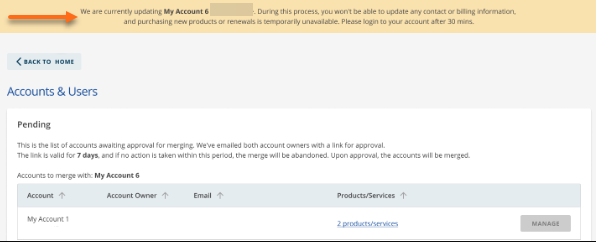Customer Portal - How to Merge Accounts
If you have multiple accounts with HostGator, you can merge them into one account and share the same account and billing information. Doing so will make it easier and more convenient for you to manage them under one account.
This article will guide you in merging your multiple HostGator accounts within the Customer Portal. Please note that the process of making changes to your account depends on your user role. For more information about user roles and permissions, please visit the Customer Portal - User and Roles Permissions article.
Are you considering merging your multiple User IDs into a single account? Please see the following article for the instructions.
- This process is irreversible!
- Customers can only merge one account at a time.
- Please note that merging your accounts will put your domains on a 60-day transfer lock.
- If your accounts have different contact information and are unrelated, you must merge your User IDs first before merging your accounts. Please see the article on Customer Portal - How to Merge User IDs.
- As this process is irreversible, all billing details and hosting products/services will be moved to the account you choose to keep.
- Any user roles you have in the account you want to merge will be removed.
Please contact us via phone or chat if you need assistance or have any questions.
How to Merge Accounts via the Customer Portal
To merge one or more HostGator accounts into another:
- Log in to your Customer Portal.
- Click your profile icon in the top-right corner, then select Accounts & Users from the list of options.
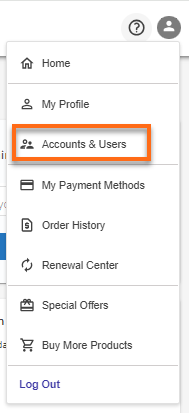
-
On the Accounts & Users page, click Merge Accounts.
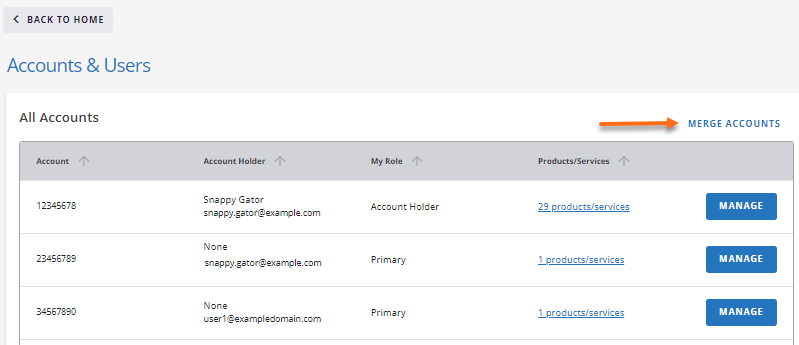
- Pick an account to keep.
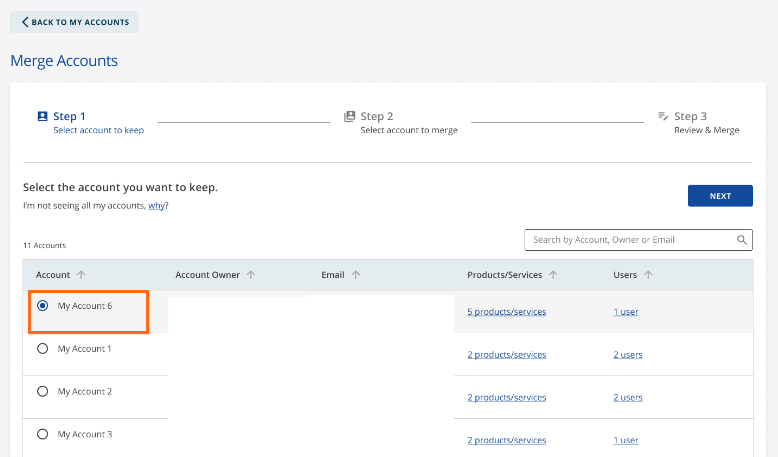
- Pick the account to merge into the keep account.
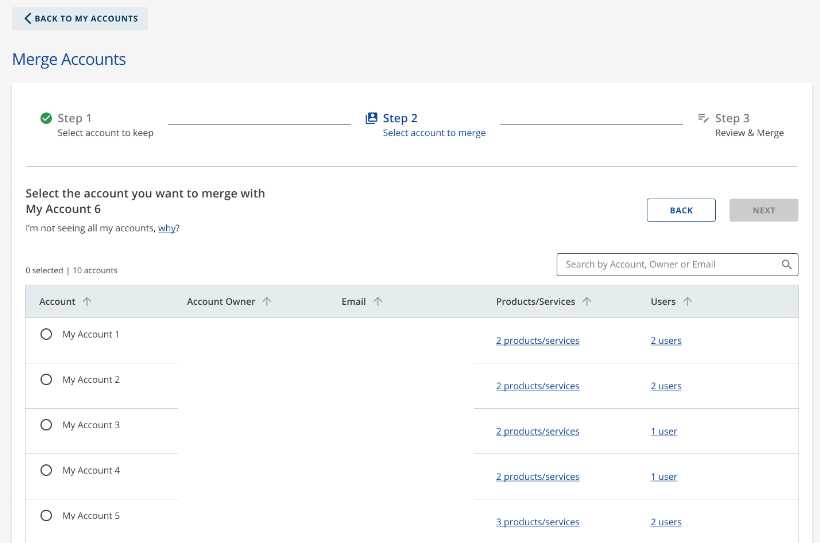
- Review merge information. Check the box confirming you want to merge the accounts and click Merge.
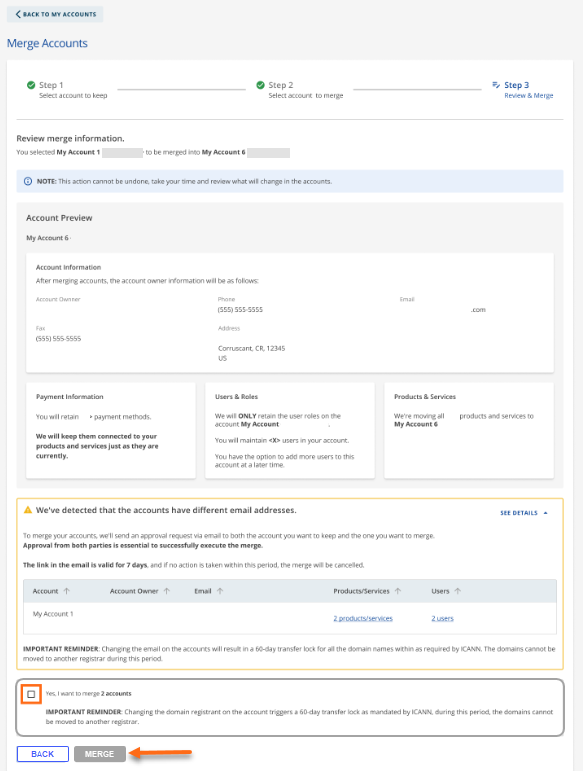
- Email Addresses on the Accounts:
- Same Email Addresses: The merge will be processed immediately.
- Different Email Addresses:
- If there are no domains in the account, the merge will be processed immediately.
- An email will be sent to both the keep account holder email address and the merge account holder email address if there are domains in the account. The email will contain a link to approve the merge. Both the gaining and losing accounts need to approve the merge. The link will be active for 7 days. The merge will be canceled if both accounts do not approve the changes.
- Same Email Addresses: The merge will be processed immediately.
- Email Addresses on the Accounts:
- You will be taken to the Accounts & Users page and will see the merge account processing notification. Please re-login to your account after 30 minutes.