Connect a Domain Name via the Hosting Tab
Did you build a website in advance? You can connect a domain via the Hosting Tab! This section will provide instructions on how to connect a domain from the hosting tab. If you designed a website in advance or registered a domain, you can link your domain to that website.
This guide provides step-by-step instructions for connecting a domain name from the Hosting Tab in your portal.
Inside your Hosting tab, you have two possible options to add a domain for:
- Single Hosting Plans
- Multiple Hosting Plans
First, you will need to login and then connect a domain in the Hosting tab page.
- Log in to your HostGator Customer Portal.
- Click the Hosting Tab on the left Navigation Menu.
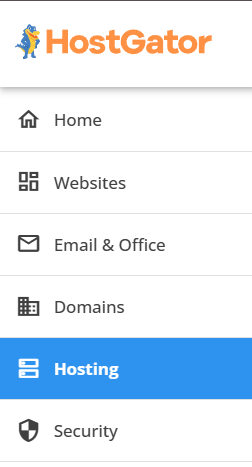
Connect a Domain via the Hosting Tab
On the Hosting details page view you may have two options. If there is a website already, you would follow the steps below.
- For single hosting plans, when you click the Hosting Tab and if you have one website you will be automatically directed to the hosting package management page.
- Click the Settings button.
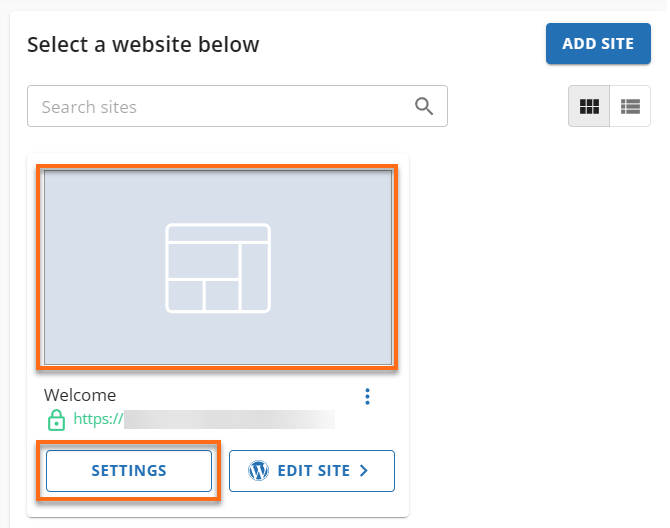
- For multiple hosting plans, you will see in this section of the Hosting Tab the Hosting Packages page.
- View the list All My Hosting Packages and click the Manage button next to the hosting plan you want to connect a domain.
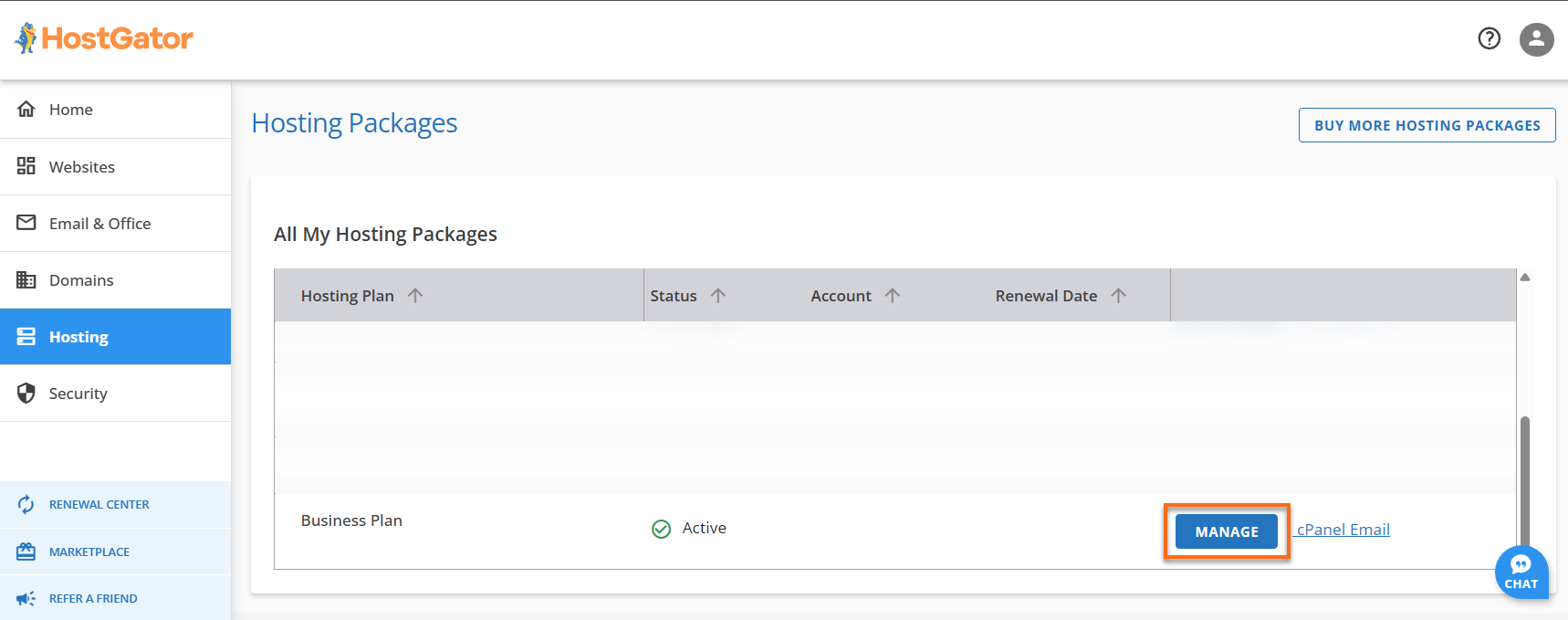
- Click the Manage hyperlink under Site Information.
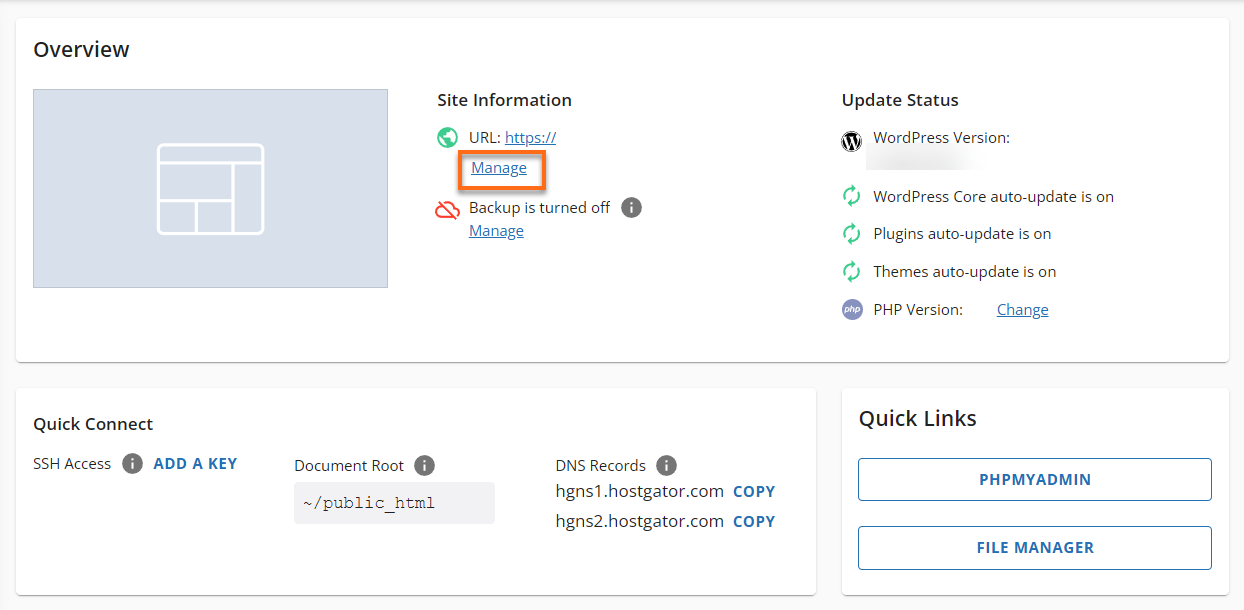
- Click the Add Domain button.
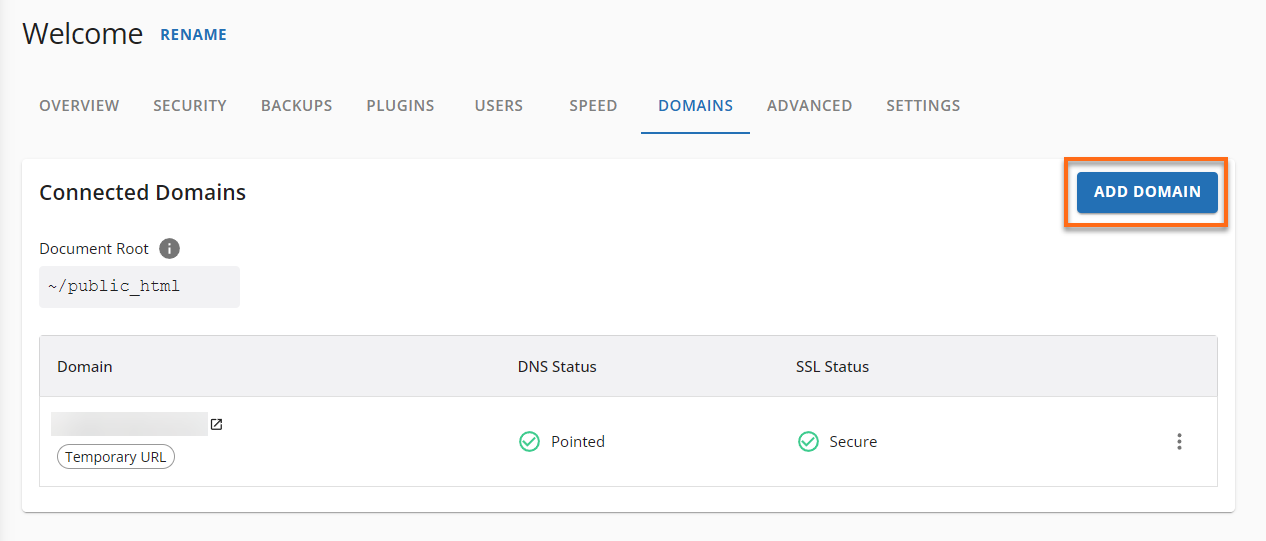
- Type the domain name in the field you want to add and connect to the account.
Click Continue button.
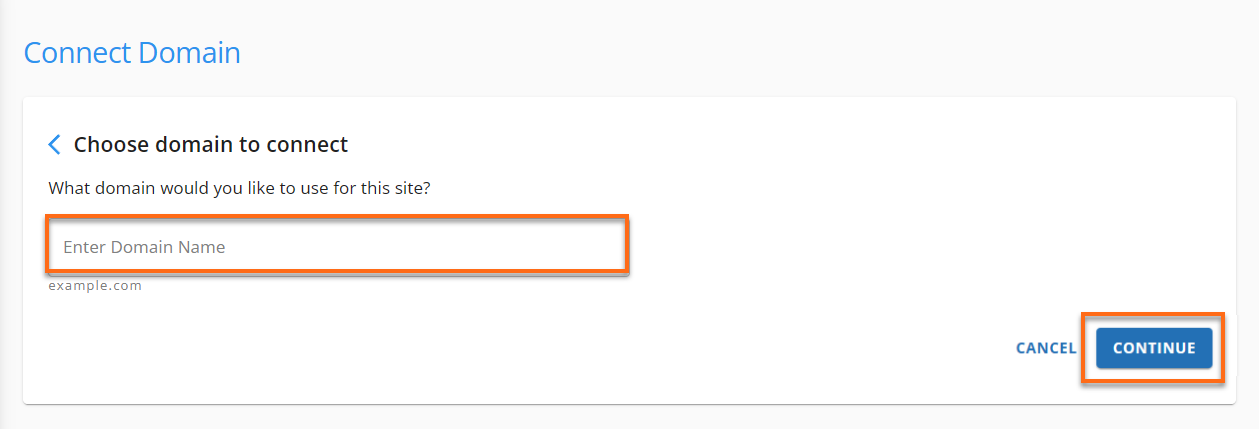
- The domain name will start the process of being added to your account. This process can take up to 10 minutes.
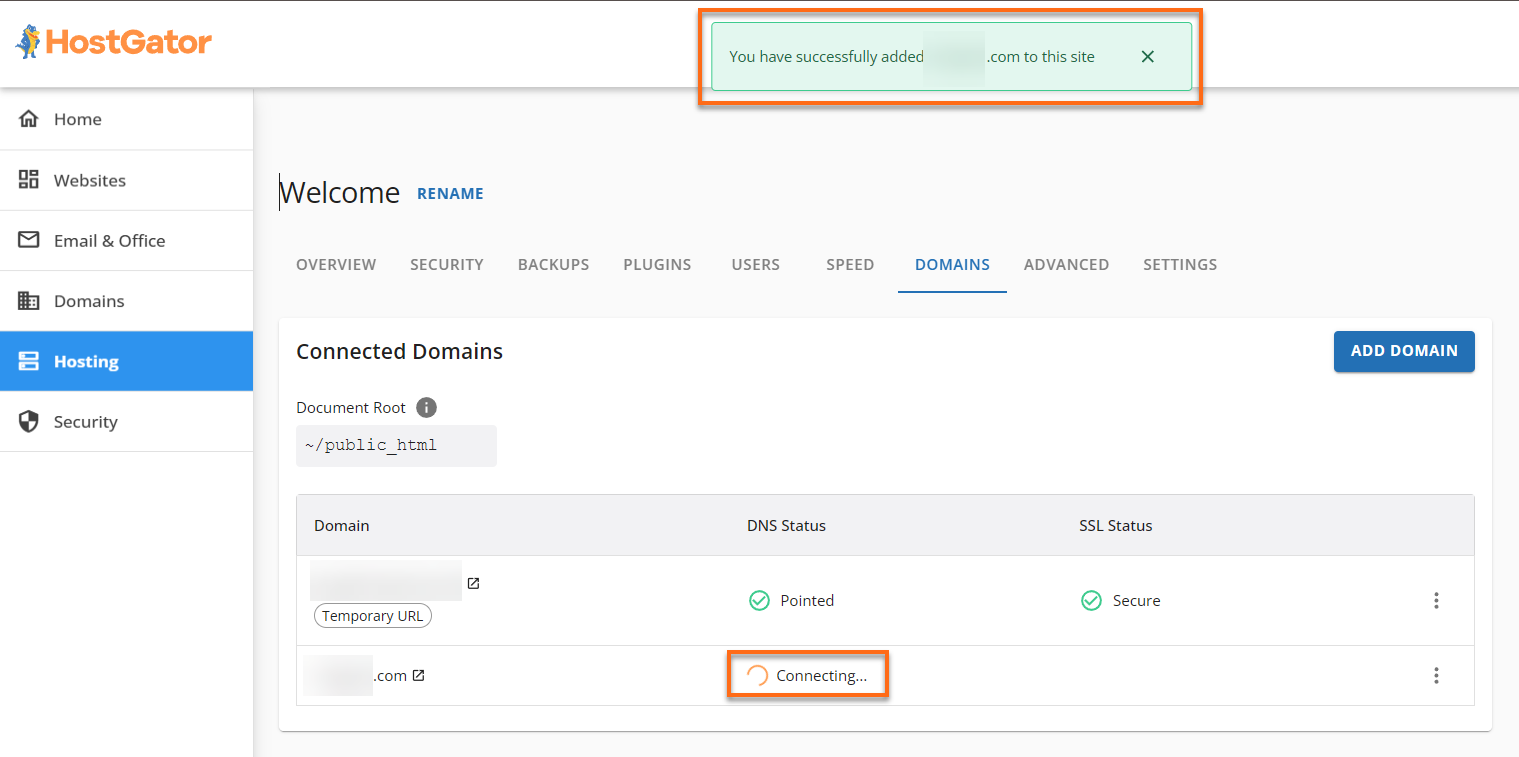
- Please Note: Make sure the nameservers are pointed to us if you have your domain name registered with a different company.
If available, under the DNS status, you may click the Finish Setup to obtain DNS settings/Nameservers.
Connect a Domain with No Website in Hosting Tab
On the Hosting details page view you may have two options. If there is a website already, you would follow the steps below.
If there is no website, no problem we got you covered. Add a site first, and then link the domain.
Important Note: You can only add more sites to your hosting packages if you have not exceeded the number of allowed websites yet. For more information, please visit the Shared Hosting section of our front-of-site.
- Click the Add Site button.
Next, follow the guided steps to set up your website. - You will eventually arrive to Add Site to Enter Domain Namefield to connect a domain.
Next, click Continue button.
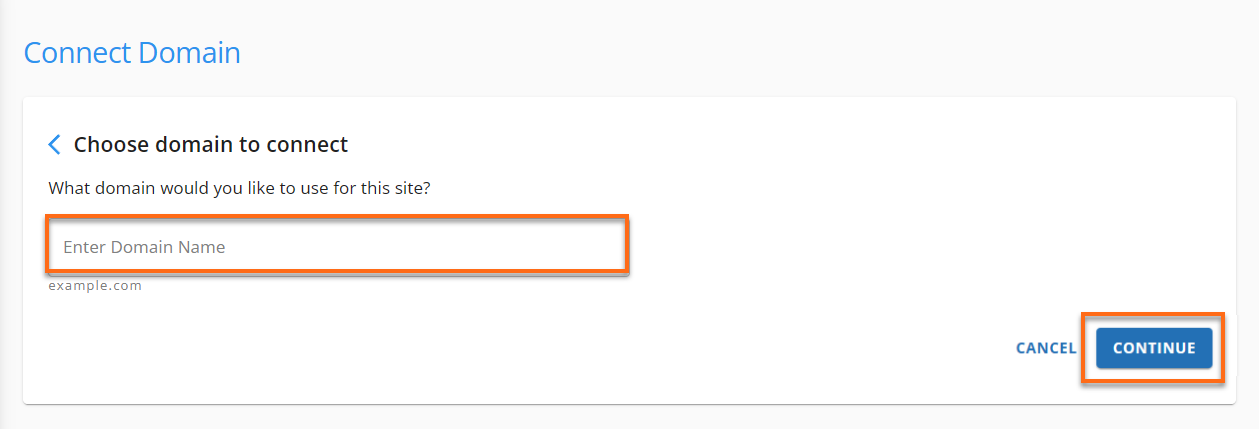
- Depending on the type of website plan and add site you selected, under Site Information click the hyperlink Manage or Connect domain.
Remember: You must have the domain registered with us or a different provider.
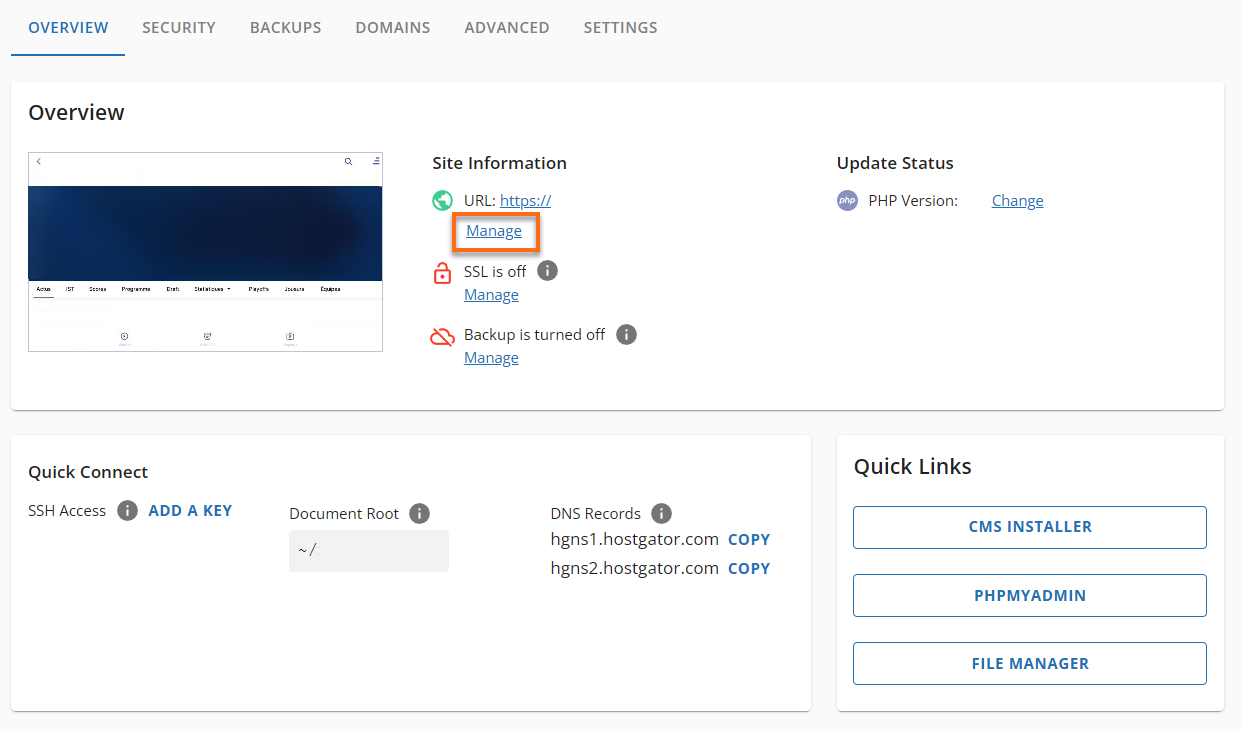
- Click the Add Domain button.
- Follow through the next steps to add a site.
- Add Site — Connect a domain. Enter the domain in the field. Click Continue.
- Allow the account to connect and process the request, a successful pop-up will appear when complete.
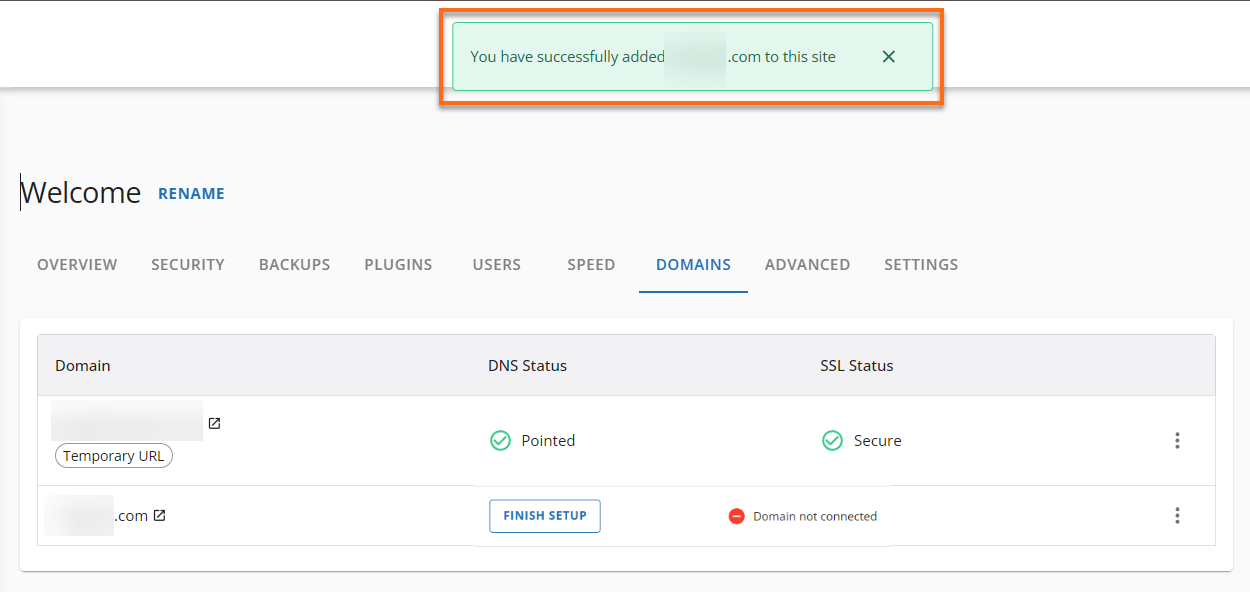
If you need further assistance, feel free to contact us.