Add a Domain or Domain Alias to Google Workspace (Formerly G Suite)
Your Google Workspace account will let you manage multiple domains for your business at no additional expense. Alternatively, you can add a domain as an alias of your primary domain, allowing you to send and receive emails from multiple domains with minimal configuration.
To add a domain as either an additional domain or as a domain alias, follow the directions below:
- Login to your Google Workspace Admin Console.
- On your dashboard, click Domains.
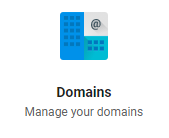
- On the next page, click Manage Domains.
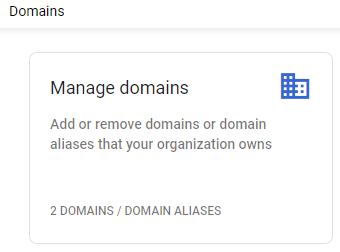
- At the top left corner of the page, click on Add a Domain or Add a Domain Alias.
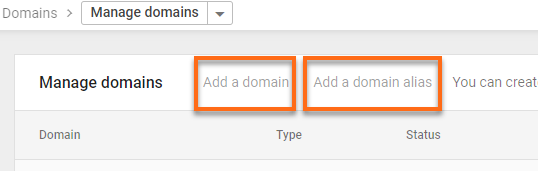
- In the pop-up, enter the domain you want to add, click on Continue and verify domain ownership.
- Select the method you would like to use to verify the domain.
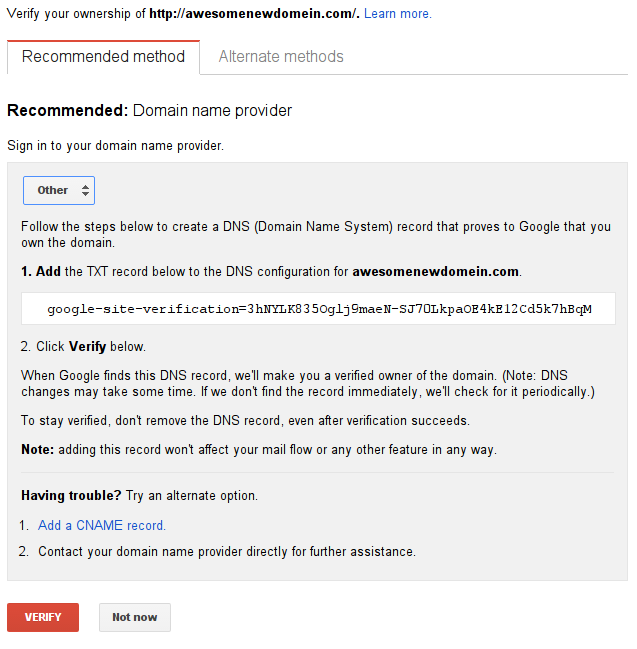
- Google will provide you with the information for creating a TXT record for your domain. You will need to add a record for your domain name with the text Google provides as the data at your DNS host.
If your domain is hosted on a cPanel account, the following article will provide additional information on adding TXT records:
- After creating the TXT record, you may click the Verify button to complete the process.
 Note: After creating a TXT record, there may be up to 8 hours of propagation before Google can successfully verify ownership of your domain. You can return to this screen at a later time to try again if your TXT record is still propagating.
Note: After creating a TXT record, there may be up to 8 hours of propagation before Google can successfully verify ownership of your domain. You can return to this screen at a later time to try again if your TXT record is still propagating.
Once the domain is verified, you can add a user or group with the new domain or receive an email at your existing accounts with the new domain if you added it as an alias. You will need to configure the domain's DNS records if you want to send and receive an email with the domain. Basically, tell the domain that it needs to look at Google for its email functions. For more information on this, go to Google Workspace Setup Part 1 | Step 3: Set Up MX Records.