Knowledge Base
Categories: FTP
Why Doesn't My FTP Password Change When I Change My cPanel Password?
By default, an FTP account is automatically created in cPanel when you sign up for hosting. Thus, you can access this default FTP using your cPanel username and password. However, this is not the case for Addon FTP accounts.
How to change the password of your addon FTP account
If the password you wish to change is for an addon FTP account, changing the cPanel password will have no effect on that account's password. Unlike the primary FTP account, which is linked to the cPanel login, the password for addon FTP accounts must be updated manually.
Note: The User Manager allows you to manage your Subaccounts. Subaccounts use the same login and password information for email, FTP, and Web Disk services. The system synchronizes the password of each of the Subaccount's allowed services. This interface also allows you to merge email, FTP, and Web Disk accounts into a single Subaccount or to link existing service accounts to Subaccounts.
Please select an option below for instructions:
Option A: Using FTP accounts
- Log in to cPanel. There are two ways to access your cPanel.
- Option 1: Access your cPanel directly.
- Option 2: Access your cPanel via your Customer Portal.
- Log in to your Customer Portal.
- Click Hosting in the left-side menu.

- If you have a single hosting package in your account, scroll down to the Quick Links section.
If you have multiple hosting packages in your account, locate the hosting package you want to manage on the Hosting Packages page, then click its Manage button.
- Under the Quick Links section, click the cPanel button.

- In the Files section, click on the FTP Accounts icon.
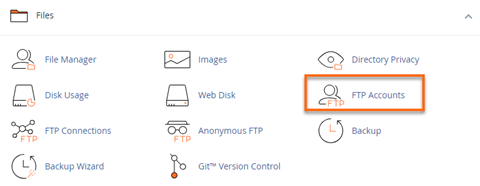
- Under FTP Accounts, next to the desired account, click Change Password.
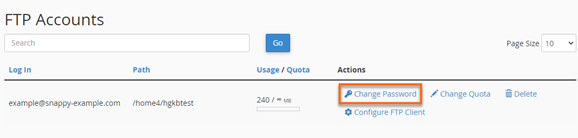
- Enter your new password twice in the fields provided.
- Click Change Password.
Option B: Using the User Manager
- Log in to cPanel. (See options above on how to log into your cPanel)
- Scroll down to Preferences, then click on User Manager.
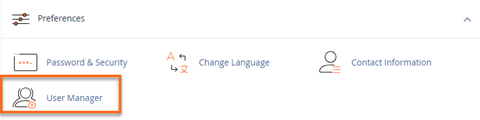
- Click on Change Password under the desired account.
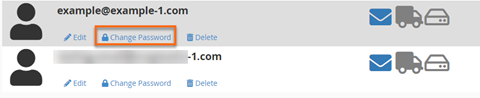
- Enter your new password twice in the fields provided.
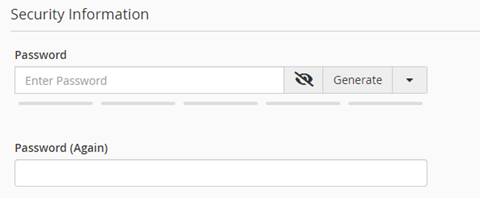
- Then, hit Save.
Did you find this article helpful?