Knowledge Base
WHM Modify an Account
The WHM has a Modify an Account function that allows users to update the cPanel(s) they previously created. This article discusses how you can customize your cPanel's settings via WHM.
The WHM shown in the video below may look slightly different. However, the functionality described should still be the same.
*The buttons, links, and icons in your WHM may look slightly different from the video above; however, their functionalities should remain the same.
To modify an account in WHM:
- Log in to WHM.
- Using the left menu, look for Account Functions, then select Modify an Account.
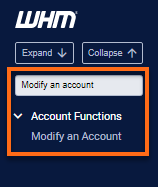 You can also use the search box on the top right to look for the Modify an Account function.
You can also use the search box on the top right to look for the Modify an Account function. - Next, click on the radio button for the domain you wish to modify.
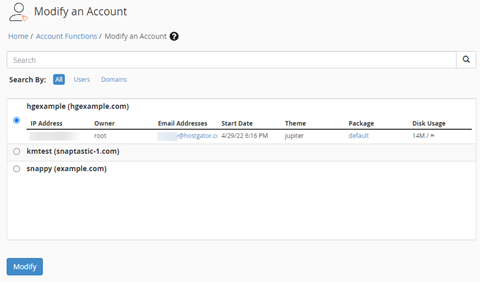
- Click the Modify button.
- On the next page, modify the information you wish to change. Your options include the following:
- Basic Information - This section allows you to edit the primary domain name, username, account owner, contact email, and default locale for the cPanel account.
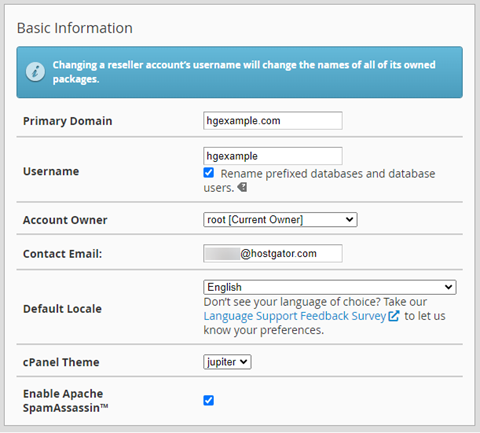
- Resource Limits - This section allows you to edit the package and limits for disk quota, bandwidth, email accounts, FTP accounts, mailing lists, SQL databases, subdomains, parked domains, and addon domains.
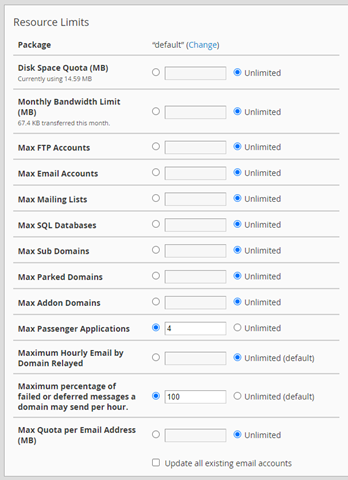
- Privileges - This section allows you to edit reseller privileges, CGI privileges, and shell access.
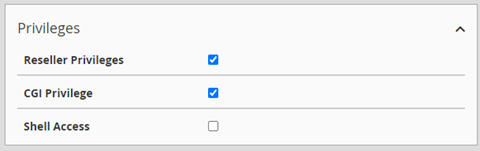
- DNS Settings - This section allows you to edit DKIM and SPF settings for an account.
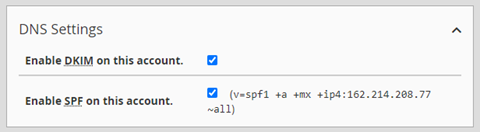
- Package Extensions - If there are package extensions included on an account or its package, you may be able to edit certain variables in this section.
- Basic Information - This section allows you to edit the primary domain name, username, account owner, contact email, and default locale for the cPanel account.
- Click Save when done.
- If the settings you have selected do not match an existing package, the Package Conflict Resolution dialog box will appear with the following options:
- Upgrade/downgrade the account to a package that matches the new properties.
- Create a new package with this name.
- Update the package with new values.
- Set the account to have no package.
- Keep this account on the package (not recommended).
- If the settings you have selected do not match an existing package, the Package Conflict Resolution dialog box will appear with the following options:
* Your feedback is too short