Website Builder - Managing Plans
The HostGator Website Builder is an easy point-and-click editor that allows users to publish a professional-looking website in just a few minutes with functionalities such as a blog, shopping cart, and payment gateway, without the need for a coding or web development experience.
If you want to know more about the features of each plan, please use the chart in the following article:
Upgrading/Downgrading your Website Builder
While the option to upgrade or downgrade the Website Builder is no longer available, you can still create your website with WordPress. To learn more about WordPress, visit the following article.
Canceling your Website Builder Plan
To cancel your Website Builder plan, you must disable its Auto-Renew feature within your Customer Portal's Renewal Center before the renewal date so that the system will not automatically generate a renewal invoice.
To disable your Website Builder's Auto-Renew feature:
- Log in to your Customer Portal.
- Click Renewal Center on the left-side menu.
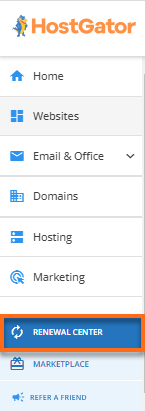
- On the Renewal Center page, put a checkmark on your Website Builder plan. (If you have multiple Website Builder plans, make sure you're selecting the Website Builder plan for the correct domain name.)
- Click the Disable Auto Renew button at the top menu.

- A pop-up window will show up. Confirm that you want to disable and then click the Disable button.