Knowledge Base
Categories: Plesk Administration
Change Hosting Plan in a Plesk Subscription
This article demonstrates how you can change the hosting plan and add or remove add-on plans assigned to the subscription.
- Log in to Plesk.
- Navigate to the Subscriptions tab in the left pane.
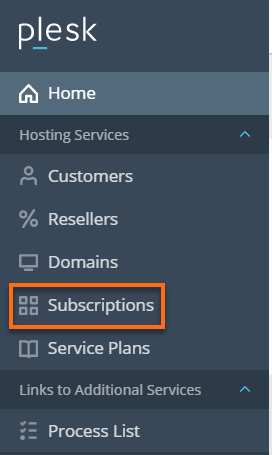
- Click the name of the subscription you want to switch to a different plan.
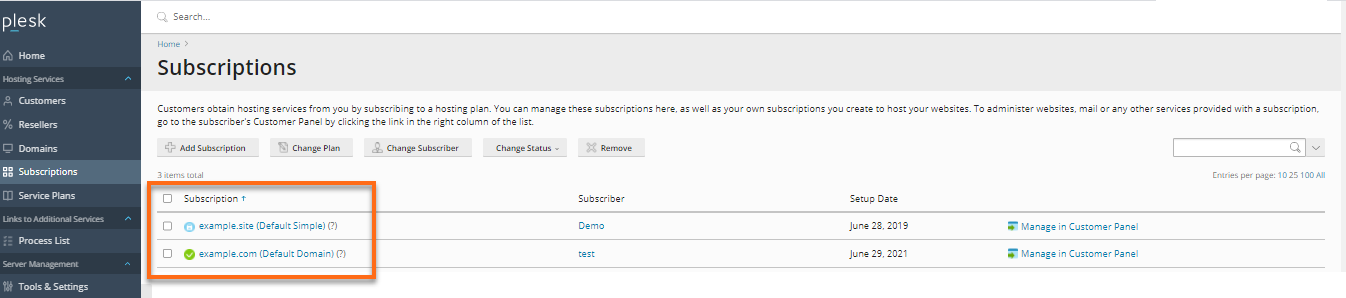
- On the next page, click Change plan/add-ons under the Account section
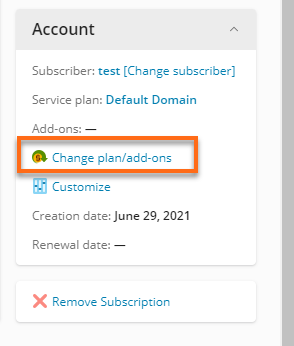
- Select the plan from the New service plan dropdown box.
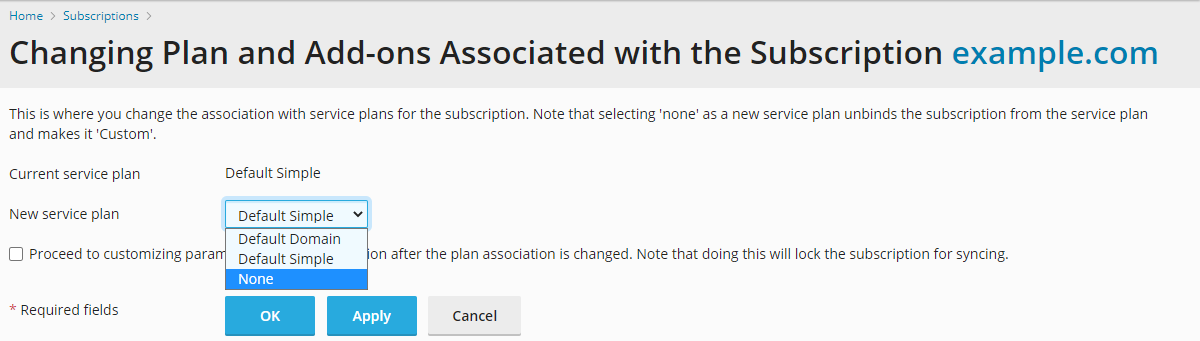
- If you want to customize the subscription when you submit the form, click the checkbox at the bottom of the New service plan dropdown. This is where you change the subscription parameters beyond editing the plan with which it is associated.
- If you can avoid it, it's best not to customize any subscriptions in Plesk; leave the checkbox unchecked.
- Click on OK at the bottom of the page, and your changes will be submitted.
- If you click the checkbox, you will be redirected to Customizing Subscription page with a message at the top stating that the changes were applied successfully.
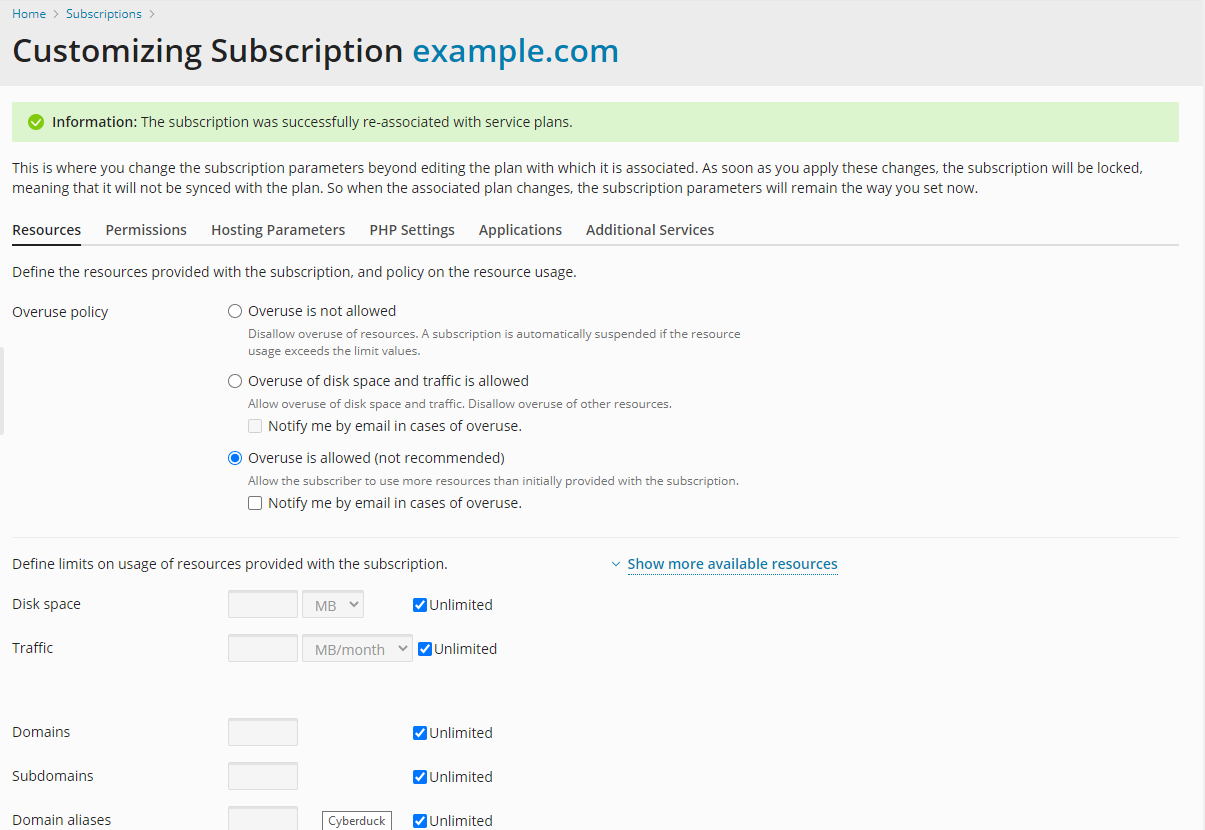
- If you leave the checkbox unchecked, you should be redirected back to the Subscription Properties page with a message at the top stating that the changes were applied successfully.
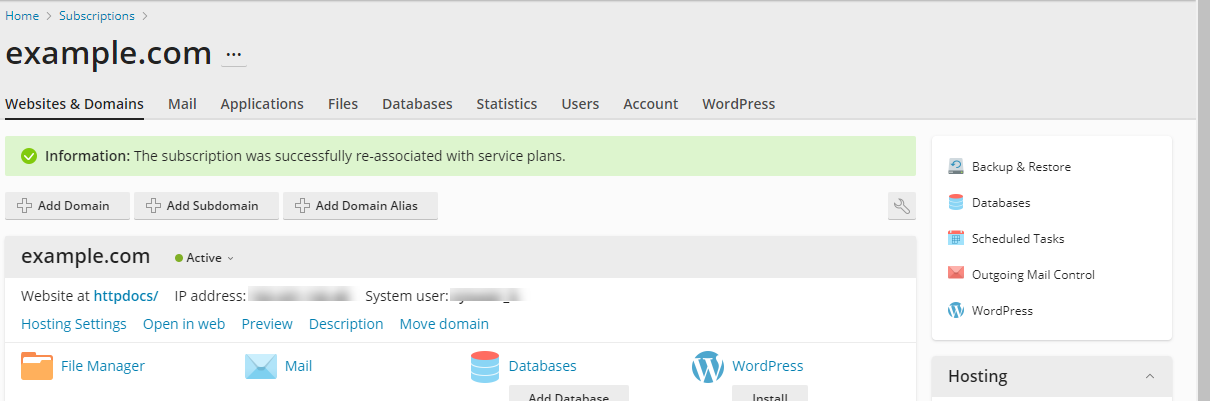
- If you click the checkbox, you will be redirected to Customizing Subscription page with a message at the top stating that the changes were applied successfully.
Next: Changing the IP Address
Introduction to Plesk Administration
Did you find this article helpful?