How to Register ccTLD Domains with HostGator
A Country-Code Top-Level Domain or ccTLD is a 2-letter domain extension specifically assigned or reserved for a particular country, sovereign, or independent territory.
Registering a ccTLD is similar to registering a gTLD (Generic Top-Level Domain), but with just a few more steps involved.
This article will walk you through registering a ccTLD with HostGator.
If you're looking for a guide in registering a gTLD, please visit the following article:
For a list of ccTLDs you can register with HostGator, please refer to this article:
Registering a ccTLD at HostGator
You can register your ccTLD domain using the following methods:
Via hostgator.com/domains
- In your browser, go to https://www.hostgator.com/domains.
- Enter the ccTLD domain you want to register and click on Search.
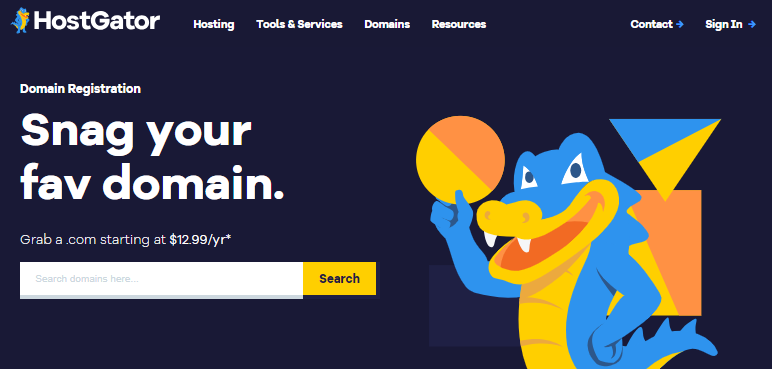
- On the next page, click Proceed. You can also choose to add more domains to your Cart.
- You will be given the option to purchase addons, such as a hosting plan or an email service. Click CONTINUE TO CART.
- Select your preferred term and double-check your domain's spelling.
Please note that we cannot edit the domain name once registered.
-
Check your Order Summary, then click CONTINUE TO CHECKOUT.
- On the next page, you will see a notice:
"You are seeing this message because you have chosen to register a ccTLD domain name that has specific registration requirements. In order to continue, please verify your presence requirements."
Make sure to select your residency information in the Required Domain Information section and confirm the terms and conditions for your ccTLD domain.
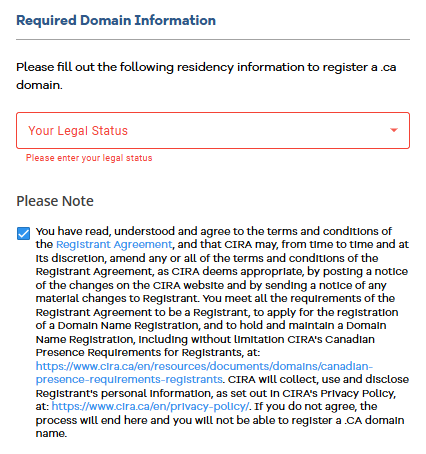
- If you're an existing or new customer, please follow the steps below.
- For existing accounts:
- If you already have a HostGator account, click on the Log In link
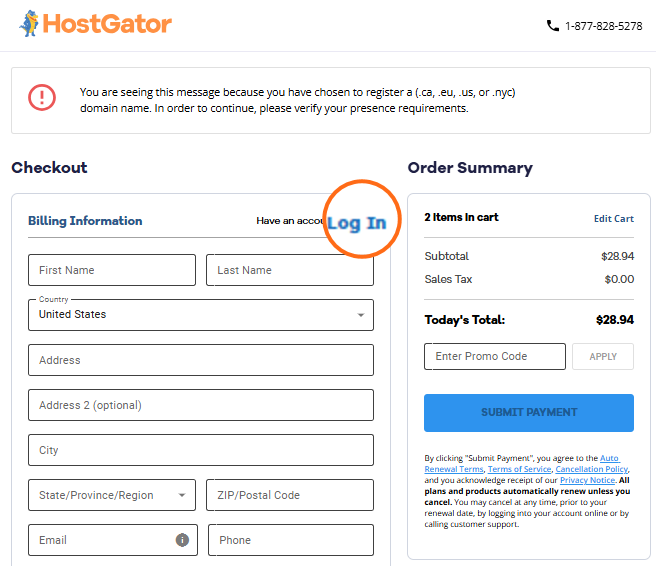
The image above displays sample prices only. - Enter your HostGator username and password.
- Depending on the ccTLD you're trying to register, you'll see the "Verify xxx Presence Requirements" link just above the SUBMIT PAYMENT button. Click this link to be redirected to the next page, where you need to select from the dropdown.
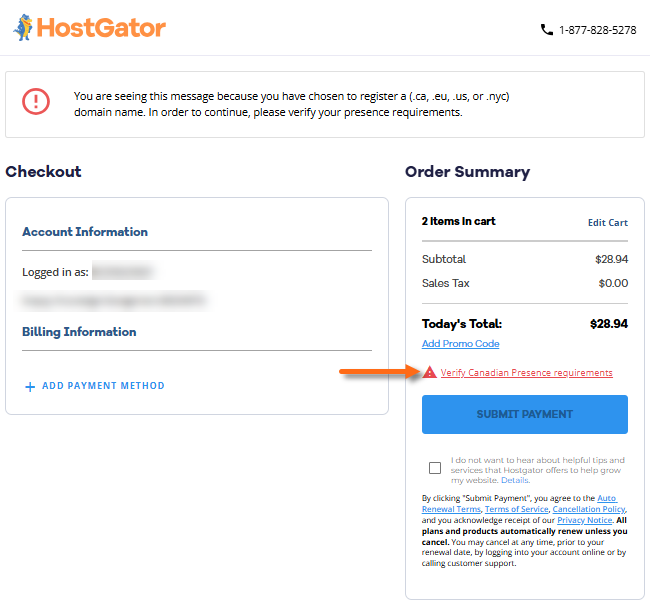
The image above displays sample prices only. - In the dropdown, select which requirement you meet.
- Review and confirm the terms and conditions and click SUBMIT.
- If you already have a HostGator account, click on the Log In link
- For new accounts:
If you're a new customer, fill out the following sections:
Billing Information:
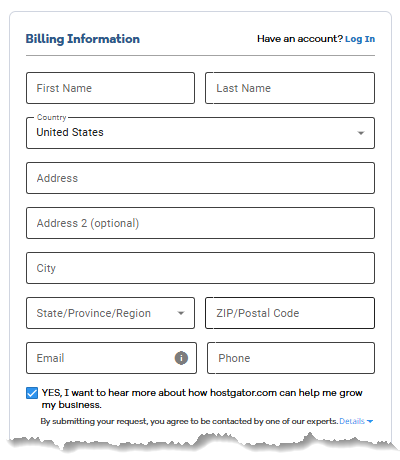
Account Information:
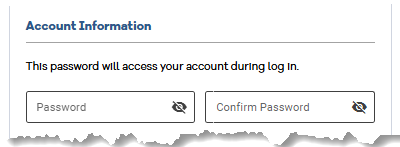
Payment Information:
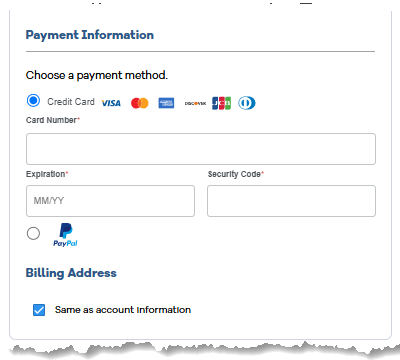
- For existing accounts:
- Once done, check your Cart, add a Promo Code if you have one, and then click the SUBMIT PAYMENT button to complete your payment transaction.
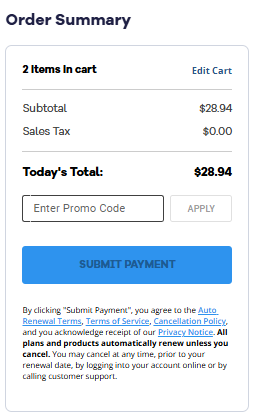
The image above displays sample prices only.
Via the Customer Portal
- Log in to your Customer Portal.
- There are many ways to register a ccTLD domain in the Customer Portal.
- Option 1: In the Home tab, enter your ccTLD domain in the Find your future domain box, and click SEARCH.
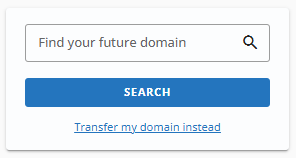
On the Cart page, click Proceed. - Option 2: In the Domains tab, click the ADD A DOMAIN menu in the top-right and then select Get a brand new domain.
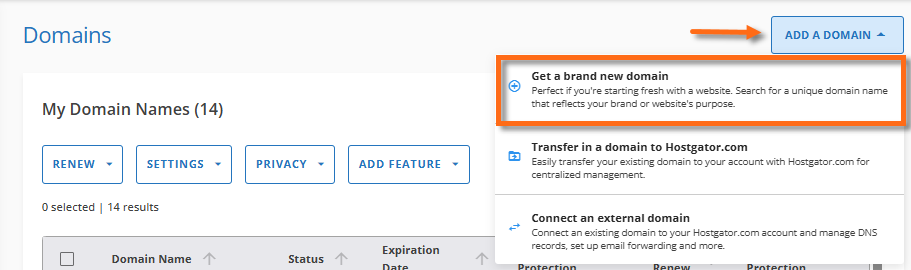
Click Buy a Domain.
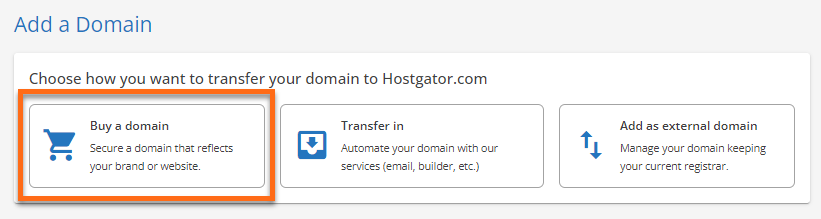
On the next page, enter your ccTLD domain and click Search.
- Option 3: In the Marketplace tab, enter your ccTLD domain in the search bar and click SEARCH.
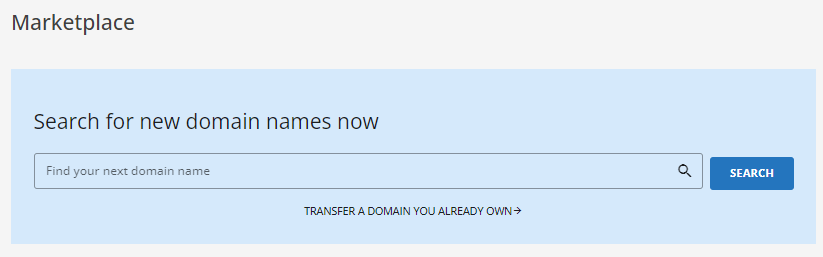
You can also click on the GET STARTED button under the Domain Name Search card.
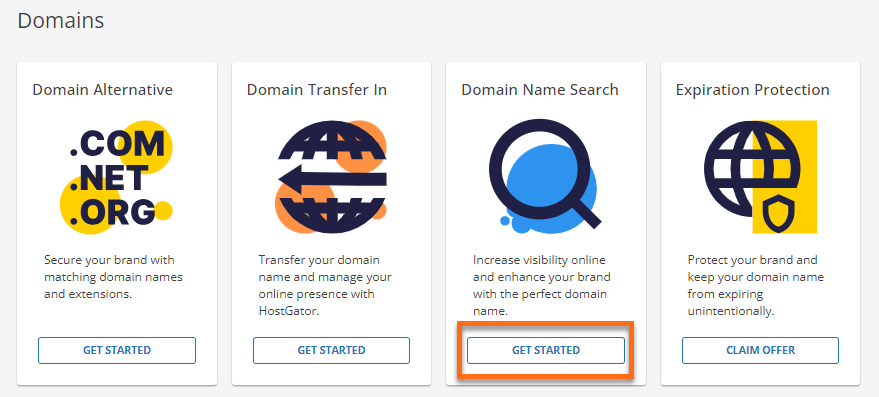
On the next page, enter your ccTLD domain and click Search.
- Option 1: In the Home tab, enter your ccTLD domain in the Find your future domain box, and click SEARCH.
- Click Proceed. You can also choose to add more domains to your Cart.
- You can add a hosting plan or an email service to your Cart. Click CONTINUE TO CART.
- Select your preferred term and double-check your domain's spelling.
Please note that we cannot edit the domain name once registered.
-
Check your Order Summary, then click CONTINUE TO CHECKOUT.
- On the next page, you will see a notice:
"You are seeing this message because you have chosen to register a ccTLD domain name that has specific registration requirements. In order to continue, please verify your presence requirements."
You will also see the "Verify xxx Presence Requirements" link just above the SUBMIT PAYMENT button. Click this link to be redirected to the next page, where you need to select from the dropdown.
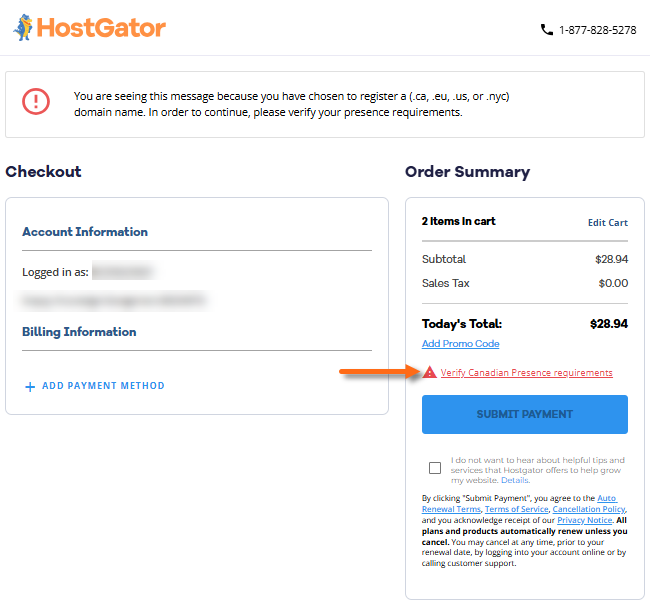
The image above displays sample prices only. - In the dropdown, select which requirement you meet.
- Review and confirm the terms and conditions and click SUBMIT.
- Once done, click on SUBMIT PAYMENT and finalize your payment transaction.
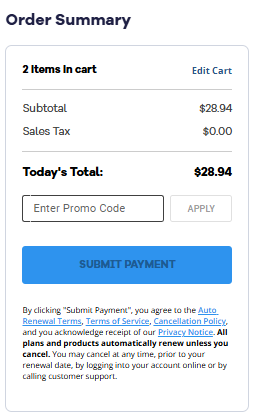
The image above displays sample prices only.
Validating Your ccTLD Domain
After your domain has been provisioned, it's important to validate your domain order as required by ICANN. Make sure to check the registrant's email address for the confirmation email and additional requirement requests.