Page Cannot be Displayed Error
Is your website showing this error page?
Error. Page cannot be displayed. Please contact your service provider for more details.
Experiencing the error page above means that you have updated your domain's DNS to point to a HostGator server, but the domain is not associated with an account on the server.
How did that happen?
When a domain is directed to a server, a DNS zone file routes the domain to a specific file path so that it may serve content. If you have updated your domain's DNS to HostGator name servers and see the error above, this means that your domain name does not have a zone file on the server. The error occurs because the server cannot determine where to serve the content from.
How do I resolve this error page?
To resolve this error page, you may try domain mapping, which basically means connecting your domain to your hosting server. You can do this within the Domain's section of your Customer Portal.
- Log in to your Customer Portal.
- Click Domains in the left-side menu.
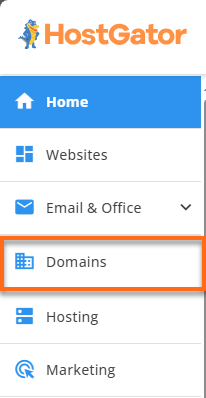
- All domains in your account will be displayed. Locate the domain you're having issues with and click its Settings button (if you're in Summary view), or simply click the domain itself (if you're in Advanced view)
In Summary view:
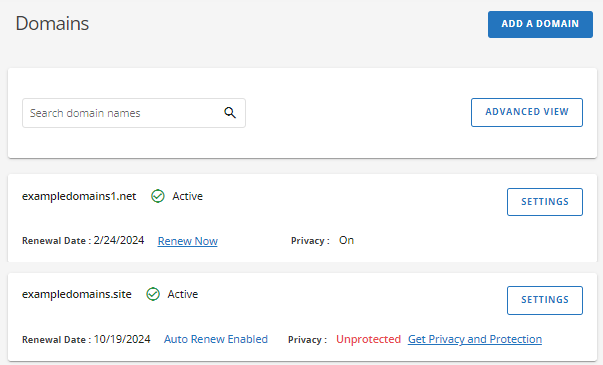
In Advanced view:
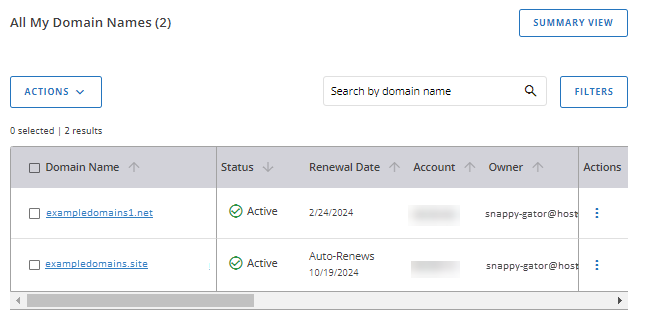
- On the domain management page, scroll down to the Domain Connections section. Click Domain Connections to expand.
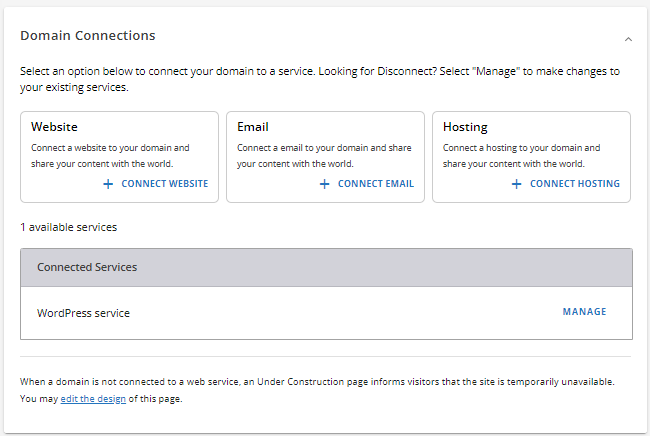
- Click the + Connect Hosting link under Hosting.
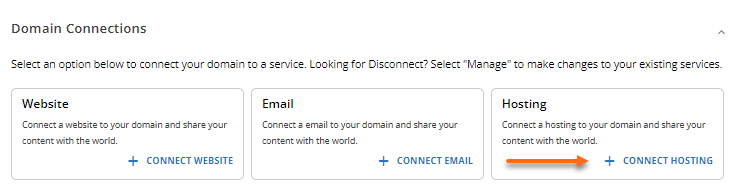
- A pop-up will appear, showing available hosting plans in your HostGator account. Select the hosting plan that you want to connect your domain to.

- Click Connect.
- Another pop-up window will appear, asking you to confirm a connection to your selected hosting plan. Put a checkmark on "Yes. I want to connect to [hosting plan]", then click the Connect button once again.
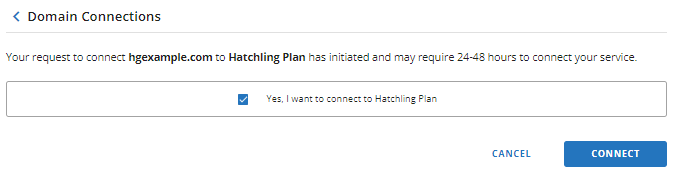
- Your domain is now connected to your hosting plan. Please give the domain 24-48 hours of propagation time, then try pulling up your website again in your browser.