Moodle and PHP Versions
Moodle is a Course Management System (CMS), also known as a Learning Management System (LMS) or a Virtual Learning Environment (VLE). It is a free web application that educators can use to create effective online learning sites.
Moodle Installation Requirements
Moodle 3.11 will currently work on all of our servers by default. You can find Softaculous in your cPanel under Software/Services. Moodle requires PHP 7.4 or above. It is recommended that you use the most current PHP versions available on your server.
The following article will provide additional information for identifying and using the best available version of PHP.
How to Install Moodle
Please note that these steps are only applicable to Linux servers.
- Log in to cPanel. There are two ways to access your cPanel.
- Option 1: Access your cPanel directly.
- Option 2: Access your cPanel via your Customer Portal.
- Log in to your Customer Portal.
- Click Hosting in the left-side menu.

- If you have a single hosting package in your account, scroll down to the Quick Links section.
If you have multiple hosting packages in your account, locate the hosting package you want to manage on the Hosting Packages page, then click its Manage button.
- Under the Quick Links section, click the cPanel button.

- Navigate to the Software section, then click on the Softaculous Apps Installer icon.
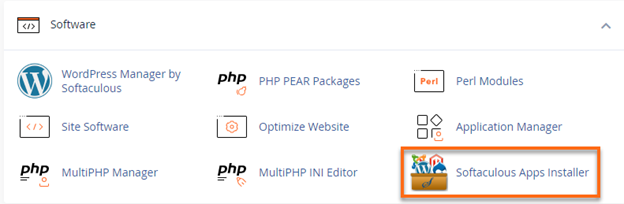
- In Softaculous, search for Moodle by using the search box in the upper left corner. Then, click on Install.
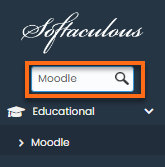
- Fill out the installation details.
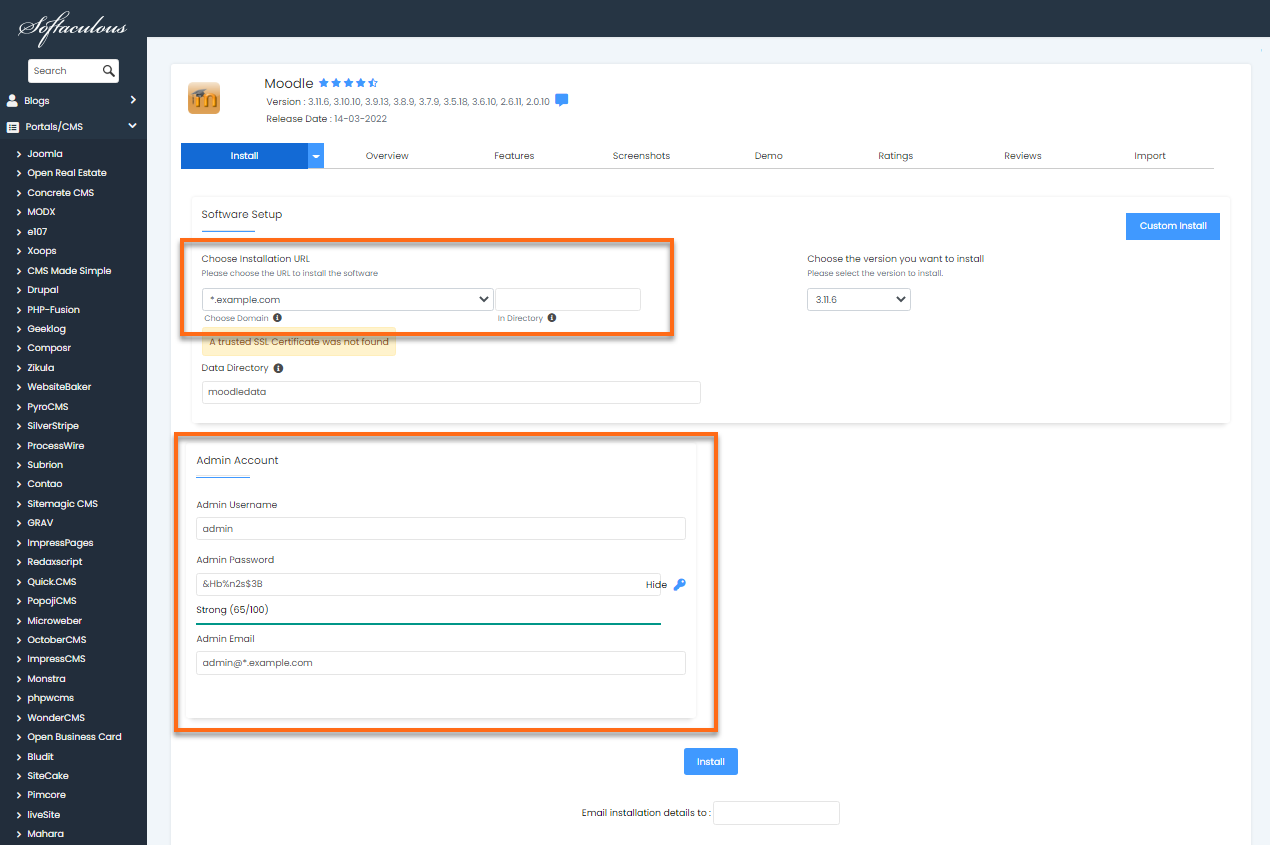
- Installation URL - Enter the domain name to be used for the installation.
- Admin email address, username, and password - This will be used to log in to your Moodle dashboard.
- Click on the Install button.