Knowledge Base
Categories: Advanced
How to Customize a Directory with Indexes
Indexes can stop people from seeing a list of all your files in a folder (the Index of/ page that appears when you do not have an index.html file.)
If a directory on a site does not contain an index file, it will, by default, simply list every file in that directory in the visitor's browser. This is not always desirable, and the Indexes allow you to turn this feature off.
To customize a directory with Indexes:
- Log in to the cPanel.
- Look for the Advanced section, then click on Indexes.
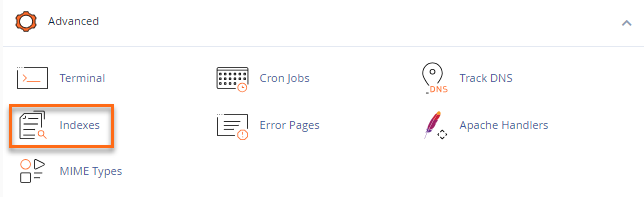
- Locate the domain name or subdomain you want to index from the list of directories.
-
Click your domain or subdomain's Edit button.
Note: The Edit button of the image below will give you the option to index the whole directory. To index a specific directory, make sure to click the domain or subdomain's Edit button.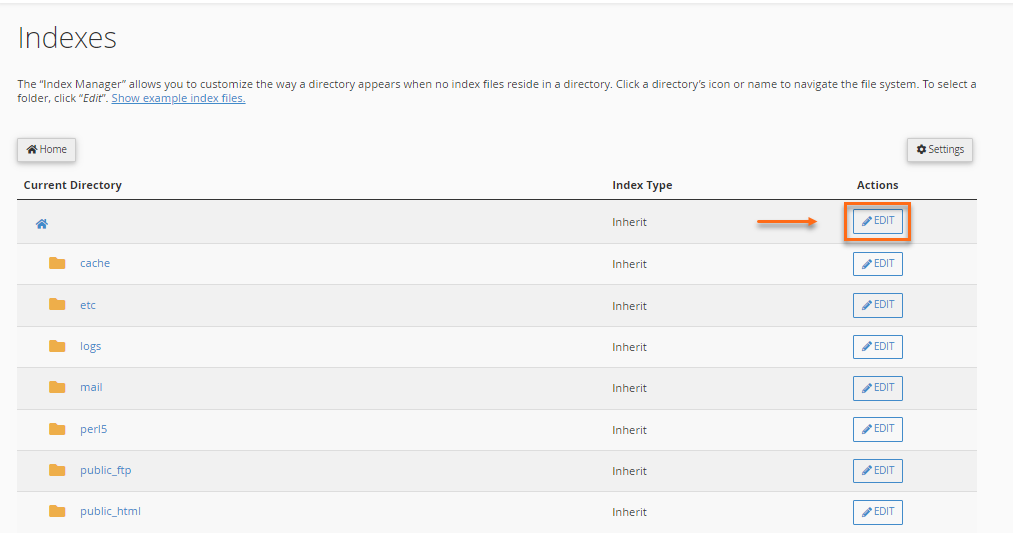
- To disable directory indexing, change the setting to No Indexing.
To enable directory indexing, change the setting to anything except No Indexing.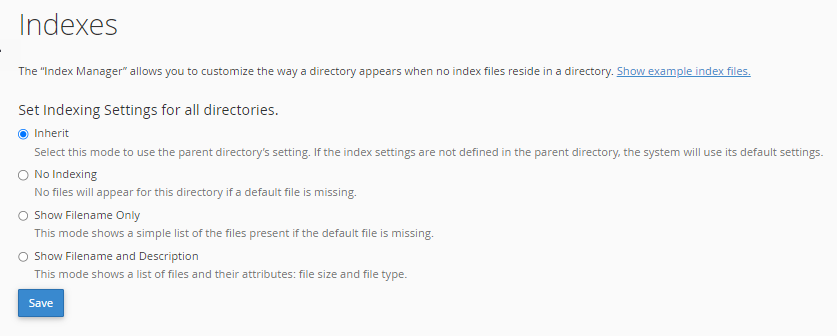
- Click Save.
- A confirmation prompt will then appear.
Did you find this article helpful?