Knowledge Base
Categories: Plesk Client Side
How to Use the File Manager - Plesk
The file manager is used to upload, remove and organize all website files.
- Click Websites and Domains.
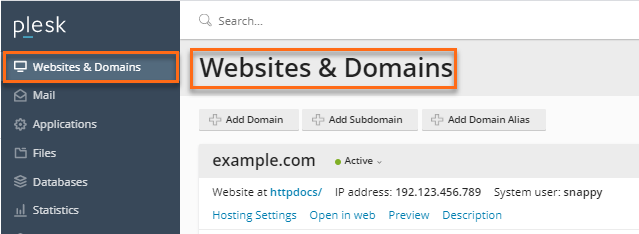
- Click on the File Manager icon.
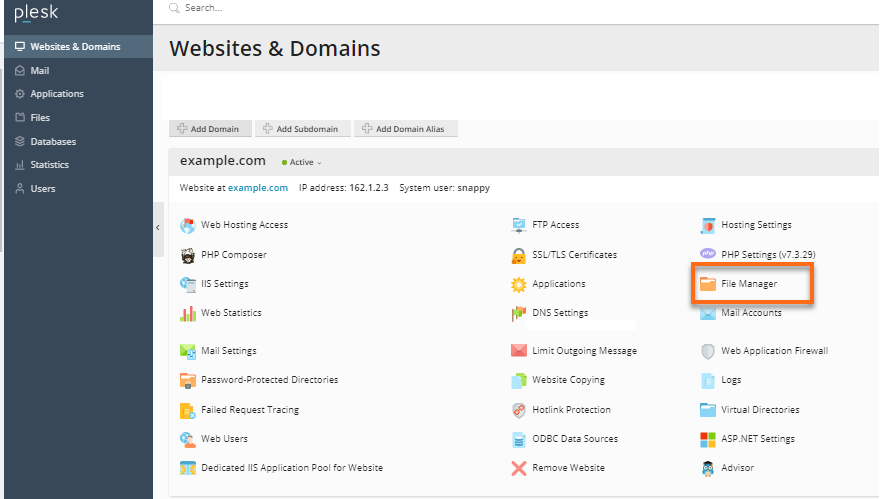
- Navigate to the httpdocs directory. (The httpdocs is the same public_html folder in cPanel. This is where the files are stored.)

How to add and remove a directory
- Log in to Plesk.
- In the Websites & Domains section, navigate to the File Manager.
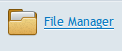
- To create a new directory, click the + symbol to expand the options.
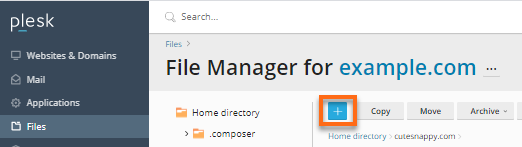
- From the dropdown, select the "Create a Directory" from the list.
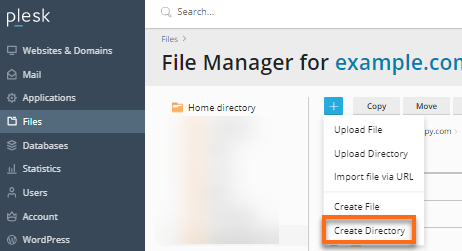
- Type in the directory name and click OK. This creates the directory and will automatically direct you inside the directory.
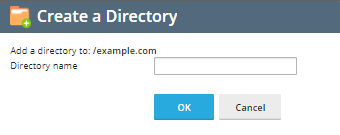
- If you need to remove a directory, click the check box and hit Remove.
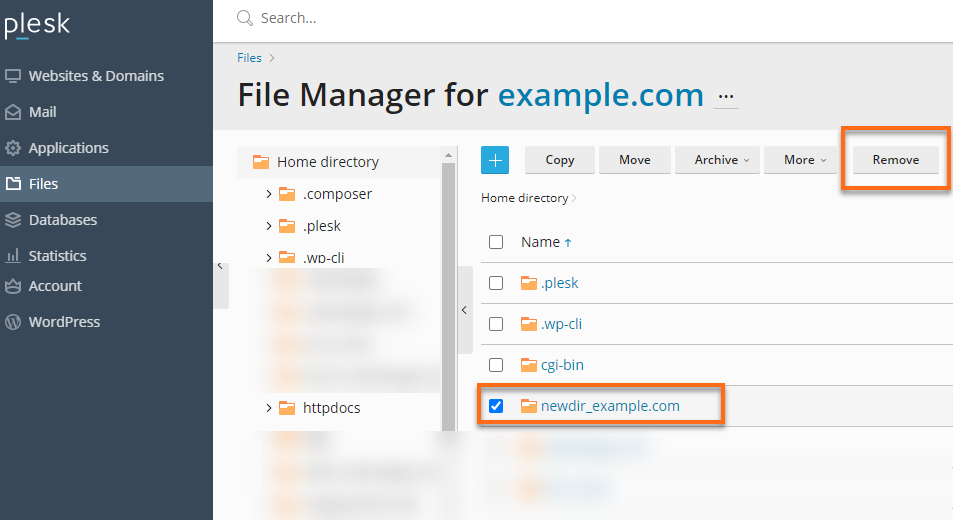
- Check the confirm removal check box and press Yes.
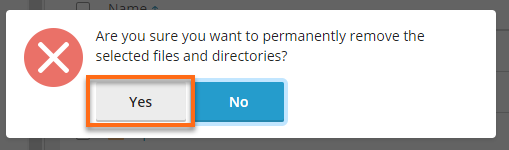
How to create a new file
- Log in to Plesk.
- In the Websites & Domains section, navigate to the File Manager.
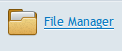
- To create a new file, click the + symbol to expand the options.

-
Select Create a file from the options.
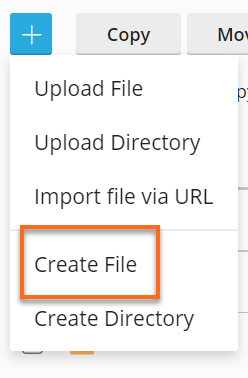
-
Enter the file name you wish to create, then click OK.
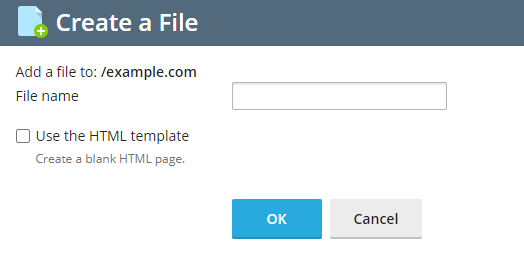
How to upload a new file
- Log in to Plesk.
- In the Websites & Domains section, navigate to the File Manager.
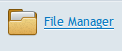
- To create a new file, click the + symbol to expand the options.

-
Select Upload File from the options.
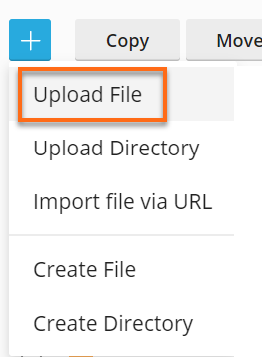
-
Click on Choose File.
- Browse for the file you want to upload and click Open, and then OK.
How to change the file permissions
- Click on the dropdown on the right side of the file you wish to modify.
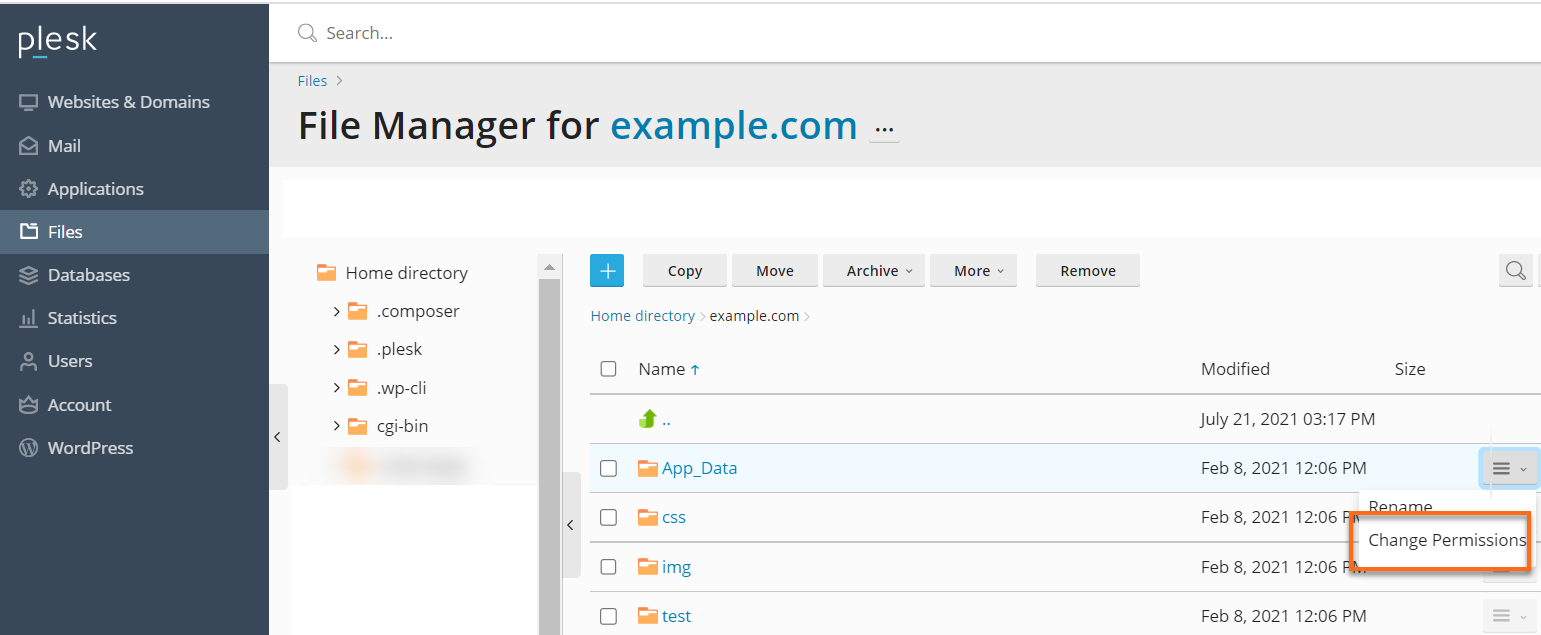
- On the dropdown, select Change Permissions.
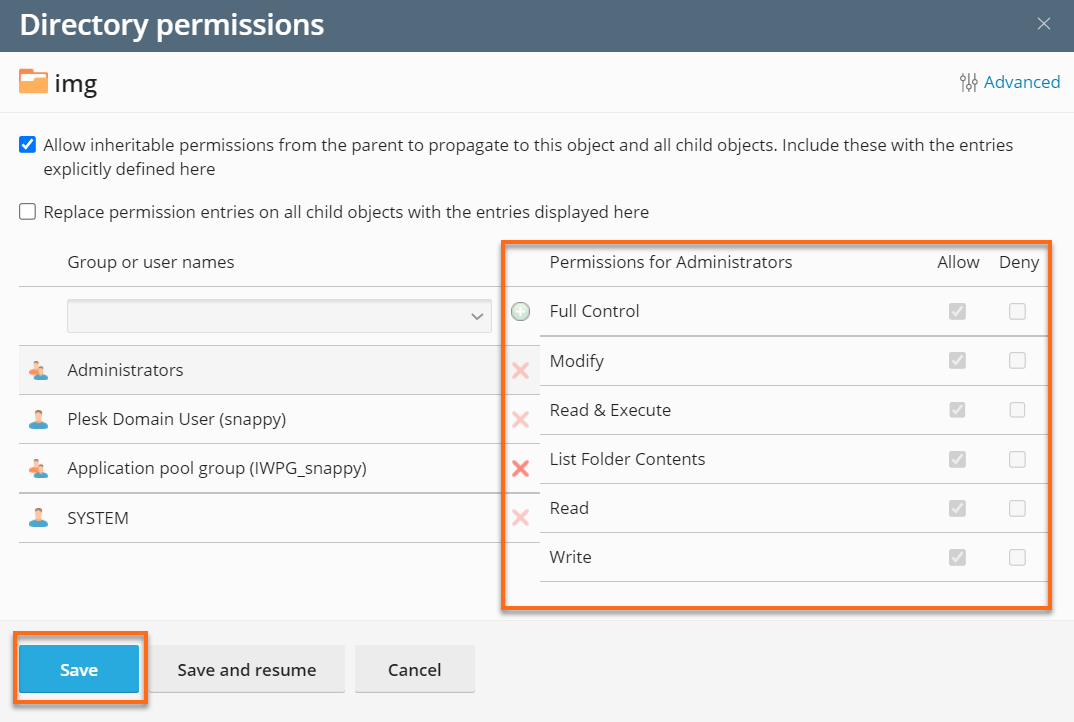
- Then click on Save.
Changing the maximum upload file size
Please note that the following steps are only applicable to Windows VPS/ Dedicated Servers..
The maximum file size depends on the Plesk PHP settings in your server. These files can be uploaded via the File Manager.
Setting the maximum size of a file size limit
- Locate the .ini file by opening the /usr/local/psa/admin/conf/php.ini.
- Set the desired value of the upload_max_filesize and post_max_size.
- Run the etc/init.d/psa restart command to restart the webserver.
Reminder: that the changes affect both the provider and all customers as it is a server-wide change.
Did you find this article helpful?