Knowledge Base
Categories: WordPress
How to Reset WordPress Password
This article will provide you with instructions on changing your WordPress password in three different ways.
Please click the links below for more information.
Via the Forgot Your Password Link
- Go to your WordPress login screen at http://example.com/wp-login.php.
- Replace example.com with your actual WordPress installation location. This may be your domain, domain + a folder location, or a temporary URL.
- Under the login form, click Lost your password?
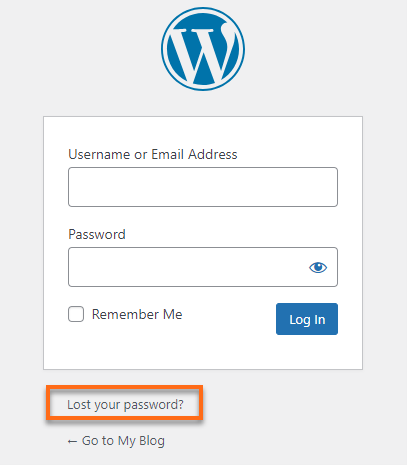
- Enter the Username/Email Address of the account you are trying to log into.
- Click Get New Password to have the reset password email sent to that username's email.
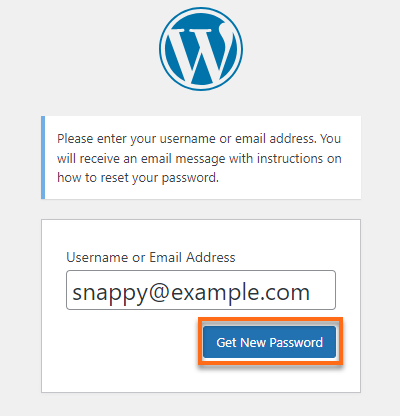
Via Softaculous
- Log in to cPanel.
- Scroll down to the Software section and click on the Softaculous Apps Installer.
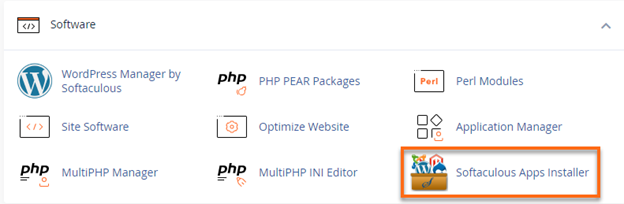
- On the Softaculous page, click on the Installations box.
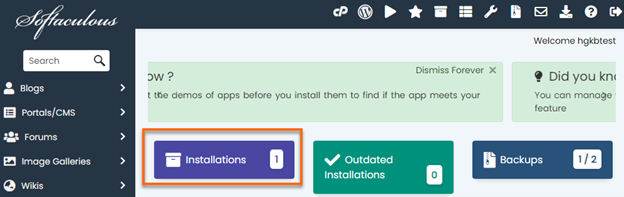
- Navigate to the Installation that you wish to edit.
- On the right-hand side of the row, click the Pencil icon to load the Installation Details.

- Go to the Admin Account section on the Installation Details page.
- Enter the Admin Username and Admin Password for the user on which you want to change the password.
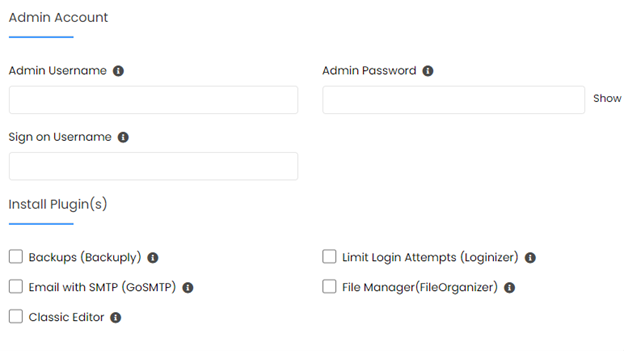
- Scroll down and click on Save Installation Details.
Via phpMyAdmin
- Log in to cPanel.
- Navigate to the Databases section, then click on the phpMyAdmin icon.
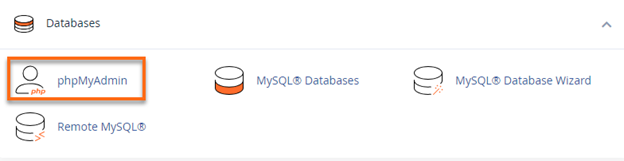
- Click on the WordPress database from the left panelist, then look for wp_users and click on it.
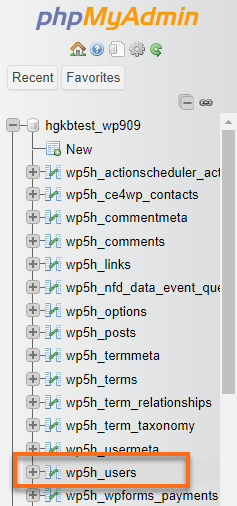
- Click the Edit or pencil icon for the user whose password you wish to reset.
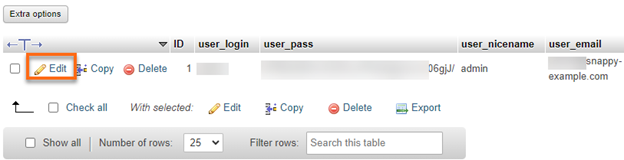
- Under the user_pass row, clear the value on the box.

- Replace it with what you would like the password to be. Then, in the dropdown menu, select MD5.

- Scroll down and click GO.
Need further assistance? Please reach out to us via %%SupportPhone%% so we can assist you with your account!
Did you find this article helpful?