Knowledge Base
How to Reset the Admin Account Password With Softaculous
This article discusses how to change the admin account's password of your script installation, WordPress, for example, using Softaculous.
- Log in to cPanel.
-
Under the Software section, click on Softaculous Apps Installer.
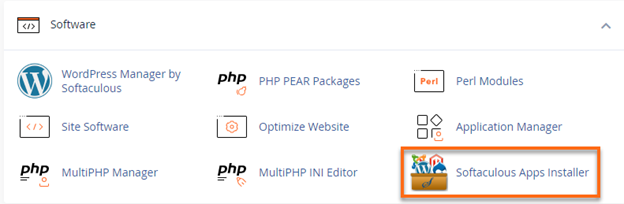
- On the Softaculous homepage, click the All Installations icon located at the top menu.
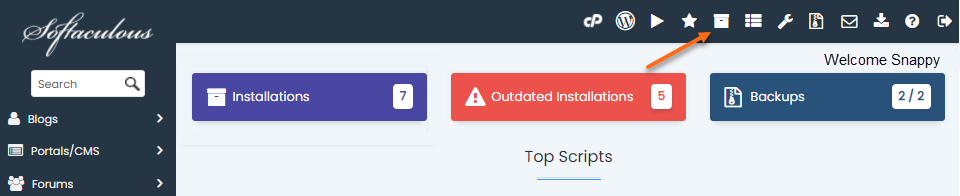
- Locate your website from the list of scripts, then click the Edit icon.
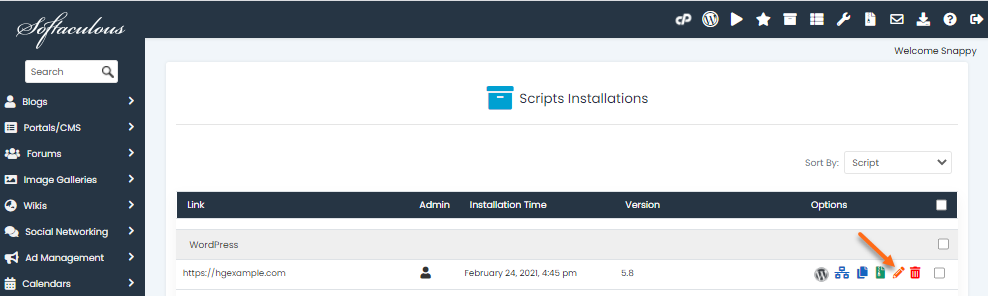
- On the Edit Installation Details page, scroll down to the Admin Account section.
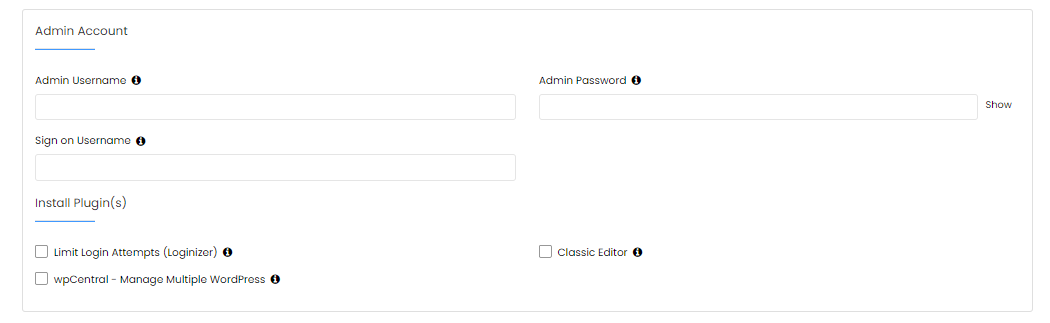
- Enter your admin account's current username in the Admin Username field.
-
Provide a new password in the Admin Password box.
-
Once done, scroll down and click the Save Installation Details button.
- A confirmation page will appear. You can now try logging in to your admin account using your new password!
* Your feedback is too short