Knowledge Base
How to Install Joomla With Softaculous
This article will guide you with the following.
How to Install Joomla
- Log in to cPanel. There are two ways to access your cPanel.
- Option 1: Access your cPanel directly.
- Option 2: Access your cPanel via your Customer Portal.
- Log in to your Customer Portal.
- Click Hosting in the left-side menu.

- If you have a single hosting package in your account, scroll down to the Quick Links section.
If you have multiple hosting packages in your account, locate the hosting package you want to manage on the Hosting Packages page, then click its Manage button.
- Under the Quick Links section, click the cPanel button.

- Navigate to the Software section, then click on Softaculous Apps Installer.
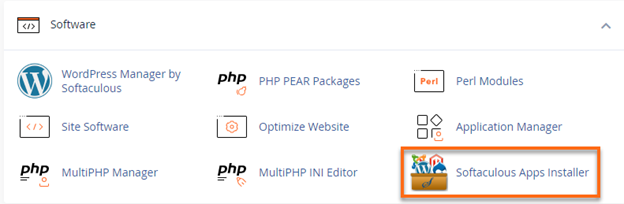
- After the Softaculous application loads, search Joomla using the left-hand sidebar.
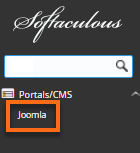
- Click on the Install tab.
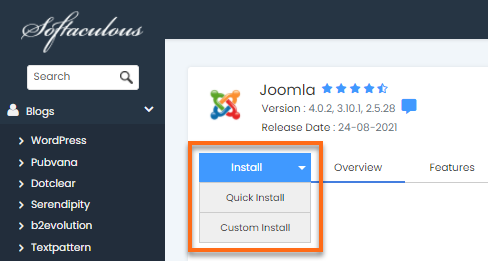
Note: Select Quick Install under the Install dropdown arrow to reduce the amount of information to be provided on the installation form. Use the Custom Install button to configure more settings and information for the installation of the script.
- Once all required fields are filled out, click on the Install button.
How to Access the Installed Joomla
- Log in to cPanel. There are two ways to access your cPanel.
- Option 1: Access your cPanel directly.
- Option 2: Access your cPanel via your Customer Portal.
- Log in to your Customer Portal.
- Click Hosting in the left-side menu.

- If you have a single hosting package in your account, scroll down to the Quick Links section.
If you have multiple hosting packages in your account, locate the hosting package you want to manage on the Hosting Packages page, then click its Manage button.
- Under the Quick Links section, click the cPanel button.

- Navigate to the Software section, then click on Softaculous Apps Installer.
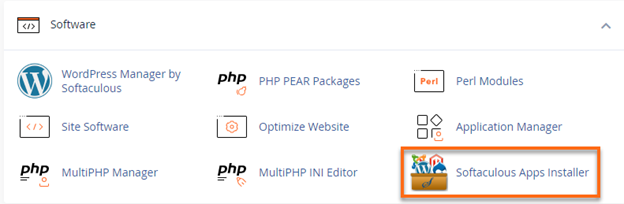
- After the Softaculous application loads, click the All Installations icon.
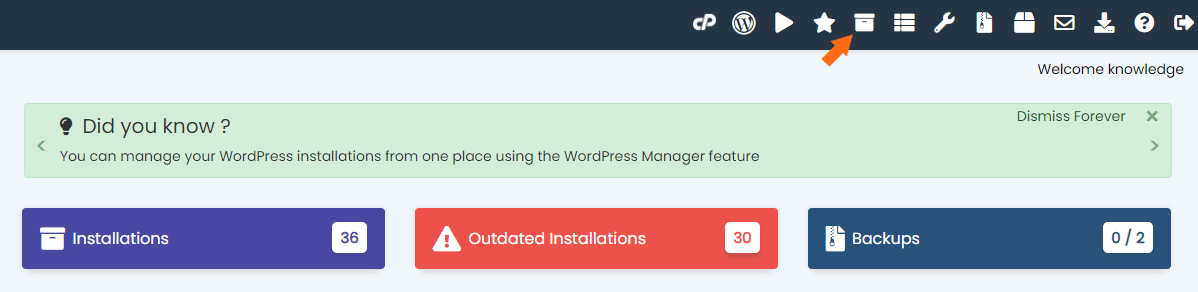
- Look for the installed Joomla and click the pencil icon.
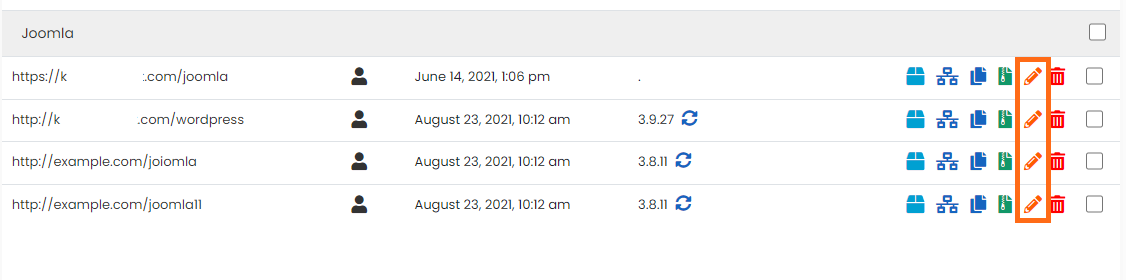
- Look for the Admin Account section and copy the Admin Username and the Admin Password.
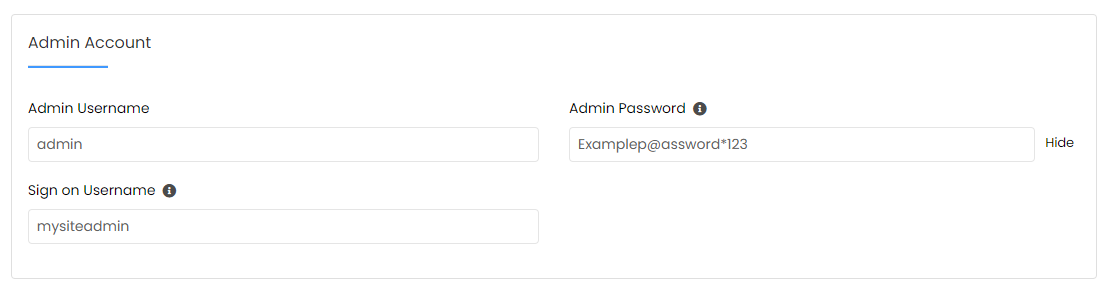
- Open another tab on your browser and type https://mydomain.com/joomla/administrator. (Replace "mydomain.com" with the domain where you installed Joomla.)
- The Joomla login page for your website will open. Use the information you copied in step 5 as your username and password.
Need additional assistance? HostGator's Support is here to help. Please contact us via phone or chat so we can assist!
* Your feedback is too short