Knowledge Base
How To Delete a Backup With Softaculous
Backups are very important in a website. If you created a backup using Softaculous but would need to delete an old copy of your backup due to disk space issues, for example, you can do so via the Softaculous application. This article will guide you in deleting your old backup using Softaculous.
You may find some links below that will take you directly to your cPanel, provided that the following conditions are met:
- You are logged into your Customer Portal. You can also log in after clicking the link.
- The hosting package you are attempting to access is either Shared or Cloud. The link will only work for the first type of package listed in the billing account.
- Log in to cPanel. There are two ways to access your cPanel.
- Option 1: Access your cPanel directly.
- Option 2: Access your cPanel via your Customer Portal.
- Log in to your Customer Portal.
- Click Hosting in the left-side menu.

- If you have a single hosting package in your account, scroll down to the Quick Links section.
If you have multiple hosting packages in your account, locate the hosting package you want to manage on the Hosting Packages page, then click its Manage button.
- Under the Quick Links section, click the cPanel button.

- Look for the Software section, then click on Softaculous Apps Installer.
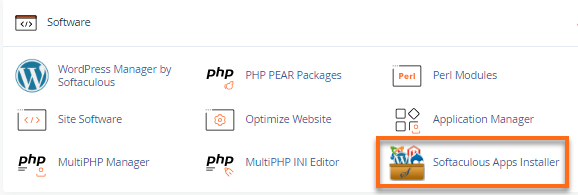
- Click the Backups and Restore icon located at the top right menu.

- Locate the backup you wish to delete in the Backups and Restore section.
Please note that deleting an old backup is irreversible, so please make sure you select the correct backup.
- To delete the backup, click the trash bin icon.
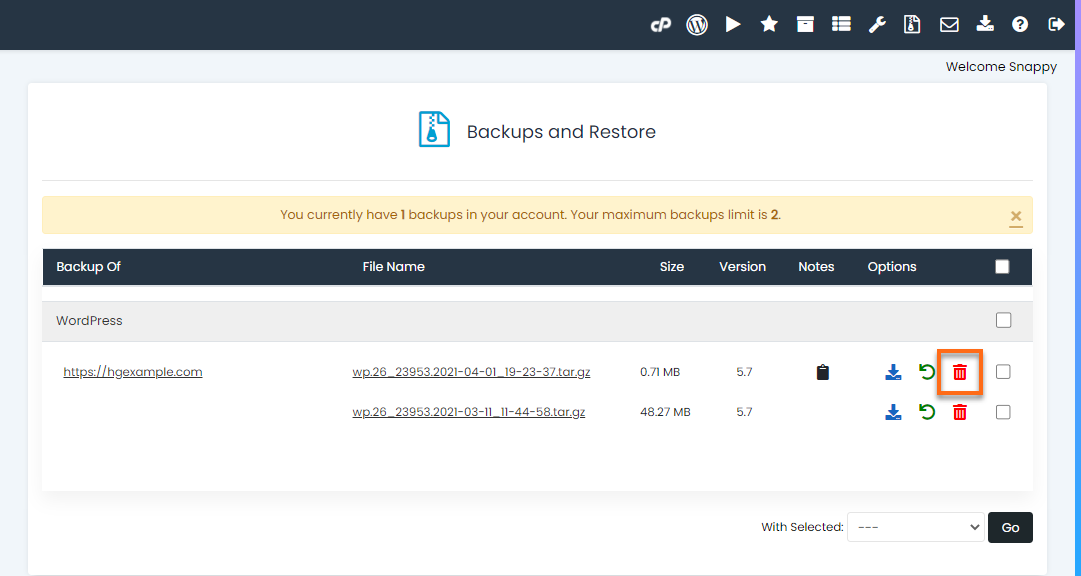
- A pop-up window will appear, requesting confirmation. Click OK to proceed.
You have now successfully deleted your backup. To generate a new backup, here is a guide you can refer to:
Need additional assistance? HostGator Support is here to help. Please contact us via phone or chat so we can assist!
Did you find this article helpful?