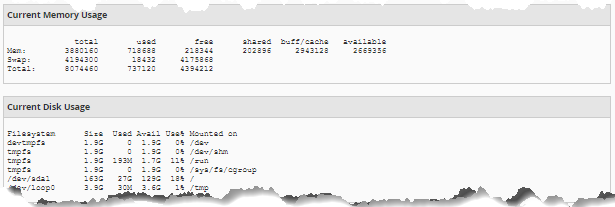Checking Service Status and Server Info - WHM
This tutorial will show you how to check the server status of various services and find other information about the server in WHM.
Here are the topics we will discuss in this article.
Viewing the services currently running on the server
To view the services currently running on your server:
- Log in to WHM.
- Using the search box either on the left-side panel or at the top of the page, search for the Service Status section.
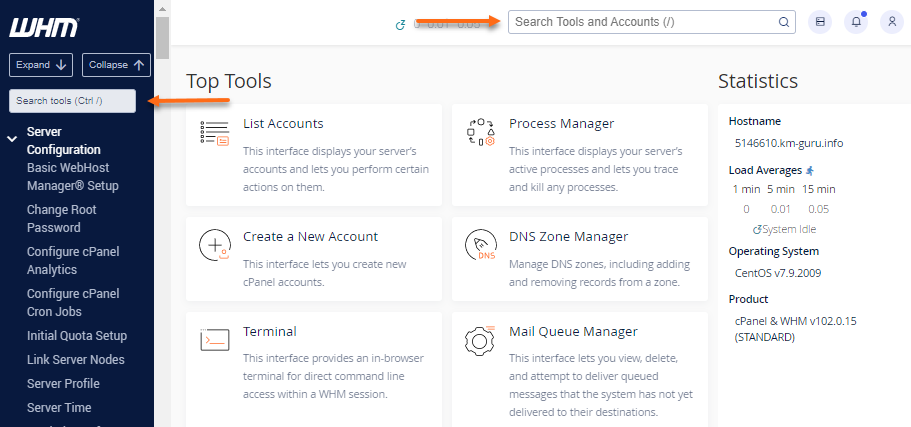
Alternatively, you can expand the Server Status section on the left-side panel, then select Service Status from the list.
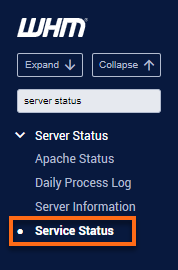
- The Service Status page is divided into 3 sections — Service Information, System Information, and Disk Information.
Service Information
The Service Information section shows most of the primary services configured to run on the server, their current versions, and their status. This interface will display one of the following statuses:
- up — The service is running or operational.
- down — The service is not running or non-operational.
- pending — The system is waiting to determine the status of the service. This status indicates that the system has temporarily suspended monitoring for the service, which the system uses during service restarts or installations.
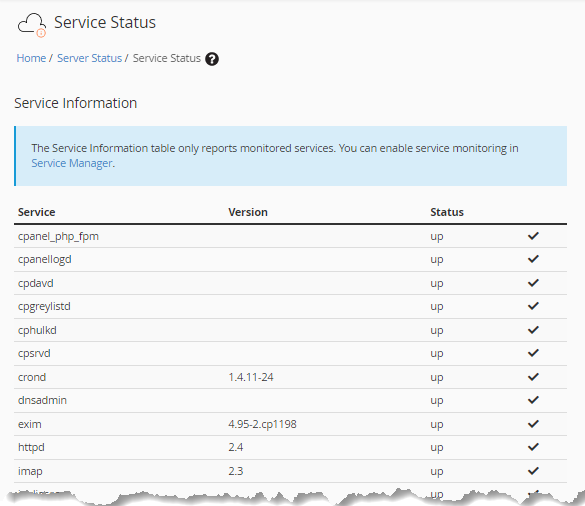
Some services that you may see include the following:
- exim — Handles sending and receiving emails.
- pop — Handles POP3 connections for checking email.
- imap — Handles IMAP connections, also for checking email.
- httpd — Handles webpage requests.
- ftpd — Handles uploading and downloading files.
System Information
The System Information section shows the server's load, current memory used, current swap space used, and their status.
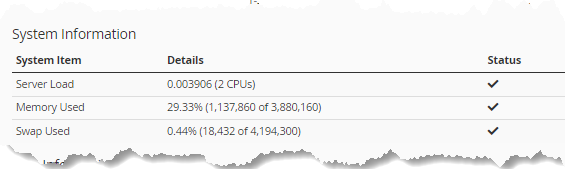
If the server appears to be responding slowly for all services, the Server Load indicates whether there are too many processes running simultaneously on the server.
Disk Information
The Disk Information section shows the disk devices, their mount points, and their current usage and status.
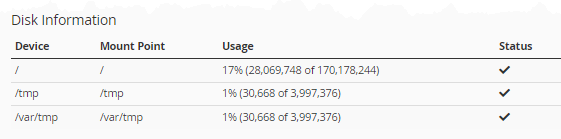
Viewing the information of the server
To view your server's information:
- Log in to WHM.
- Using the search box either on the left-side panel or at the top of the page, search for the Server Information section.
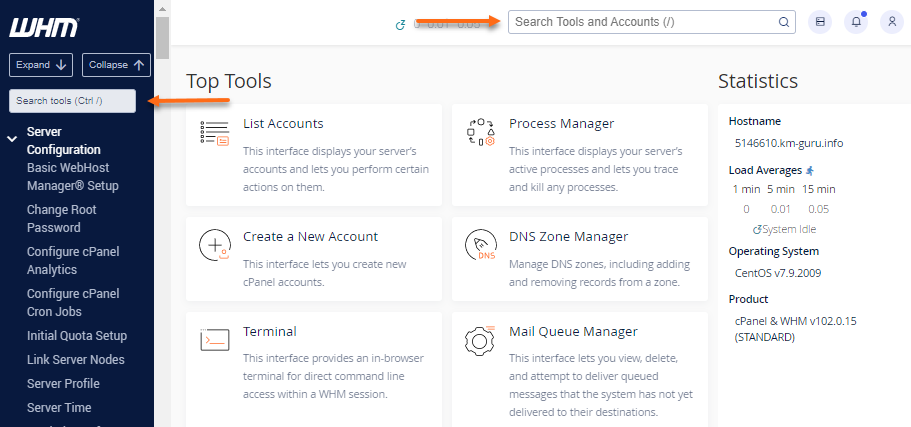
- Select Server Information from the list.
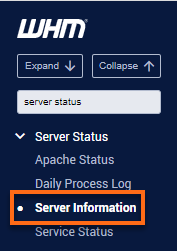
- The Server Information page gives us information about the specific hardware configuration of the server.
For example, you can see the processor installed on the server.
- Dual-core processors will display as two separate but identical processors.
- Quad-core processors will display as four separate but identical processors—et cetera.
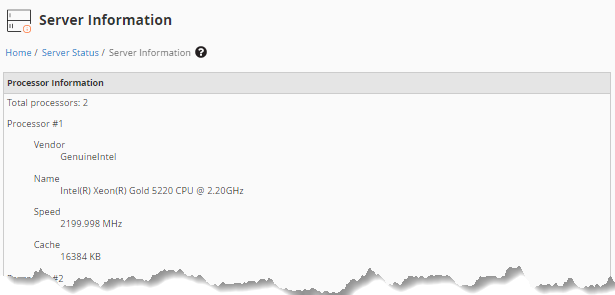
You can also see how much RAM is installed on the server.
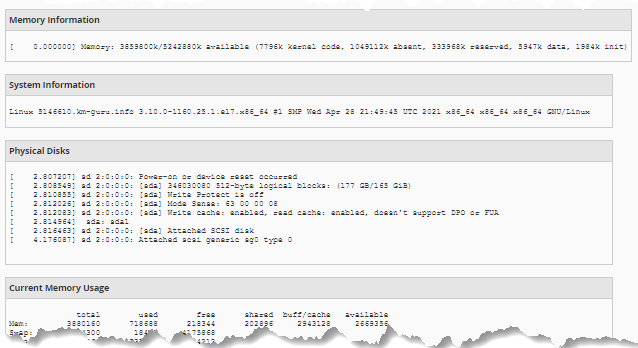
This page also shows more in-depth information about how the hard drive is partitioned and how much disk space on each partition is currently being used.