Knowledge Base
Categories: Updating Third-Party DNS
How to Change Name Servers with Register.com
While HostGator cannot modify DNS at third-party registrars on your behalf, we can provide you with instructions on making the changes. Below are the steps in changing your DNS at Register.com.
While we try to make sure you have the most up-to-date information, Register.com is a third party, and the steps to update your domain's name server may change without us knowing.
Step 1: Find your hosting account information
The first step is to determine which name servers you should use for your HostGator hosting account, depending on the server and hosting. For instructions on how to get your DNS information, please read the following article:
Step 2: Change the name servers
- Log in to your Account Manager.
- On the left side of the page, click Domain names.
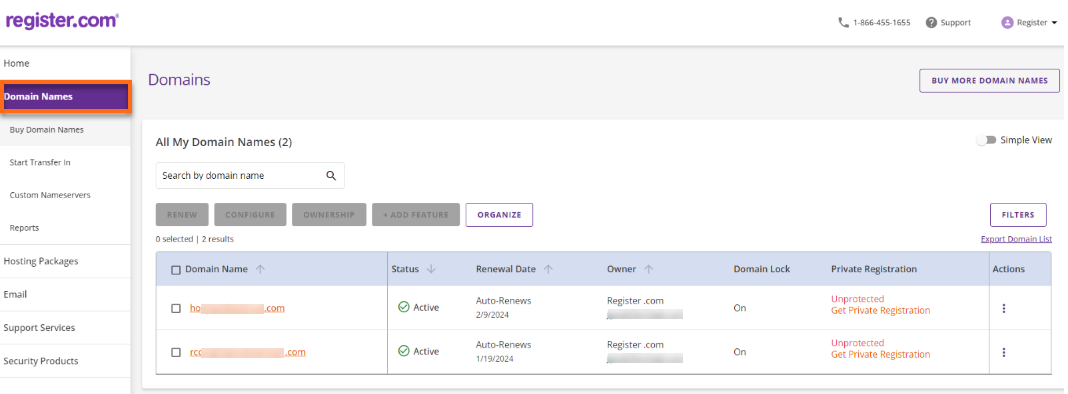
- Click on the domain that you are going to update.
- Scroll down to the Advanced Tools section once you are on the domain page.
- Click the Manage button next to the Nameservers (DNS).
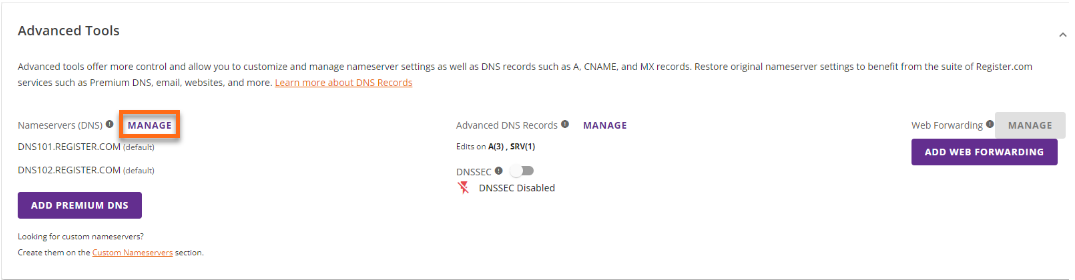
- Enter your HostGator name servers, then click Save.
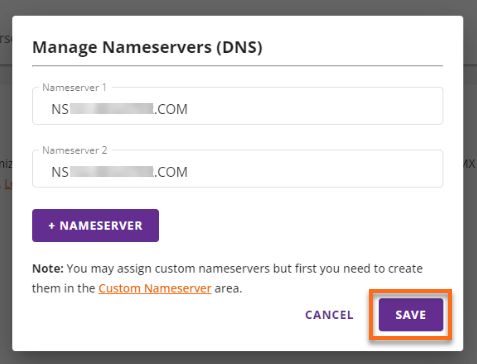
Note: Once you have made changes to your DNS at the registrar, there will be 24-48 hours of DNS propagation time, during which your website and email may not be available.
Did you find this article helpful?