Knowledge Base
How To Bulk Import Manual Installations With Softaculous
To bulk import script installations to Softaculous:
- Log in to cPanel. There are two ways to access your cPanel.
- Option 1: Access your cPanel directly.
- Option 2: Access your cPanel via your Customer Portal.
- Log in to your Customer Portal.
- Click Hosting in the left-side menu.

- If you have a single hosting package in your account, scroll down to the Quick Links section.
If you have multiple hosting packages in your account, locate the hosting package you want to manage on the Hosting Packages page, then click its Manage button.

- Under the Quick Links section, click the cPanel button.

- Look for the Software section, then click on Softaculous Apps Installer.
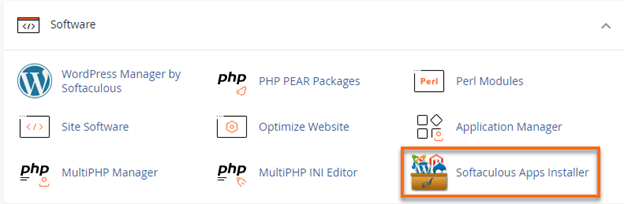
- Click the Import Installations icon located on the top-right menu.

- On the Import Installations page, navigate to the Manual Installations tab.
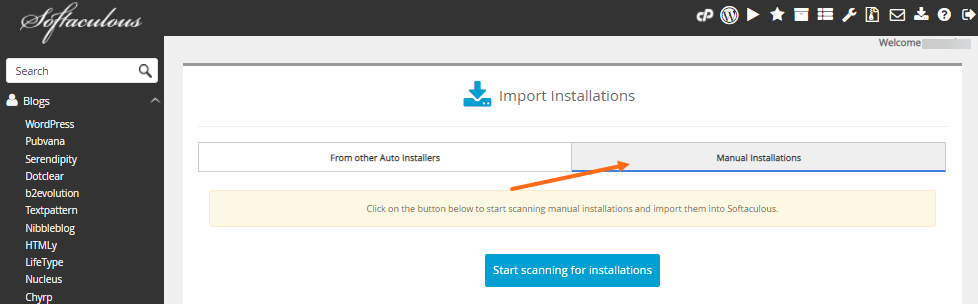
- Click Start scanning for installations.
- You will see Softaculous scanning your directories.
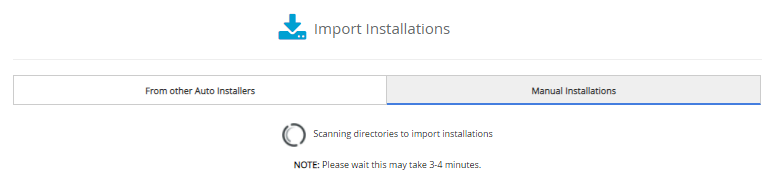
- A confirmation prompt will appear together with your manual installs, notifying you of your successful import.
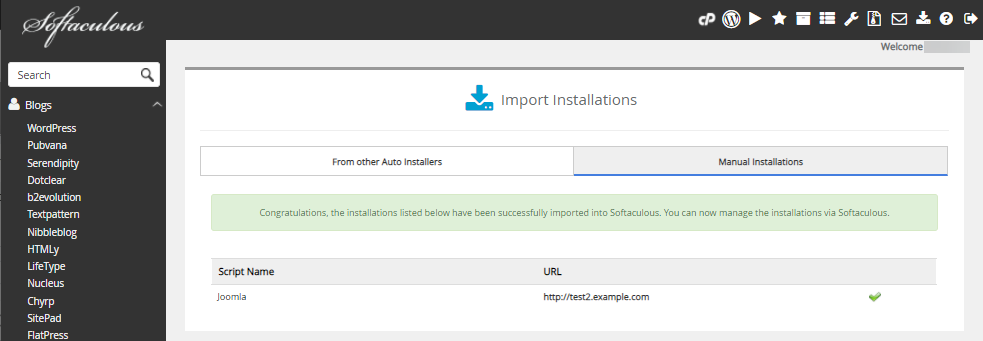
- You may now click the All Installations icon located on the top-right menu to view your script installations.
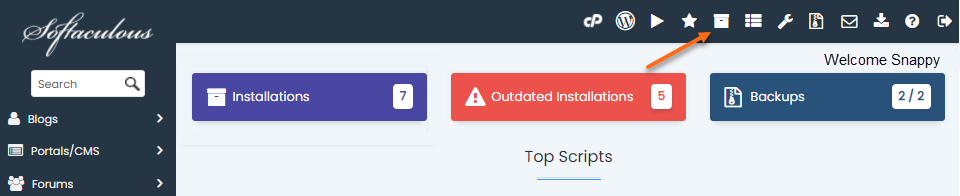
- The imported install is now among your list of script installations.
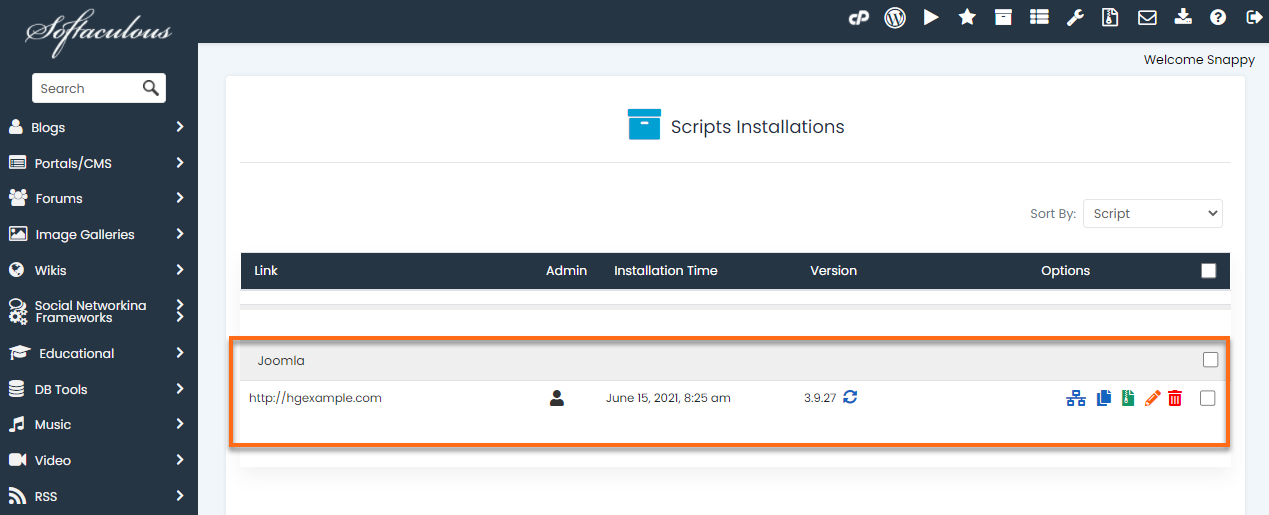
Need additional assistance? HostGator Support is here to help. Please reach out to us via phone or chat so we can assist!
* Your feedback is too short