Knowledge Base
Categories: Weebly
How to Activate Weebly for a Domain or Subdomain
As we upgrade our Customer Portal to an optimized and easy-to-use design, you may find some hosting products and/or services no longer available. Due to this update, Weebly is no longer offered by HostGator for new signups. If you currently have the service, there will be no change to your Weebly website.
By activating Weebly on a domain, your Weebly website will replace any existing website you have there. This article discusses how you can go to your Weebly dashboard.
- Log in to the Customer Portal.
- There are two ways to go to your Weebly dashboard.
Via the Websites tab
- Click Websites from the left side menu.
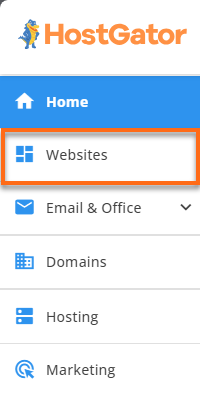
- Locate your Weebly website and click its Settings button.
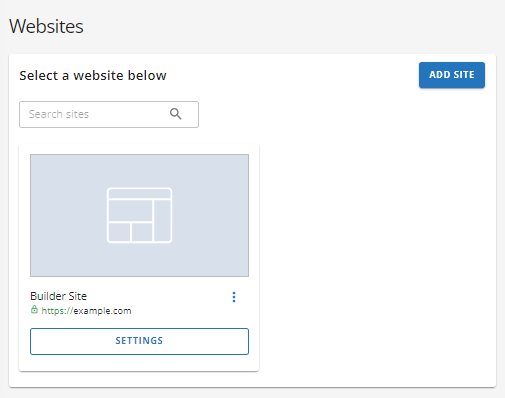
Via the Hosting tab
- Click Hosting in the left-side menu.

- If you have a single hosting package in your account, scroll down to locate the Website Builder section, then click the Weebly Login button.
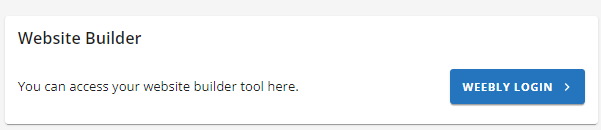
If you have multiple hosting packages in your account, please do the following:
- Locate your hosting package with Weebly and then click its Manage button.

- Locate your Website Builder site, then click its Settings button.
- Locate your hosting package with Weebly and then click its Manage button.
- Under the Overview tab, click the Weebly Login button in the top-right corner.
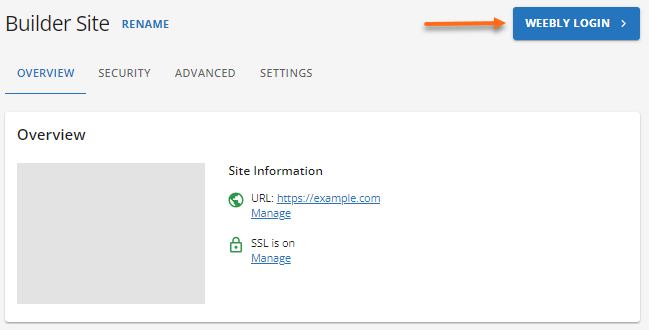
- Click Websites from the left side menu.
- On the Weebly page, click Edit Site to proceed to the dashboard.
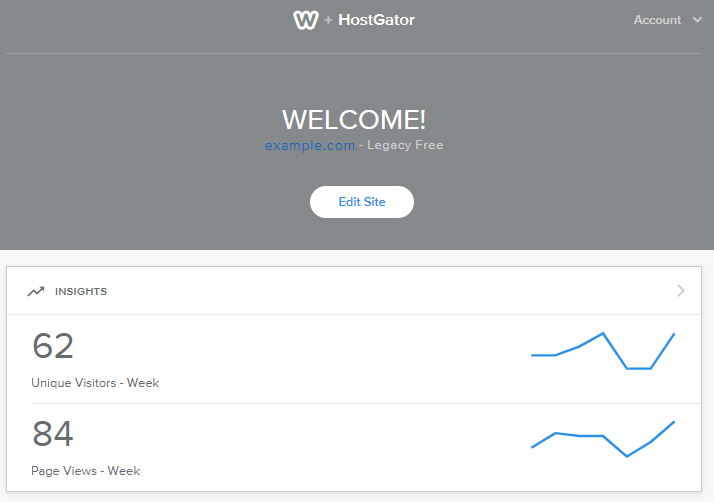
- The Weebly dashboard will open in a new tab.
For more information on how to manage your existing Weebly website, please visit the following article.
Did you find this article helpful?