Knowledge Base
Customer Portal – How to Change your Domain and Site URL
The upgraded Customer Portal has a functionality that allows you to change the domain name and site URL of your website without logging into your admin dashboard.
Please ensure that your new domain name must be pointed to your servers. For more information on how to update your name servers, please visit the following article.
To change the domain and site URL:
- Log in to your Customer Portal.
- Click Hosting in the left-hand side menu.

- If you have a single hosting package in your account, you'll be redirected right away to the website management page.
- If you have multiple hosting packages in your account, locate the hosting plan where your website is being hosted, and then click its Manage button.

- If you have a single hosting package in your account, you'll be redirected right away to the website management page.
- Locate your website name and then click its Settings button.
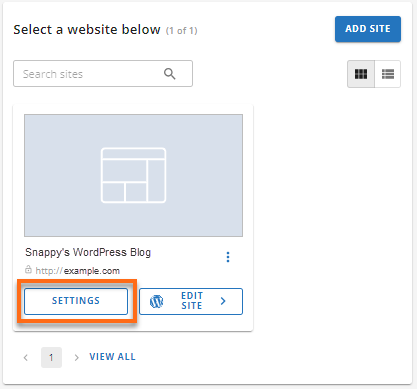
- On the website management page, click the Settings tab.

- In the Domain Name & Site URL section, click the Change link.
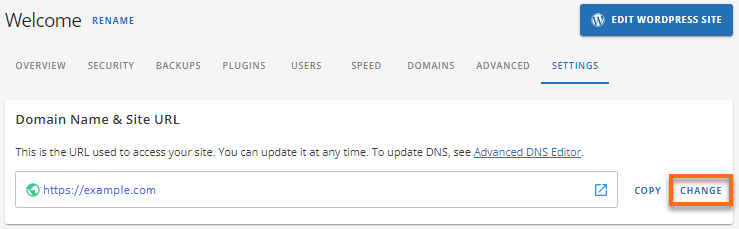
- On the Change Domain page, enter your new domain name to connect it to your website. You can also use a temporary domain name.
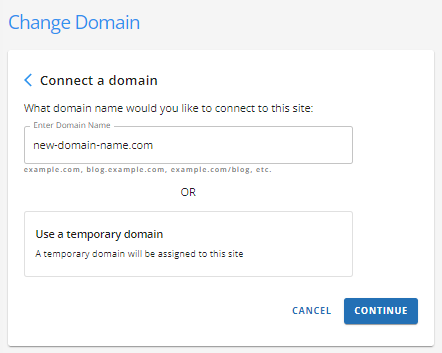
- Once done, click Continue.
Did you find this article helpful?