Knowledge Base
Categories: Updating Third-Party DNS
Change Name Servers with Domain.com
While HostGator cannot modify domains at third-party registrars on your behalf, we can provide you with instructions on how to do so. Here is how you can make changes to your domain at Domain.com.
While we try to make sure you have the most up-to-date information, Domain.com is a third party, and the steps to update your domain's name server may change without us knowing.
Step 1: Find your hosting account information
The first step would be to find out which name servers you should use for your HostGator hosting account. This varies by server and hosting. For instructions on how to find this information, please read the article:
Step 2: Change the name servers
- Log in to your Domain Dashboard.
- Select the domain name you wish to modify on the dashboard.
There are two views in the Domains dashboard - the Card and List views. Click on the view icons to switch to your preferred view.
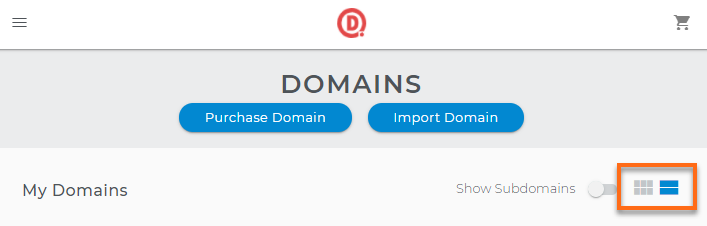
- In the Card view, click the domain's Manage button.
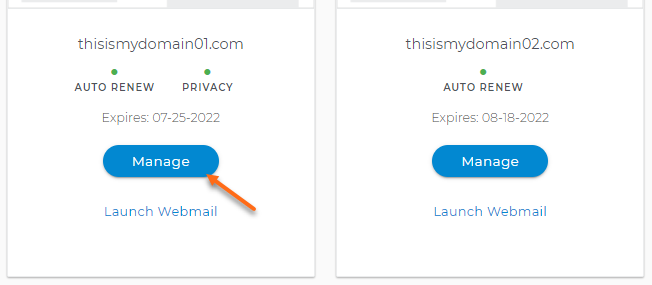
- Click the domain or gear icon in the List view on the right-hand side.

- On the next page, click DNS & Nameservers on the left-side menu.
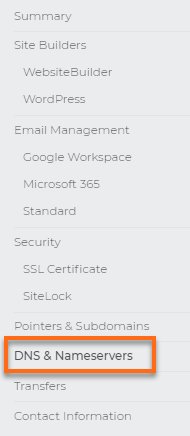
- In the DNS & Nameservers section, you will see the current name servers of your domain. Click the three-dots menu, then select Edit.

- Enter the name servers provided by HostGator.
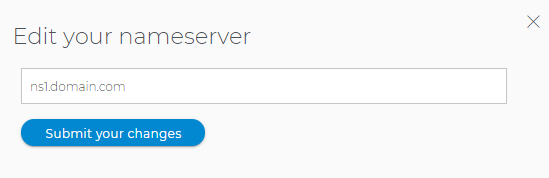
- Click Submit your changes.
Note: Once you make the name server changes at the registrar, there will be 24-48 hours of DNS propagation time, during which your website and email may not be available.
Once pointed to HostGator, you can change your domain's DNS records within cPanel. For more information, please see the related article:
Did you find this article helpful?