Knowledge Base
Categories: Troubleshooting
Whitelist HostGator - Outlook, Hotmail, MSN or Live Email
HostGator customers may find they have difficulty receiving messages from HostGator.com email addresses. This affects users of the following email services:
This can impact handling tickets, replies to queries, notifications regarding hosting and billing issues, and even receiving special offers from HostGator.
If you are experiencing issues receiving email messages from HostGator.com, use one of the above emails as service providers. In that case, you may find it necessary to whitelist our email addresses. To do so, please follow the steps below.
The screenshots and instructions below are for Outlook, but the steps will be identical for any of these services.
To whitelist HostGator.com email addresses:
- Open your Outlook, Live, MSN, or Hotmail email account.
- Click on the gear icon located at the top-right corner, then select View all Outlook settings from the pop-up menu.
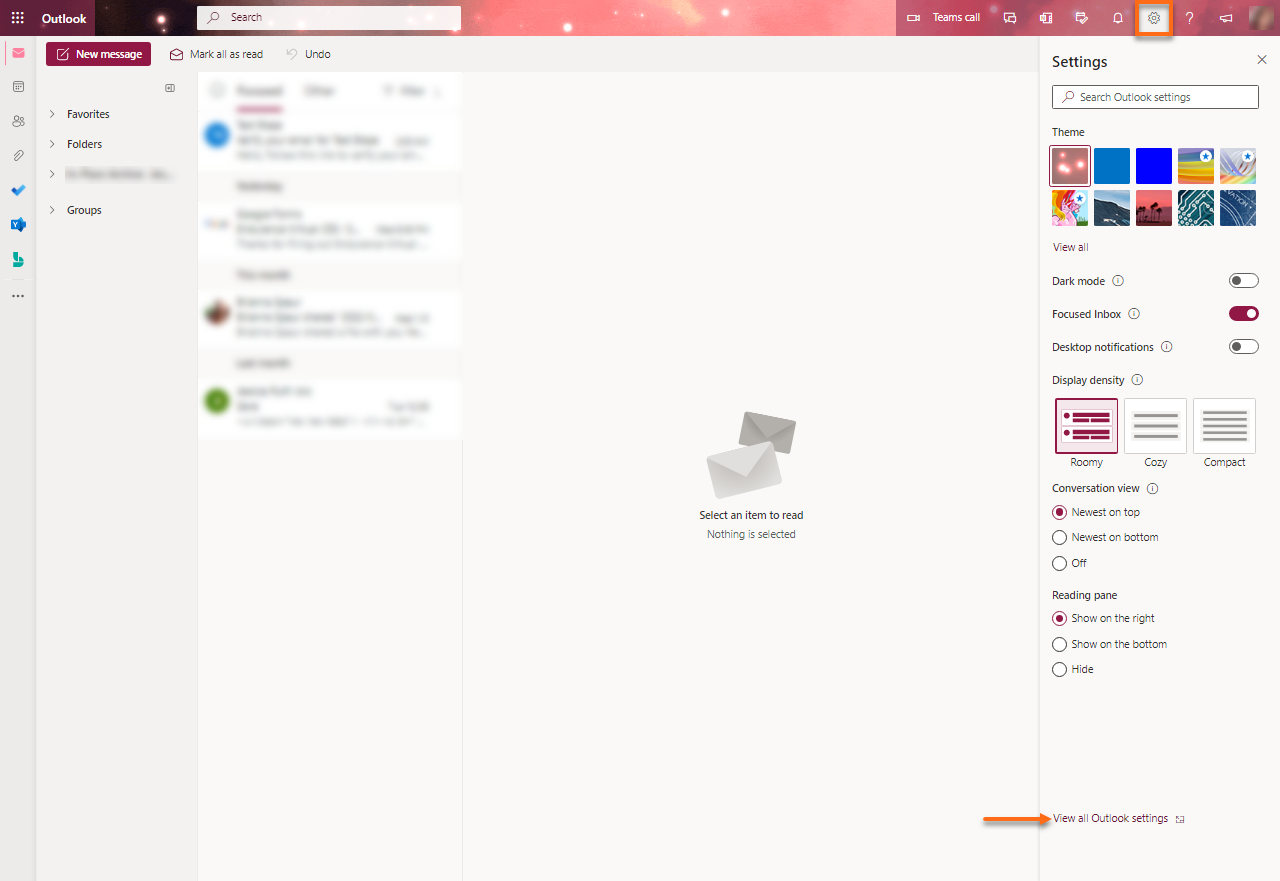
- From the Mail menu, select Junk email.
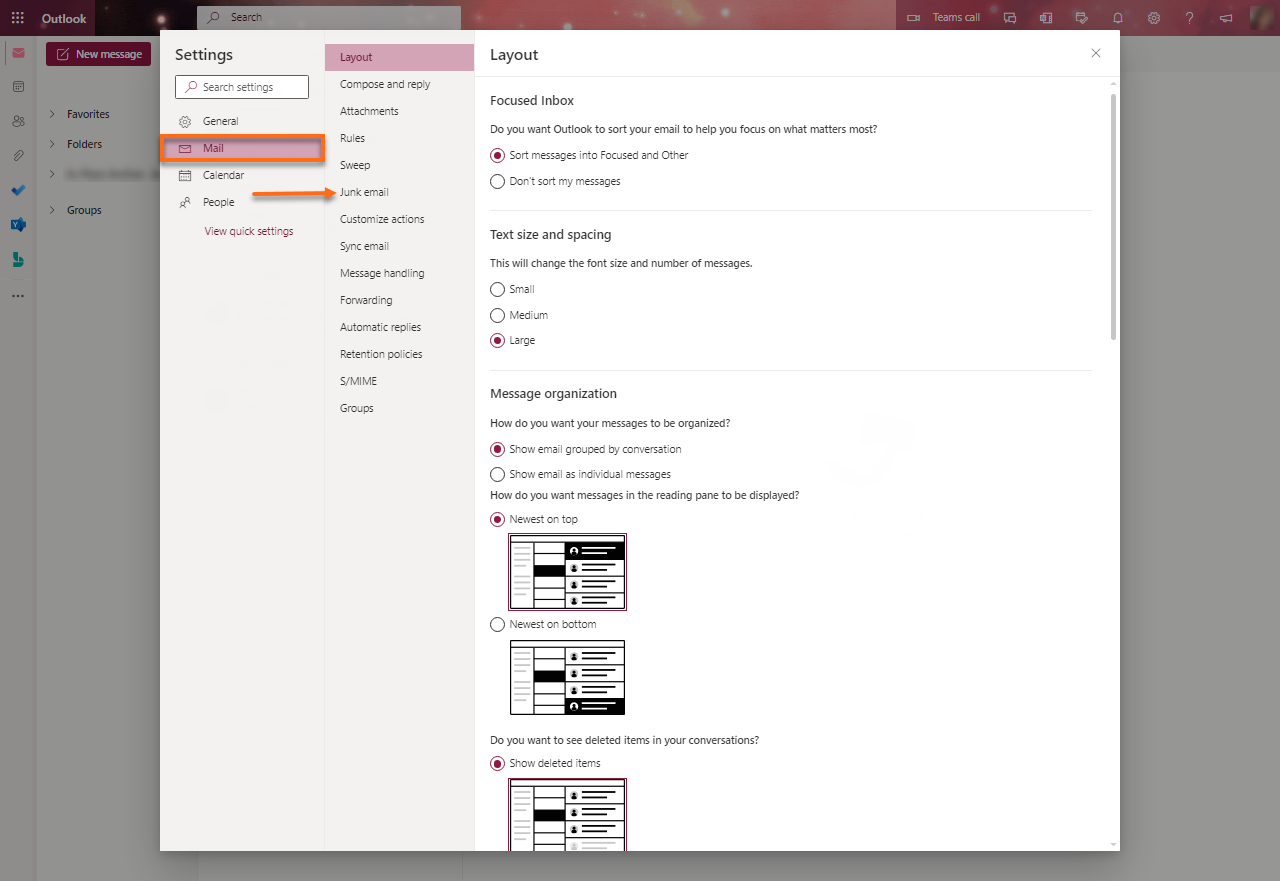
- Click the + Add icon under the Safe senders and domains section.
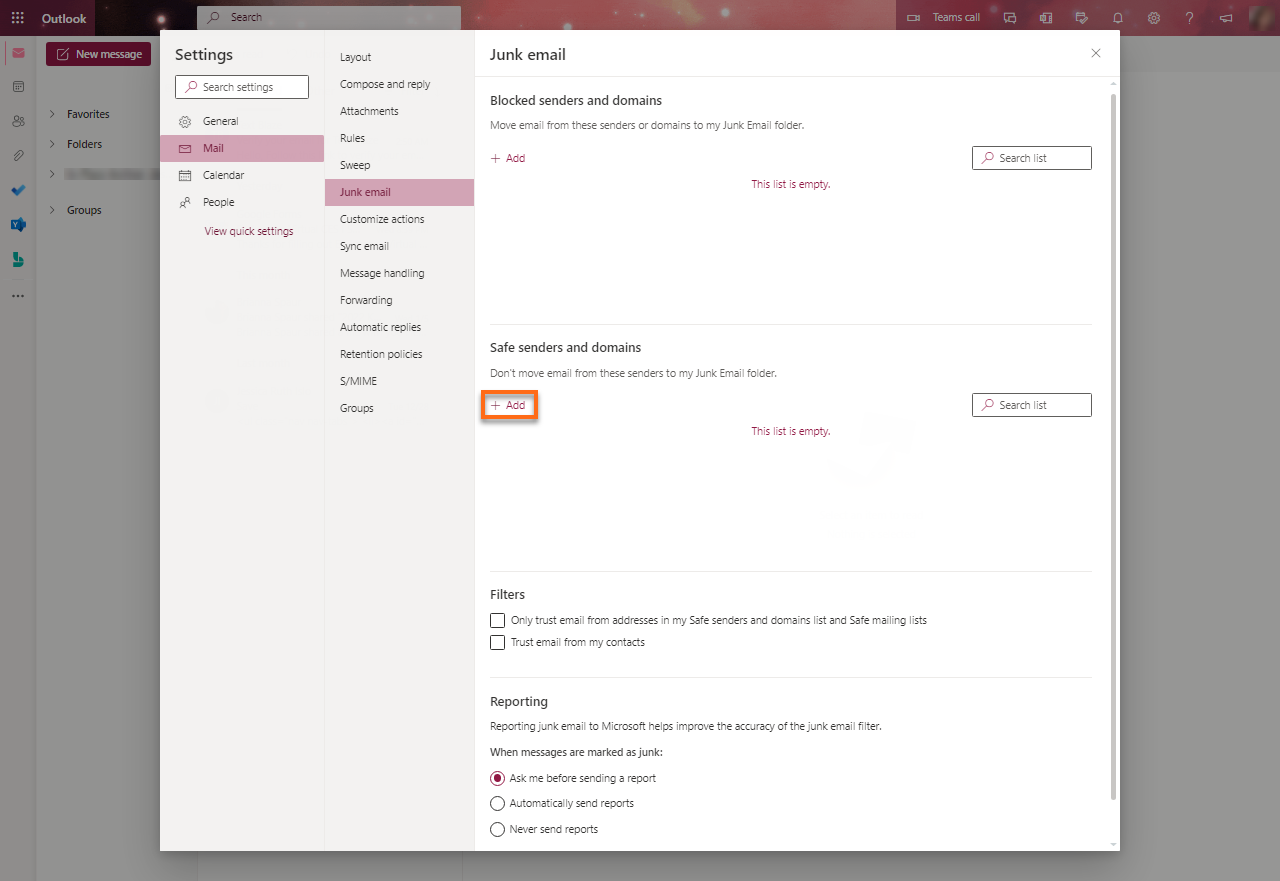
- You will be presented with a field allowing you to whitelist email addresses.
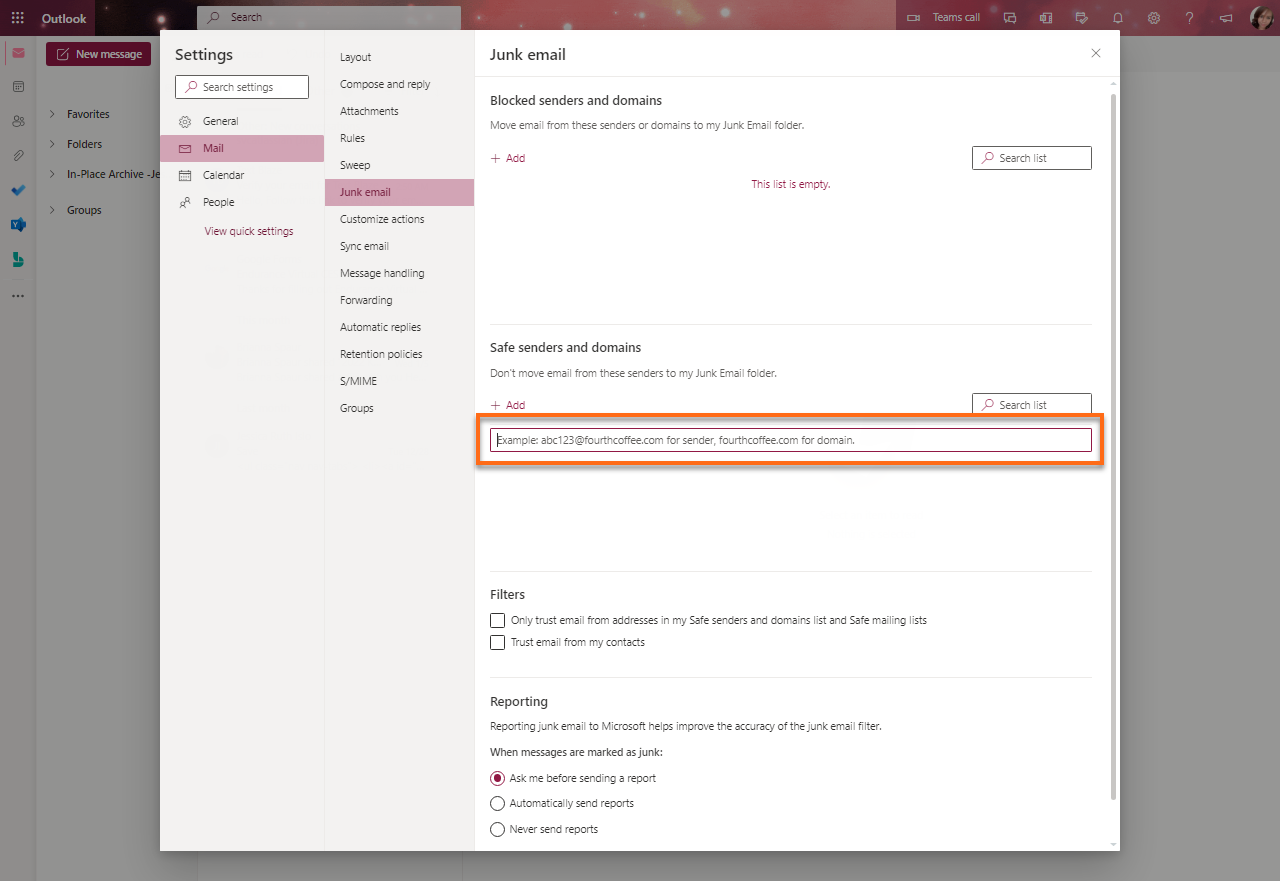
- Enter the HostGator domain and the email address exceptions then hit Enter.
- @hostgator.com
- @tickets.hostgator.com
- Once done, click Save.
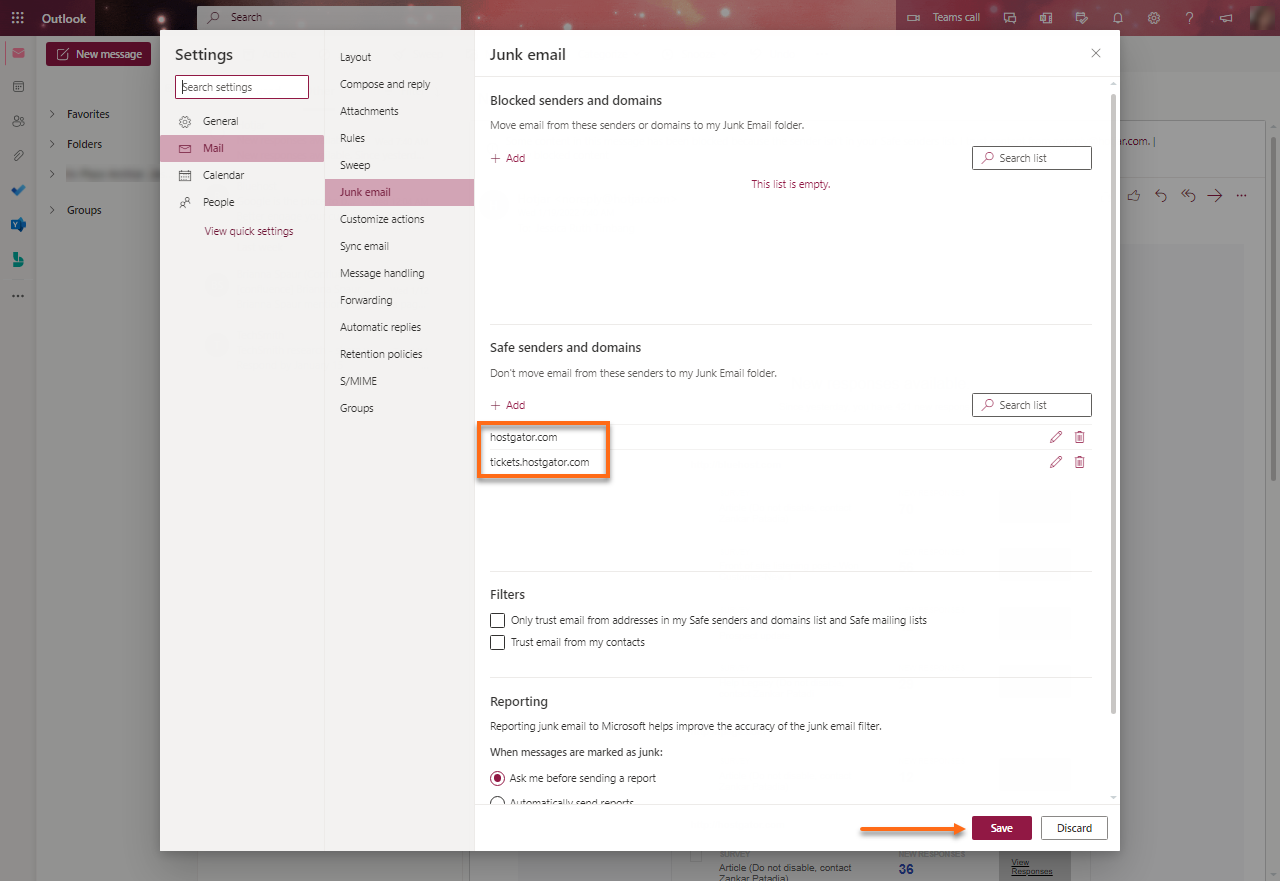
Once you have entered these two exceptions, you should be able to receive emails and tickets from HostGator.com.
* Your feedback is too short