Knowledge Base
Categories: Weebly
Weebly Audio Player
As we upgrade our Customer Portal to an optimized and easy-to-use design, you may find some hosting products and/or services no longer available. Due to this update, Weebly is no longer offered by HostGator for new signups. If you currently have the service, there will be no change to your product or service.
The Audio Player element of Weebly allows you to easily embed music, podcasts or other audio files directly into your website. The audio player only uses HTML and will work perfectly on all computers, iPads, iPhones, Android phones, and other mobile devices.
Embed an Audio Player on your page
- You can find the Audio Player element in the Multimedia section of the Builder sidebar. Simply drag the element to the desired position on your page to get started.
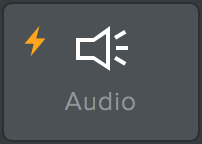
- Once you have added the audio player to your page, you can click anywhere in the element to open up the audio popup.
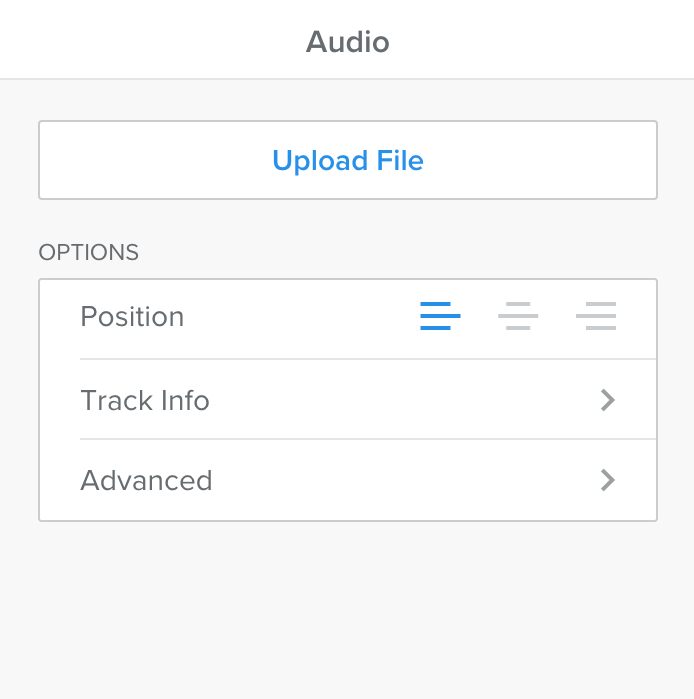
- Click Upload new File to select an audio file to upload.
Note: The audio player can only read files in MP3 format. If your audio is in another format, you'll need to convert it.
- You can use the audio popup to turn AutoPlay on or off (this is set to No [off] by default). If you turn AutoPlay on, the audio will begin playing as soon as a visitor opens the page.
- Give the file a few minutes to upload.
- Once the upload is complete, the player will expand to display the title of the audio and basic playback controls.

You should now be able to play the file without any problems.
Did you find this article helpful?