Knowledge Base
Categories: Troubleshooting
Troubleshooting Password Issues (Mac Mail and IOS Devices)
- Go to your iPhone settings.
- Tap on Passwords & Accounts.
- Tap on the email account in concern.
- Select SMTP in the Outgoing Mail Server field.
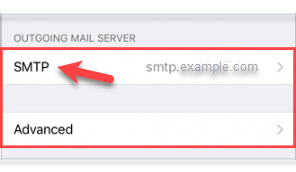
- Tap on the first result in the list of the PRIMARY SERVER (it should say "On")
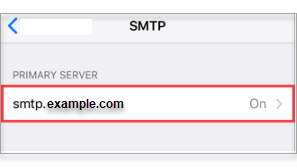
- The User Name field must list the full email address for this account.
- Reenter your password in the Password field.
- Tap Done in the top right section of the screen.
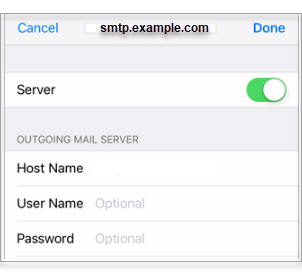
Remember that it is crucial to retype the password in the Password field for this fix to work. Regardless if there is already a password in there. Once the password has been reentered in your outgoing mail settings, you should send emails from your device without any issues.
If Mac Mail keeps asking for your password or gives you an error that says it can't connect to your email account.
- Make sure that you are using the right password.
- Aside from entering the password in the prompts, you can manually type it in the email settings. This is appropriate if the password prompt appears only upon trying to send a message, or when you try to receive emails.
Manually type in your password in the Mail preferences for the SMTP server along with your incoming server.
- To do so, go to Mail's preferences.
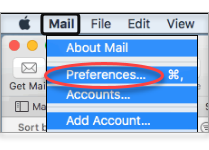
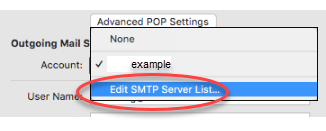 How to enter your updated password in the Apple Mail app (OS X)
How to enter your updated password in the Apple Mail app (OS X)
How to change your email password in your Mac Keychain- Passwords are usually saved in your Mac's Keychain app. If you have reentered the password for some reason and then saved it in your Keychain, you may have entered it incorrectly. This could be the cause of your email issue. So, key in the password again and make sure you have it right. Also, please always keep your Keychain up to date.
- Enter the Keychain Access app.
- Look for your email account to find the keychain entries used for accessing your Mail.
- Choose the relevant ones and erase them.
- Go back to Mail, enter your password when asked, and select the option to save it.
- Passwords are usually saved in your Mac's Keychain app. If you have reentered the password for some reason and then saved it in your Keychain, you may have entered it incorrectly. This could be the cause of your email issue. So, key in the password again and make sure you have it right. Also, please always keep your Keychain up to date.
Did you find this article helpful?