Knowledge Base
Categories: Microsoft 365
Microsoft 365: Initial Login and Password Reset
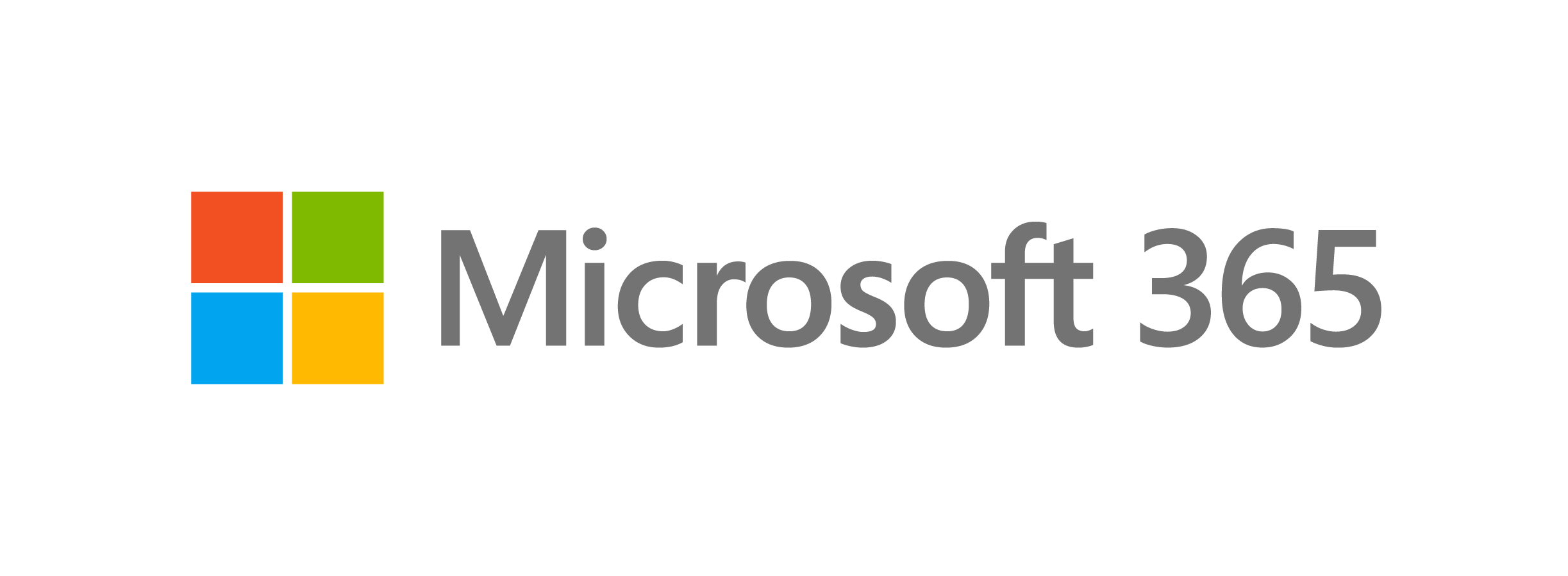
Microsoft 365 Initial Login
Once you add Microsoft 365 (formerly Office 365) to your hosting package and assign a user to the license, a temporary password will be provided. You will want to take note of for the first time that you log in to Microsoft 365.
For your security, HostGator can only provide you with temporary passwords. Once you log in to your Microsoft 365 account, you will have to set the password you want to use permanently.
How to Reset the Microsoft 365 Password
Please note that only the admin user has the ability to reset passwords.
To reset the password for your Microsoft 365 account:
- Go to the Microsoft 365 login page in a web browser.
- Click the Can't access your account? link.
- On the user verification page, enter your account name, complete the verification prompt, and click Next.
- Select Email as the preferred verification method.
- Check your email for the verification code.
- Go back to the Microsoft 365 window and enter the verification code
- Enter and confirm your new password. Click Finish.
- Once you receive your reset password confirmation, click the link on the confirmation page and sign in to Microsoft 365 using your new password.
If a Microsoft user needs to reset their password, the account admin can provide the user with a temporary password.
To create a temporary password:
- Log into the Customer Portal.
- Click the Email & Office tab in the left-hand menu and then select Microsoft Office 365.
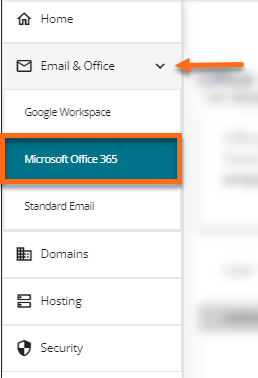
- On the Microsoft 365 management page, search for the username that needs a password reset.
- On the user management page, click the ellipsis icon and then select Reset Password.
- Copy the generated temporary password and provide this to the user.
- Inform the user to log into their Microsoft 365 account using the temporary password. Once logged in, have them create their new password.
Did you find this article helpful?