Knowledge Base
Setup Email for Desktop with Microsoft 365
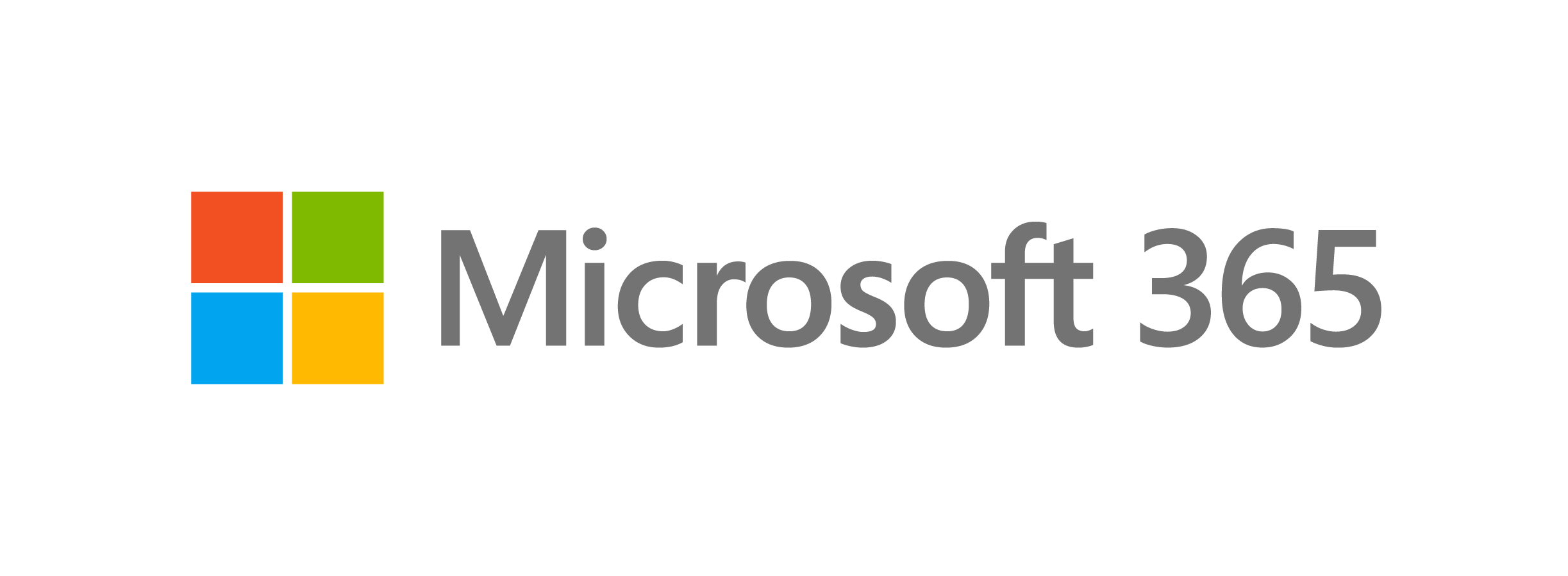
In this article, we will address the following topics about Outlook for Microsoft 365 (formerly known as Office 365):
Please click the links below to jump to a section.
Access Outlook Email Online
- To set up Outlook on your desktop, you will need to log in to your Microsoft portal.
- Use the username and password you created when the Microsoft 365 account was created.
- Click the Outlook icon in the Microsoft Portal to view your email online.
- Proceed to the steps below for instructions on setting up Outlook on your desktop.
Setup Outlook Email for Desktop
The steps below are applicable if you are subscribed to Microsoft 365 Business Pro plan.
- Sign in to your Microsoft portal.
- In the upper right-hand corner, click the Install Office button.
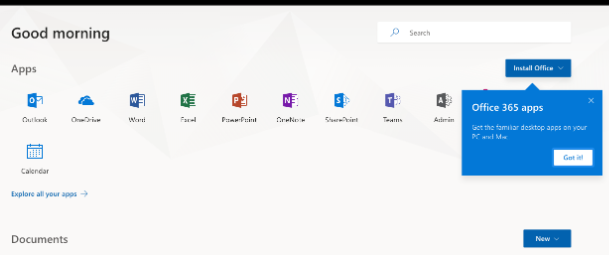
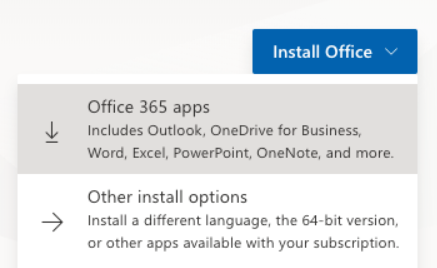
Note: Click Other install options to select a different language or bit version. By default, it will download the 32-bit, English version. Use this option, as well, if you want to select other apps not typically included in the standard Office suite.
- Pending your browser and device, you may be prompted to allow and save the app file to your computer. Click the Save File.
- Once the file downloads to your computer, open the file and follow the instructions to install the Office app on your computer.
- After installing, open the Office app and log in using your Microsoft 365 email address and password.
For more information on troubleshooting issues with the Office installation, please view the available resources at Microsoft Office Support.
Did you find this article helpful?
