Knowledge Base
Categories: Weebly
How to use the HD Video Element in Weebly
As we upgrade our Customer Portal to an optimized and easy-to-use design, you may find some hosting products and/or services no longer available. Due to this update, Weebly is no longer offered by HostGator for new signups. If you currently have the service, there will be no change to your product or service.
Here are the features of Weebly's HD Video element:
- You can directly upload videos to your website.
- The video will be displayed on an unbranded media player. It will give your site a streamlined and professional feel to it.
The HD video element can be found in the Media section of the Build sidebar.
How to Add a Video Element
To add an HD video to your page:
- Drag and drop the HD Video element on your page.
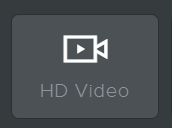
- Click on the HD video element to see the options.
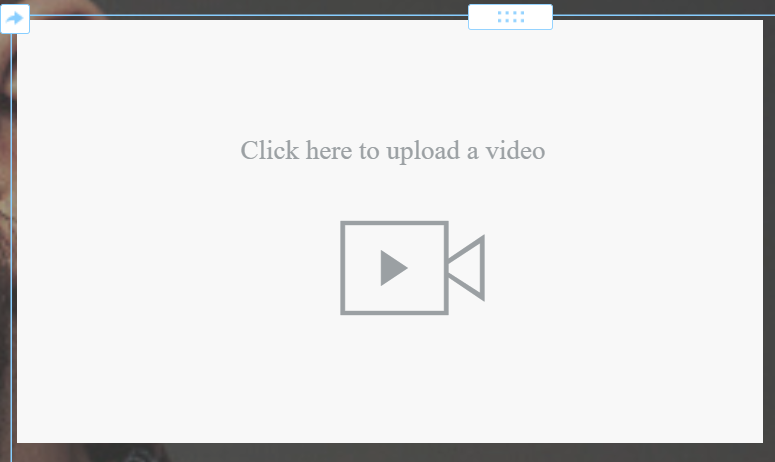
- Once clicked, another pop-up menu will appear where you can see the following options:
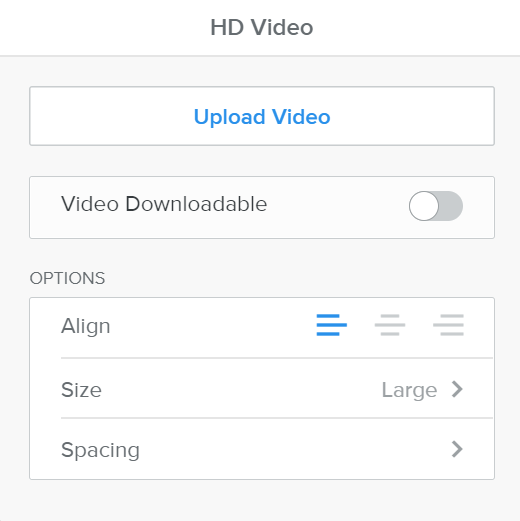
- Upload video. This section is where you will choose the file for upload. When a video is uploaded, the video will be automatically encoded for optimal playback.
- Video Downloadable. It gives you the option to whether allow your site visitors to download the video.
- Alignment. You can set where you'd like the video to show on your website.
- Size. It allows you to adjust the size of your HD video player.
- Spacing. It is where you can set the top and bottom margins for the element.
File Size Limit
- Bandwidth - There is no restriction in place for the bandwidth or amount of space.
- Regular Files - The maximum file size per file is up to 250MB. It applies to images, text files, PDF, etc.
- Videos - The maximum file size per video is up to 1GB.
Did you find this article helpful?