Knowledge Base
Categories: Payment
How to Unsubscribe via PayPal
One of the payment options available in the customer portal is setting up a PayPal Billing Agreement to renew your account automatically. However, to cancel that automatic payment, you have to cancel it from PayPal's website or mobile app. While we cannot cancel any PayPal subscriptions for you, we can provide you with instructions on doing this.
PayPal allows you to cancel automatic payments via:
So, choose the method you would like to use from the list above and follow the steps provided.
While we try to make sure you have the most up-to-date information, PayPal is a third-party, and the steps to perform a cancellation may change without us knowing.
Desktop Browser
- Log in to your PayPal account via a desktop browser.
- Click the Settings icon (cogwheel) in the top right-hand corner.

- Select Payments.
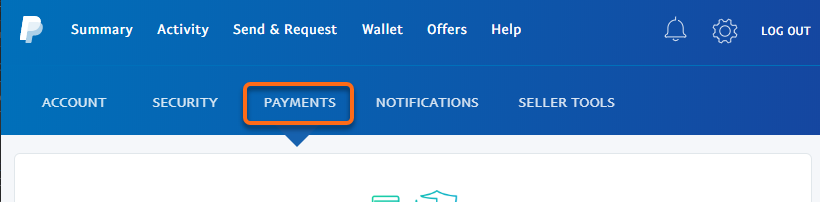
- Click on Manage automatic payments.
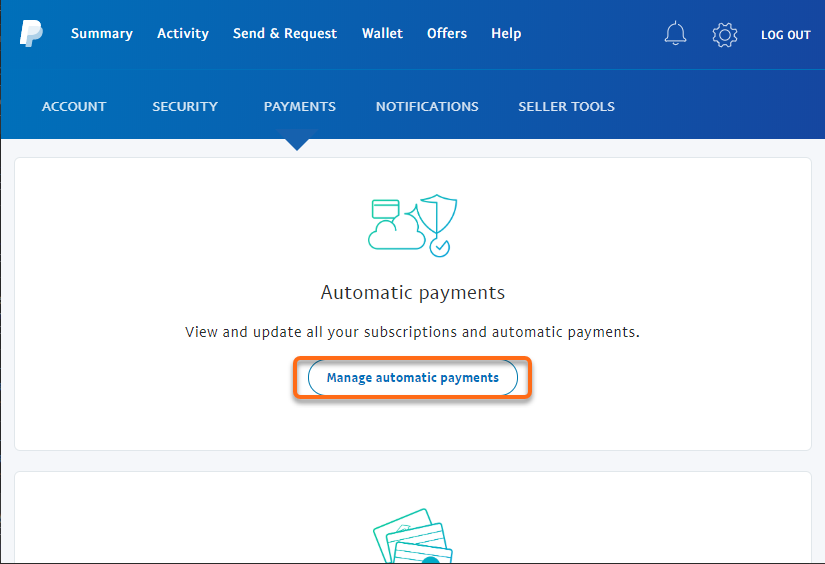
- Click on HostGator.com in the left-hand menu and select Cancel on the right-hand side.
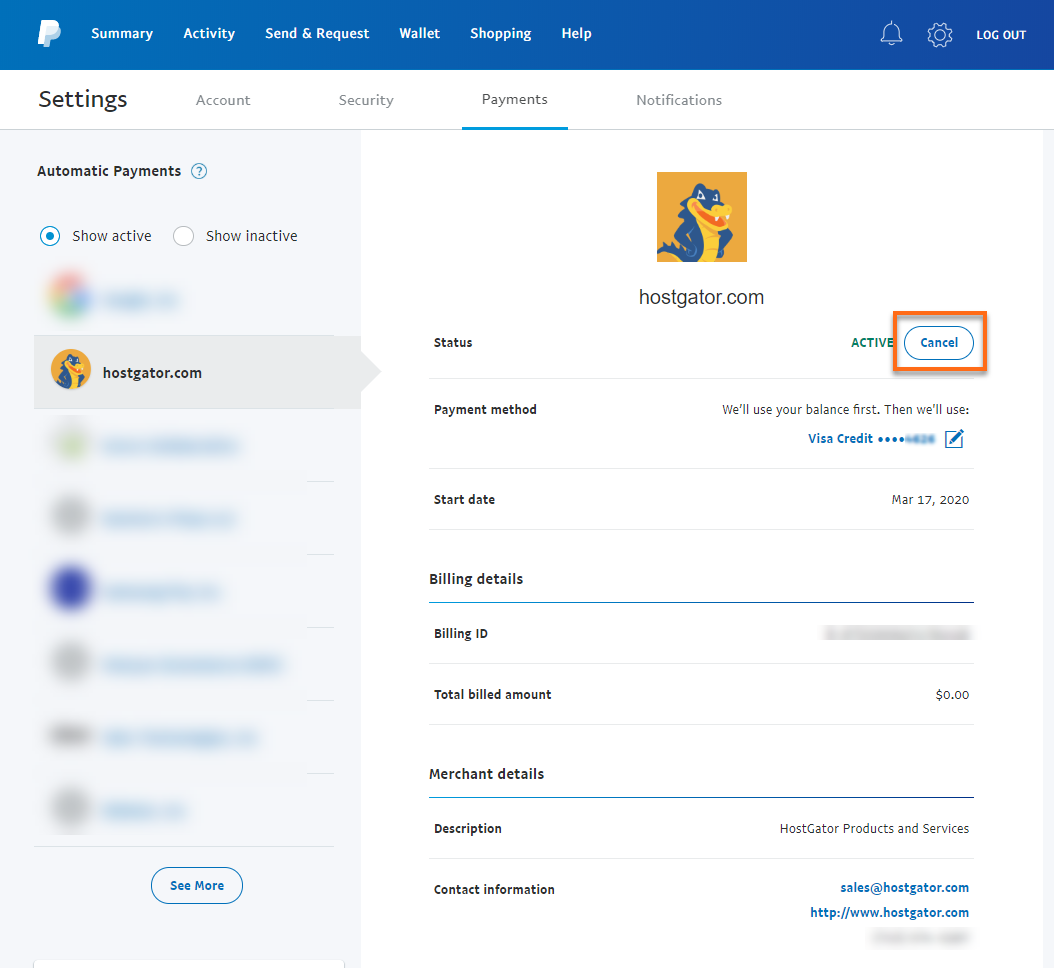
- You will then be asked to confirm that you want to cancel future automatic payments. Click Cancel Automatic Payments to confirm.
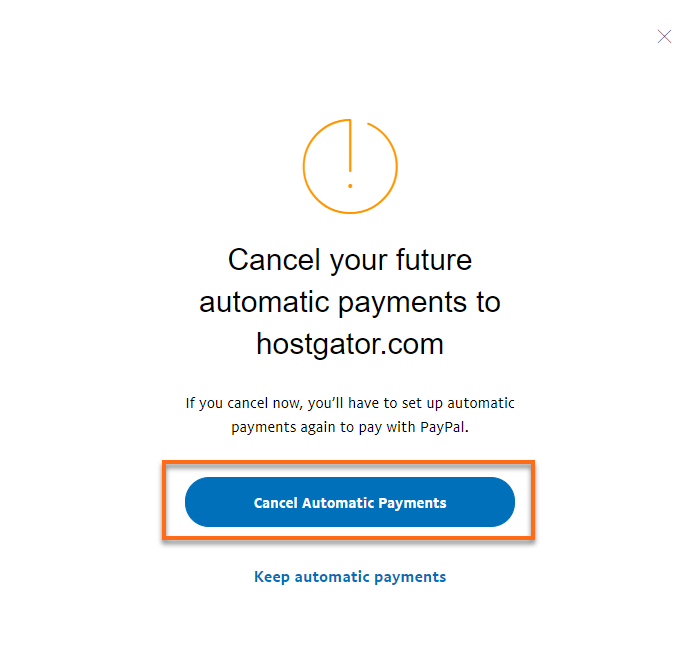
- And now you're done! Click Done to return to the payment screen.
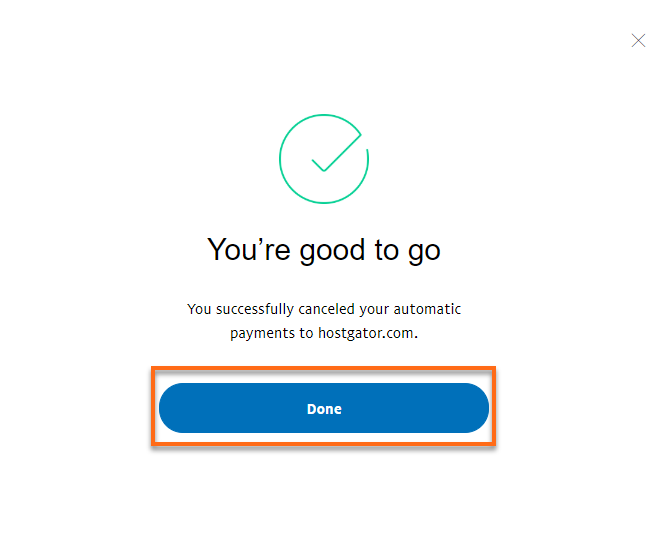
Mobile Browser
- Log in to your PayPal account via a mobile browser.
- Tap Menu in the top right-hand corner.
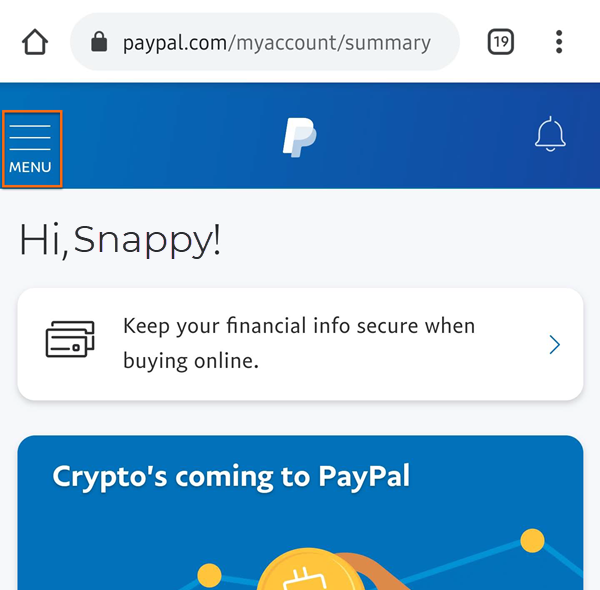
- Tap the Settings icon (cogwheel) in the top right-hand corner.
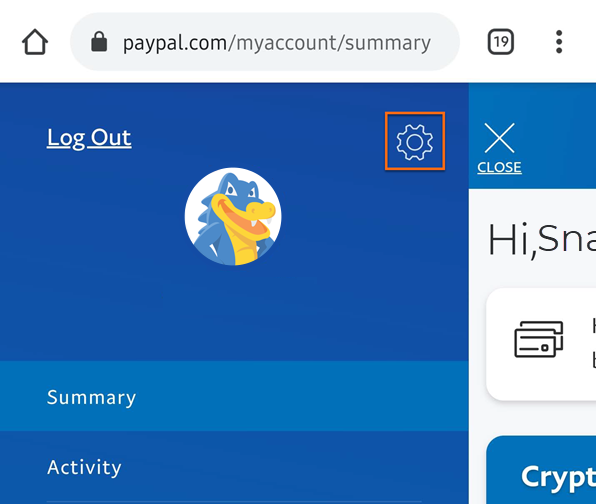
- Then select Payments.
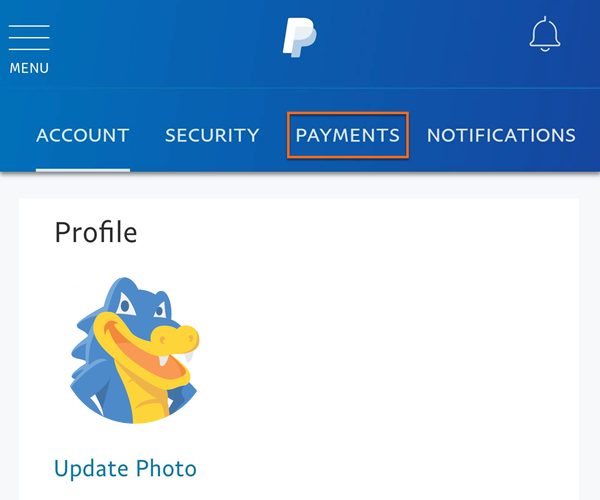
- Now tap on Manage automatic payments.

- Click on HostGator.com in the list. If you have automatic payments set up for multiple merchants, you may have to scroll down to find the one you're looking for.
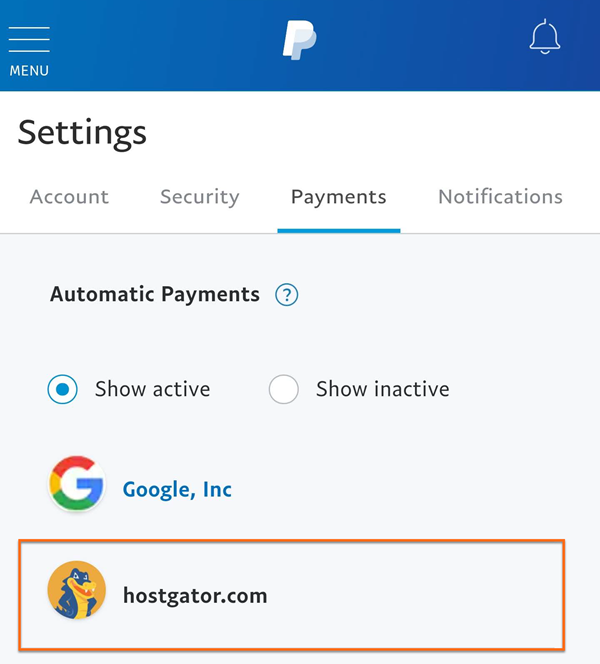
- You will then be asked to confirm that you want to cancel future automatic payments. Click Cancel Automatic Payments to confirm.
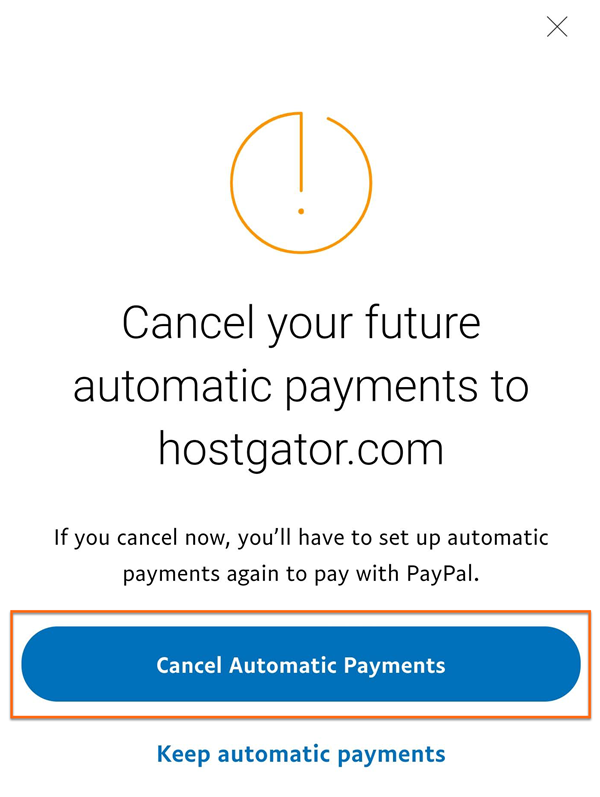
- And now you're all done! Click Done to return to the payment screen.
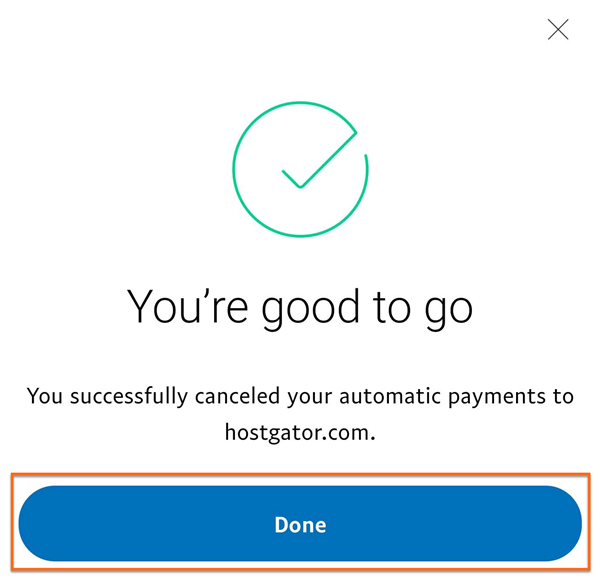
PayPal Mobile App
Due to security restrictions within the app, we can't provide screenshots of any of the payment management screens in the mobile app, but it is relatively simple.
- Open the PayPal app on your mobile device.
- Tap the Menu icon (cogwheel) in the top right-hand corner.
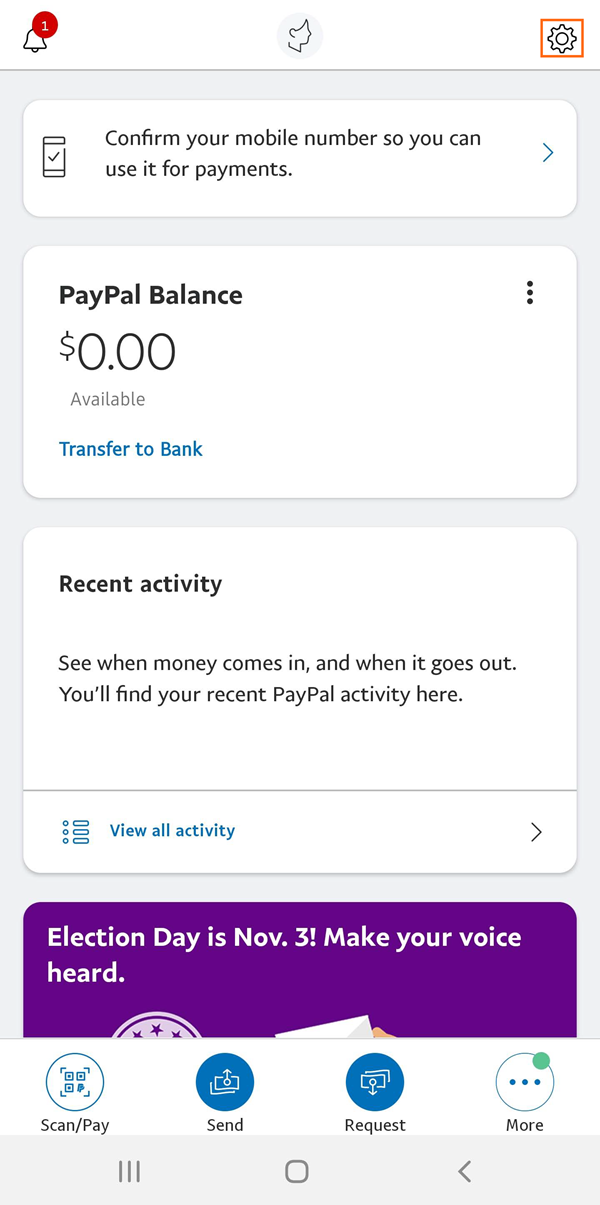
- Select Automatic Payments.
- Click on HostGator.com in the list.
- You will then be asked to confirm that you want to cancel future automatic payments. Click Cancel Automatic Payments to confirm.
- And now you're all done! Click Done to return to the payment screen.
Did you find this article helpful?