Knowledge Base
How to Create a Server Backup in Plesk
To manually create and download a server backup in Plesk:
Note: This example is using Plesk 18. The steps will be the same for other versions of Plesk. However, the button locations may be different.
- Log in to Plesk Administration.
- Click on Tools & Settings on the left side of the Admin homepage.
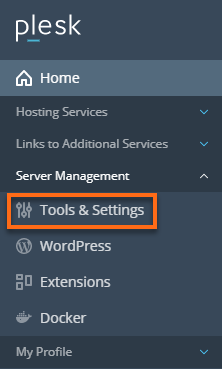
- Click on the Backup Manager under the Tools & Resources section.
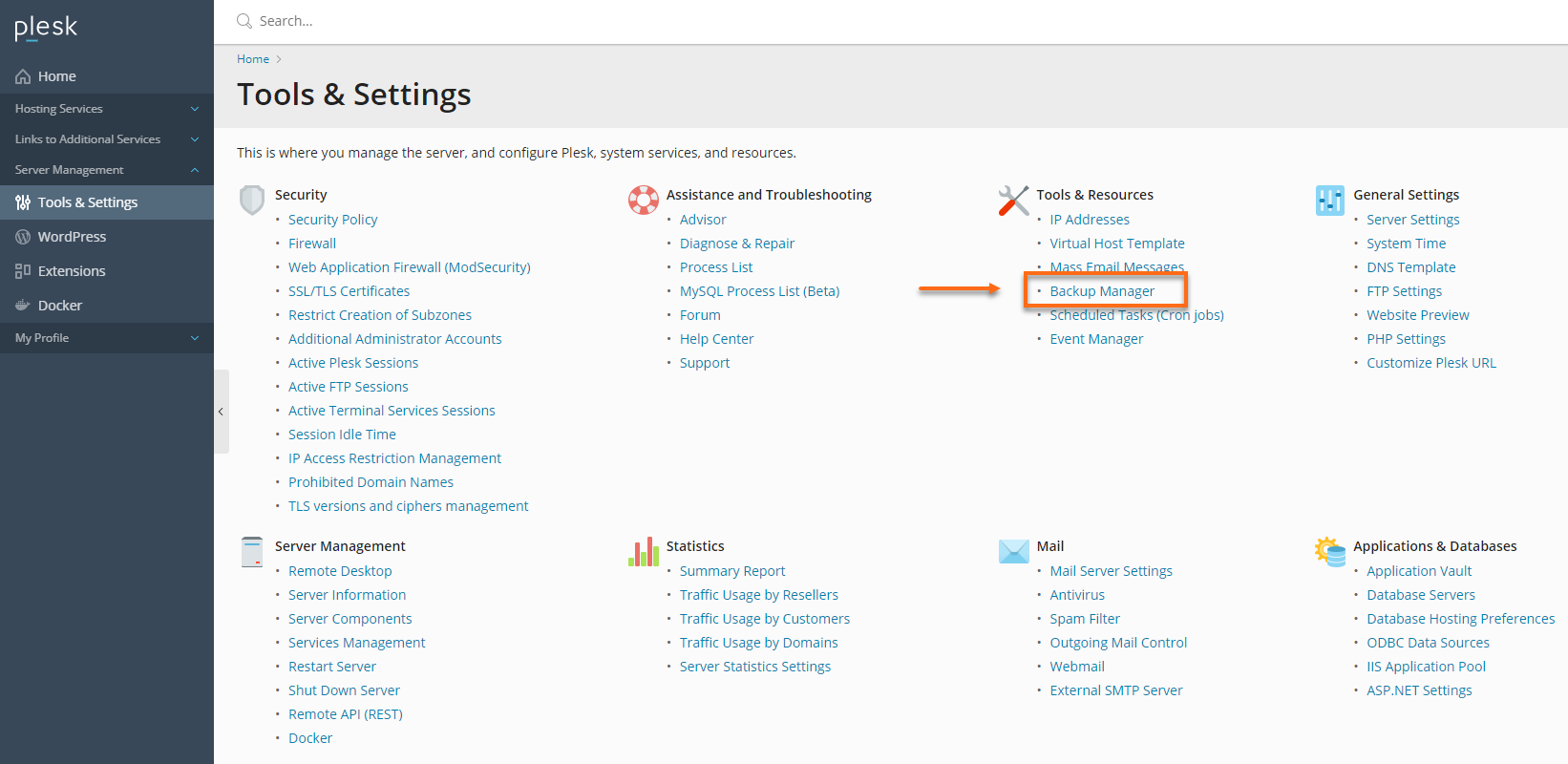
- Click on the Backup button to make a new server backup.
- On the Backup the Server page, you can do the following:
- Select the content you want to backup.
- Configure the backup storage.
- Choose the Backup type.
- Configure the Backup settings.
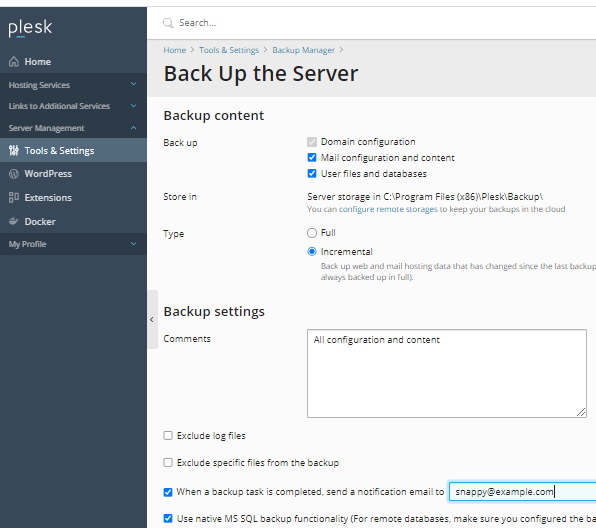
- Once the backup is complete, you will receive an email configured on the Backup Server page.
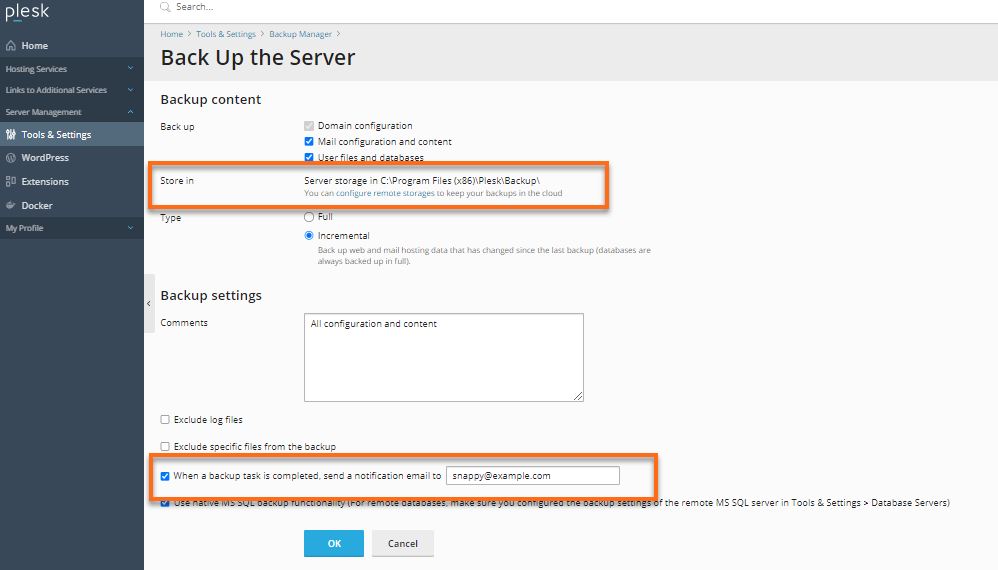
Did you find this article helpful?