Knowledge Base
Categories: Plesk Administration
How to Change File Permissions in Plesk
Making the wrong change in file permissions could restrict access to your data. To ensure that you do not lose access to your data, we recommend that you read the following article before making any changes:
In some cases, you may wish to increase or decrease the security of a file; or you may need to adjust the permissions of certain script files before they can be run. It is possible to change those file permissions using Plesk. The instructions below will guide you through the process of changing file permissions in Plesk.
- Log in to Plesk.
- Click the Websites & Domains tab.

- If your account has more than one domain, click on the domain name for which you wish to modify file permissions. Click the File Manager icon for the site you wish to manage the files for.
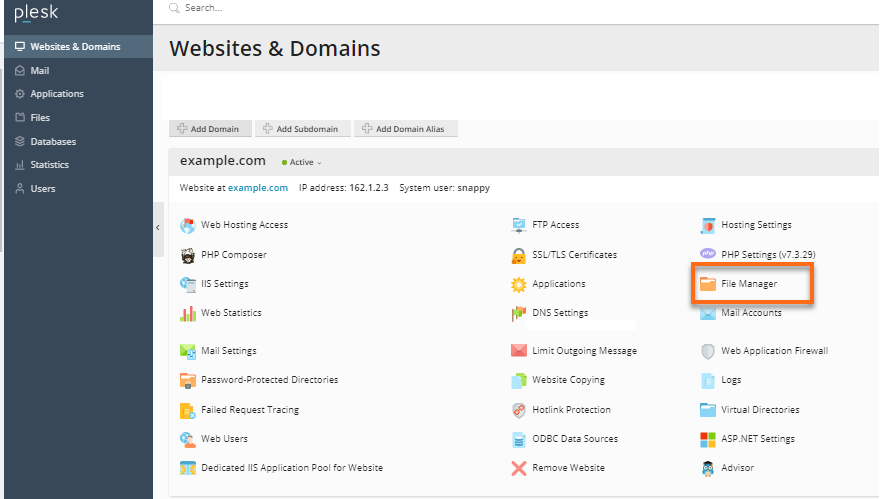
- Navigate to the file that you wish to modify. Then, click the dropdown right next to the file or folder and select Change Permissions:
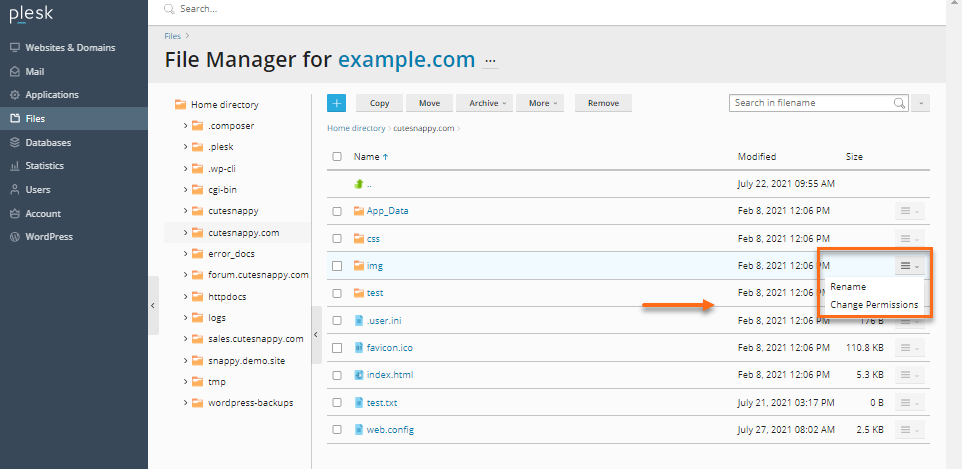
- On the right side, you will see a listing of users for whom you can set permissions. Select the user for whom you wish to set file permissions.
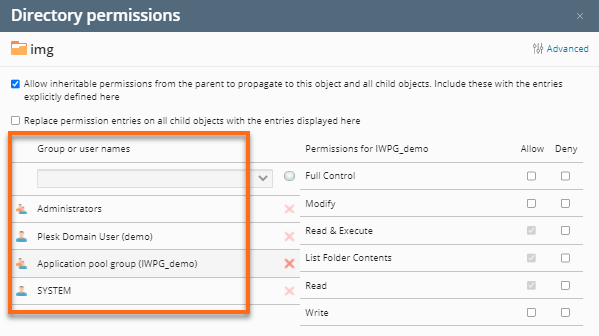
- Once you have selected the user, you will be able to make changes to the permissions on the right side of the screen.
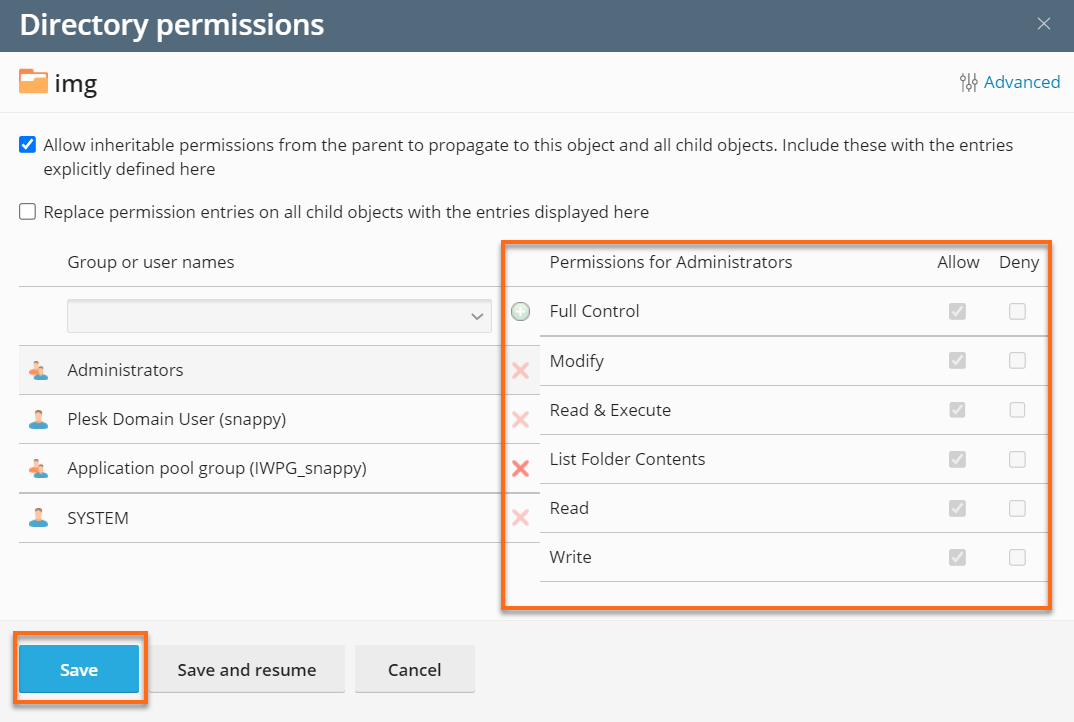
- At the top of the screen, you can make some additional global permissions changes for the file or folder you have selected.
- Allow inheritable permissions- will set the file or folder to inherit the permissions of the parent folder.
- Replace permission entries-will propagate the selected permissions from the current folder to the child folders.
- Click Save to finalize the changes.
Did you find this article helpful?