Knowledge Base
Categories: Plesk Client Side
How to Back Up a Database - Plesk
Plesk now offers a quick way to generate a database backup through its control panel. You will now be able to save a copy of your database and download it to your computer.
Note: This example is using Plesk 18. The steps will be the same for other versions of Plesk; however, the button locations may differ.
How to export a database backup
- Log in to your Plesk control panel.
- Click Databases from the left-side menu. Alternatively, you can click the Databases icon from the right-side menu.
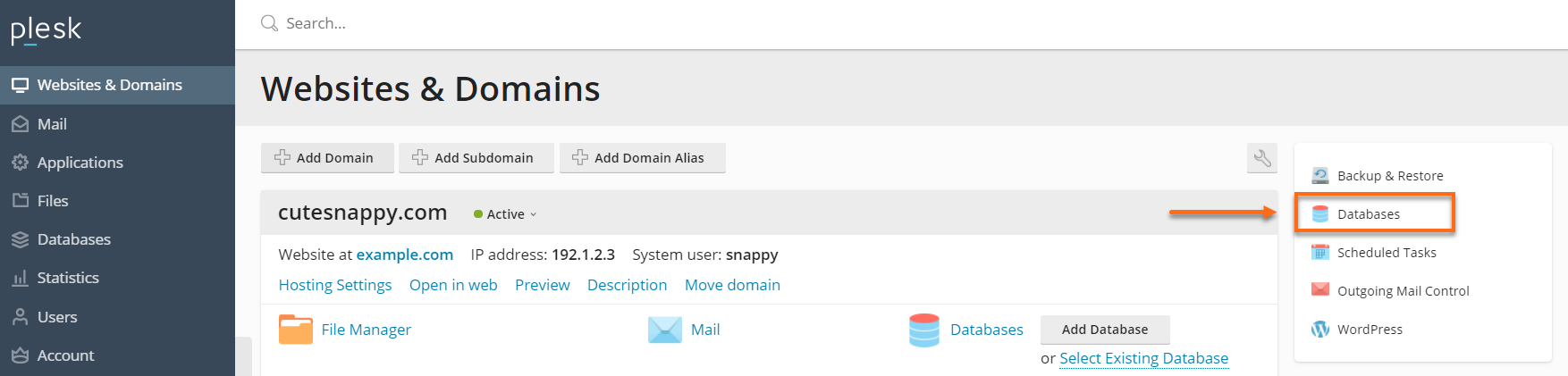
- On the Databases page, locate the database you wish to back up.
- Under your database's section, click Export Dump to initiate the exporting of the database file.
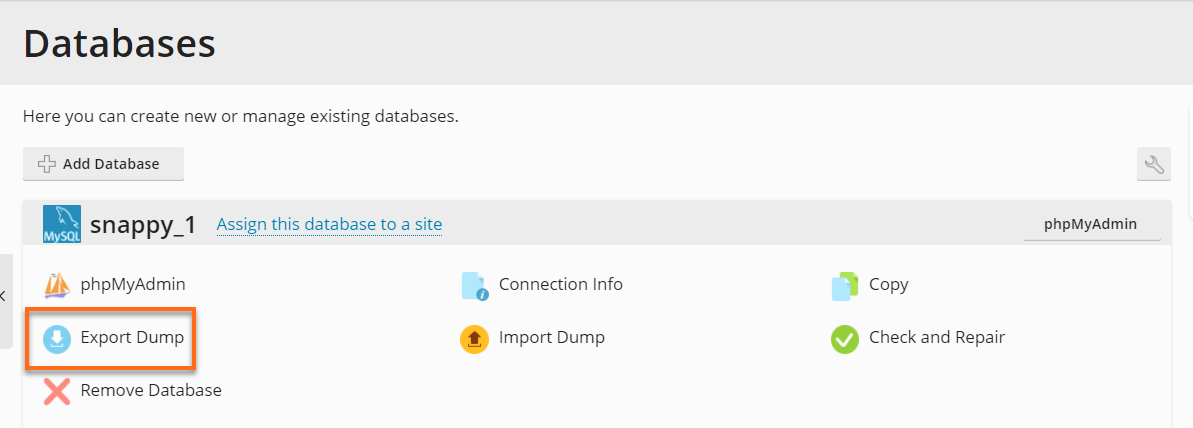
- A pop-up window will appear. Select the location you would like the backup saved to, as well as the name you would like the backup to use. There will also be a checkbox to trigger an automatic download of the backup after it is created (additional methods for downloading the backup are described below). Please note that the database will be exported in a .zip file.
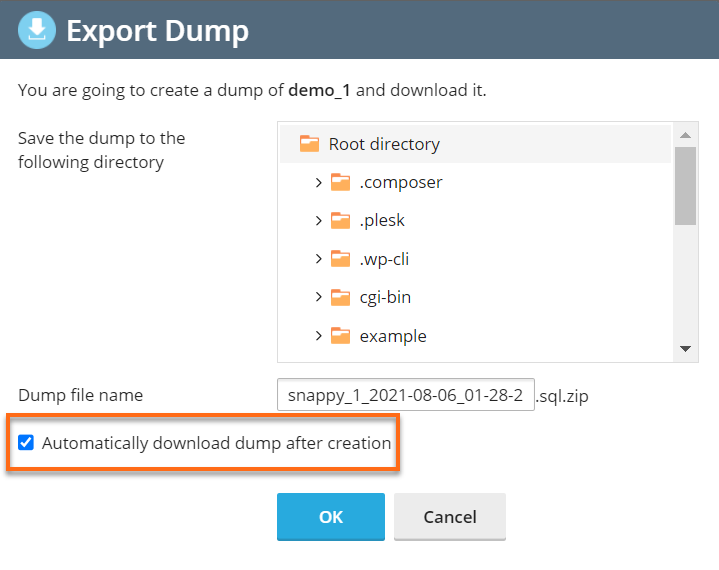
- Click OK.
- A confirmation prompt will appear on the right bottom side. Suppose you forgot to put a checkmark on the Automatically download dump after creation. In that case, you could still download the file through the download link in the confirmation prompt:

Or download the .zip file manually using either the File Manager or an FTP client.
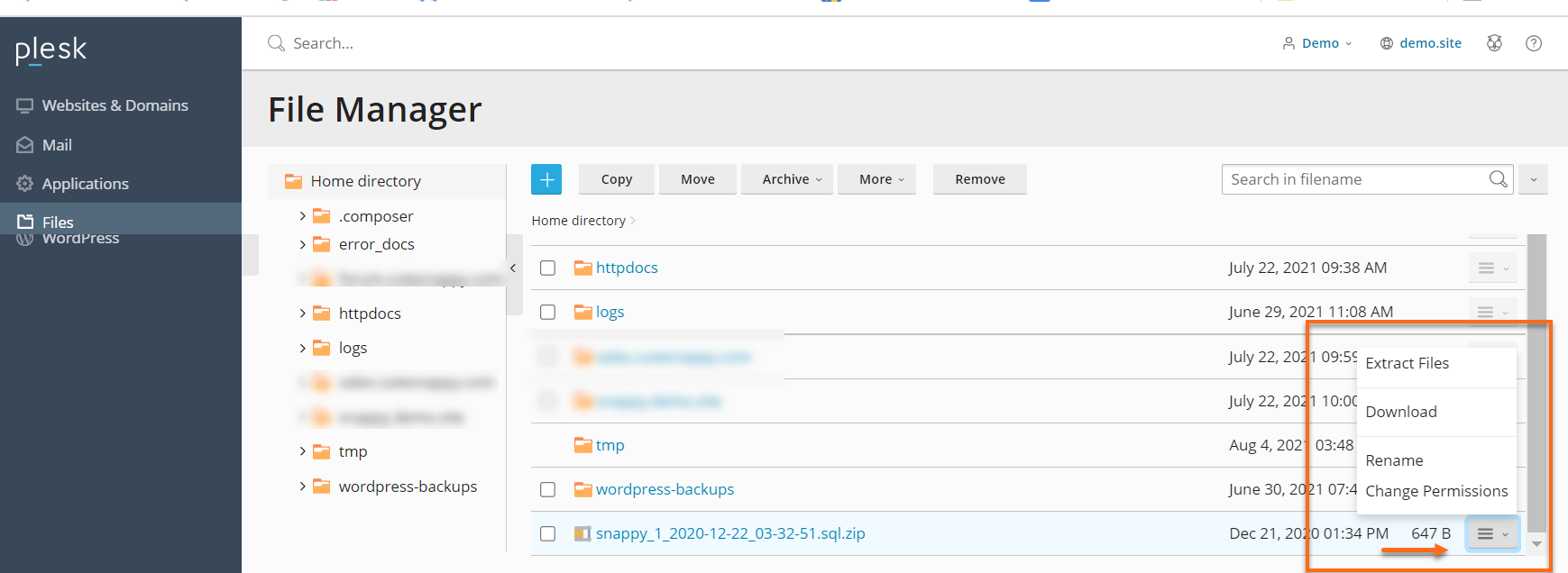
Did you find this article helpful?