Knowledge Base
Categories: Plesk Client Side
How to Add and Manage Domains & Subdomains in Plesk
This article discusses how you can manage your domains within your Plesk control panel.
How to Add a Domain in Plesk
To create an addon domain in Plesk:
- Log in to your Plesk account.
- Select Website & Domains in the left-hand menu.

- Click on the Add Domain button.
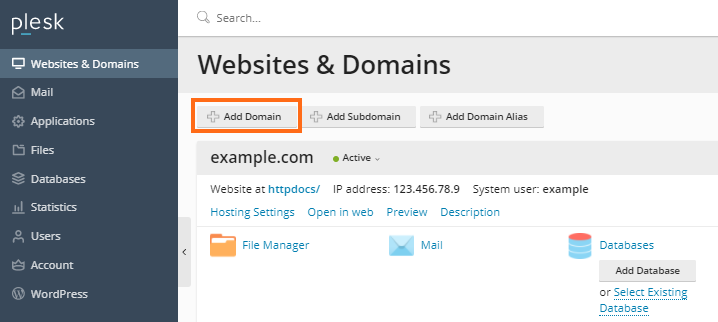
- Choose a way of creating a website. We will select Blank Website as an example.
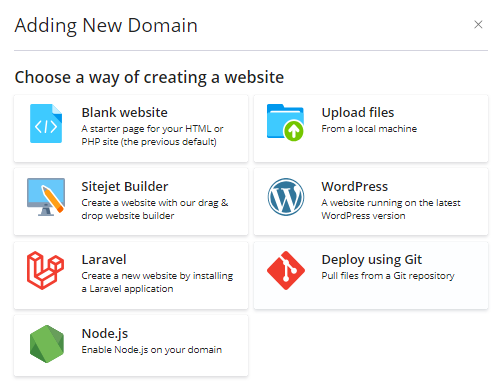
- Fill out the required fields for the new domain.
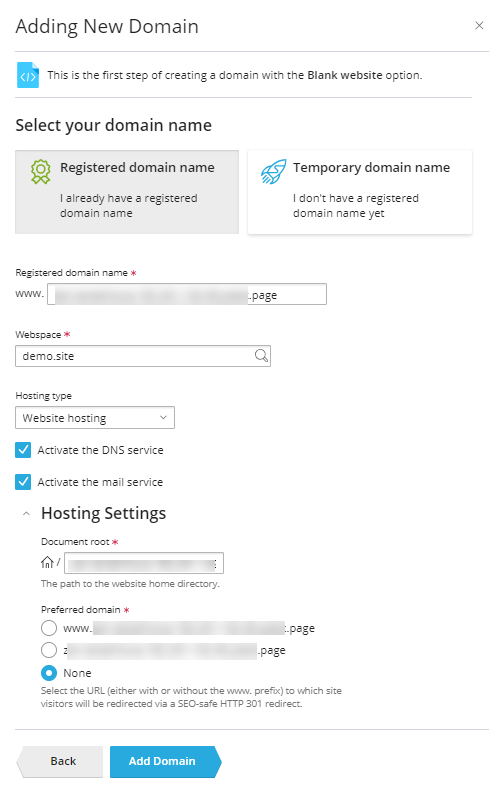
- Select Registered domain name if you already have a registered domain or Temporary domain name if you don't have a registered domain yet.
- Webspace
- Hosting type
- Select whether to activate DNS and/or mail services.
- Additional hosting settings
- Once done, click the Add Domain button to save the new domain.
How to Add a Subdomain in Plesk
To create a subdomain in Plesk:
- Log in to your Plesk control panel.
- Select Website & Domains from the left-hand menu.

- Click on the Add Subdomain button.
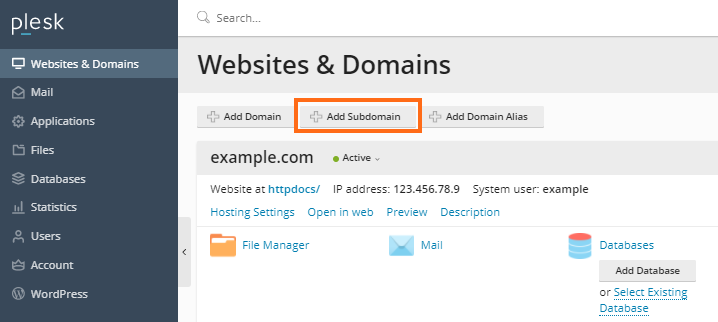
- Fill out the required fields for the subdomain.
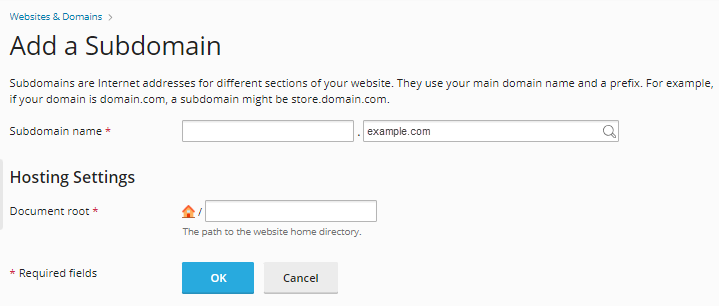
- Subdomain name
- Document root
- Once done, click the OK button.
How to Remove a Domain/Subdomain
Please note that removing a domain from Plesk does not cancel your domain registration. While the website is removed, you can still use your registered domain for your websites in the future. Make sure to connect your domain to your hosting plan first.
To remove a domain or subdomain in Plesk:
- Log in to your Plesk control panel.
- Select Website & Domains from the left-hand menu.

- On the right pane, look for the domain or subdomain you want to delete, and then click its vertical ellipsis icon on the right.
- Select Remove website/Remove subdomain.
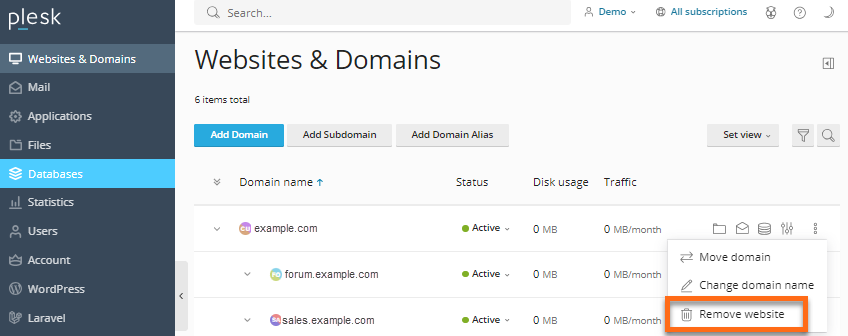
- A confirmation popup will appear, reminding you that removing the website will also delete all related files and applications from the server. Click Yes, remove to proceed.
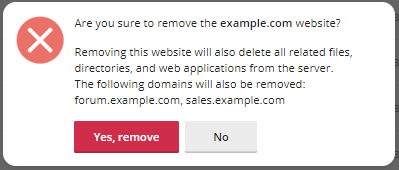
Did you find this article helpful?