Knowledge Base
Categories: General Information
How Can I Share Backups with Professional Services
This article discusses how you can share your backups, such as Dropbox and Google Drive, with the Professional Services team if they send you an email requesting one.
How to Share a Backup with Dropbox
- In your browser, log in to Dropbox.com. If you do not have an account with Dropbox yet, please create one by clicking the Sign Up link at the top-right menu.
- Once logged in, you will see options to upload files at the top-right menu.
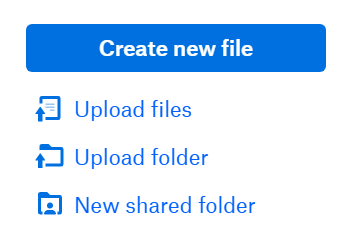
- Upload files - If you have a file to upload, such as .zip or .tar files, use this option.
- Upload folder - You can upload an entire folder using this option.
- A File Explorer (Windows) or Finder (Mac) will pop up; select the backup file you need to upload.
- Once uploaded, hover your mouse over the item to see the Share button. Click the Share button.
- Click Create link to generate a link to the uploaded file.
- Once the shareable link has been generated, click Copy link. Send the link to the Professional Services team in response to their email.

How to Share a Backup with Google Drive
- In your browser, pull up http://drive.google.com/.
- If you're not logged in to a Google account, locate the Go to Google Drive button and log in there.
- If you do not have a Google account, we recommend using DropBox instead (instructions are listed above).
- Within the Google Drive dashboard, click + New in the top-left corner.

- If you have a single file to upload, such as .zip or .tar files, click File Upload and then select the file from the pop-up File Explorer window.
If you're going to upload a folder, click Folder Upload, then select the folder from the pop-up File Explorer window.
- Once uploaded, right-click on the item and then click Get shareable link.
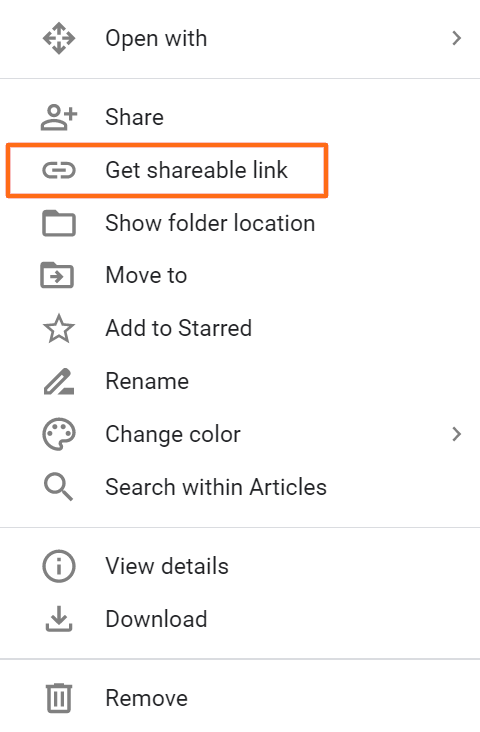
- A pop-up window will appear that lists some details about the uploaded item. Click Sharing Settings.
- In the next pop-up window, select who should have access to the uploaded item. Select Anyone with the link can edit from the dropdown.
If you're using a company Google Workspace account, you may need to click More in the dropdown to share it outside of your company.
- Click Copy link from the options and then send the link to the Professional Services team in response to their email.
* Your feedback is too short