Jetpack - Create WordPress and Account Setup
You may have encountered the Jetpack plugin before, as it is one of the premier plugins created by Automatic, the team that designed WordPress.com. Jetpack gives WordPress sites a powerful boost with features that streamline the management and performance of your site. As a plugin, Jetpack brings some of the essential features of WordPress.com to your self-hosted WordPress sites - a single solution for some of the most needed functions of any website. No matter where you host your WordPress site, you can use Jetpack - all you need is a free WordPress.com account to connect to.
In general, Jetpack backup and the Jetpack account all require Wordpress.com credentials. This article will guide you on creating a WordPress.com account to complete the Jetpack backup process and step-by-step instructions on setting up your Jetpack account.
- Creating an Account
- How to purchase Jetpack backup
- Adding a New Site to an Existing Account
- Jetpack Account Setup
Creating an Account
First, you need to fill out this sign-up form to register via the WordPress.com site.
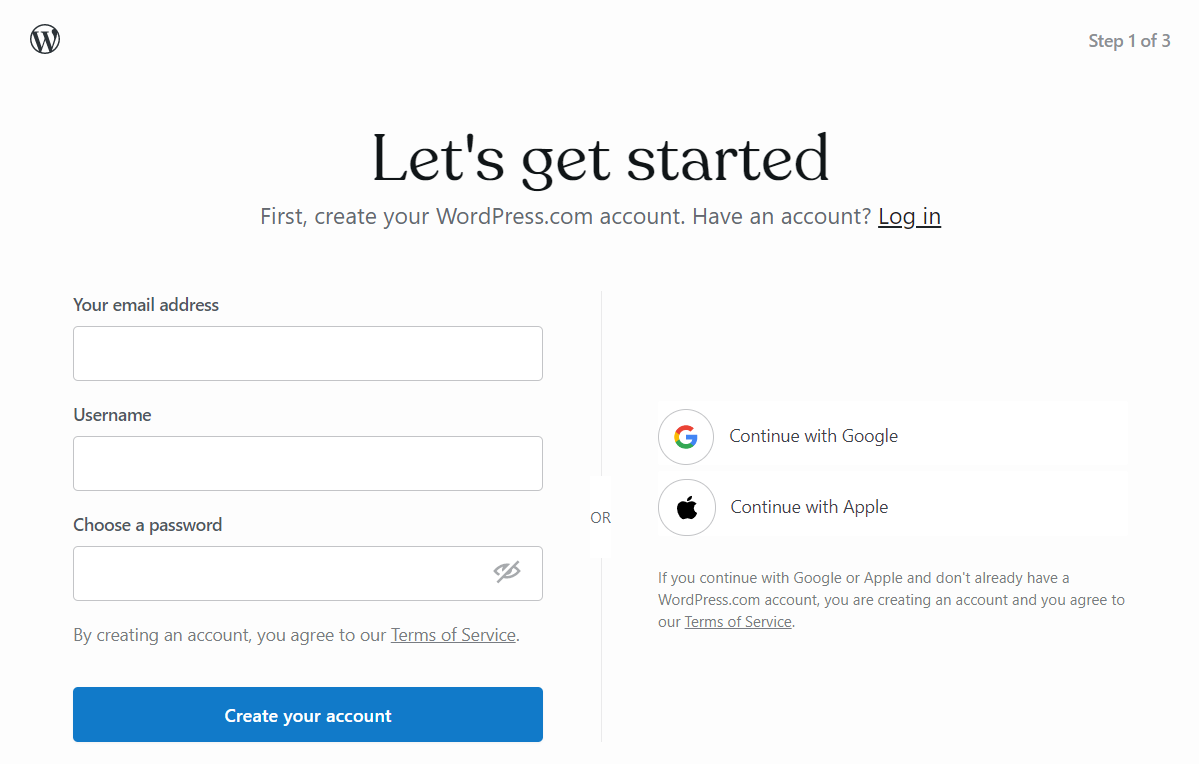
- Your username can include lowercase letters (a-z) and numbers.
- Create a secure, memorable password that uses uppercase and lowercase letters, numbers, characters, or symbols like ! or @.
How to purchase Jetpack backup
Jetpack Backup is designed to provide backup and restore capabilities for WordPress websites. There are 2 ways to add Jetpack to your WordPress site. Here's how to add Jetpack Backup:
Via Websites tab:
- Log in to your Customer Portal.
- Click the Websites button on the left side of the screen.
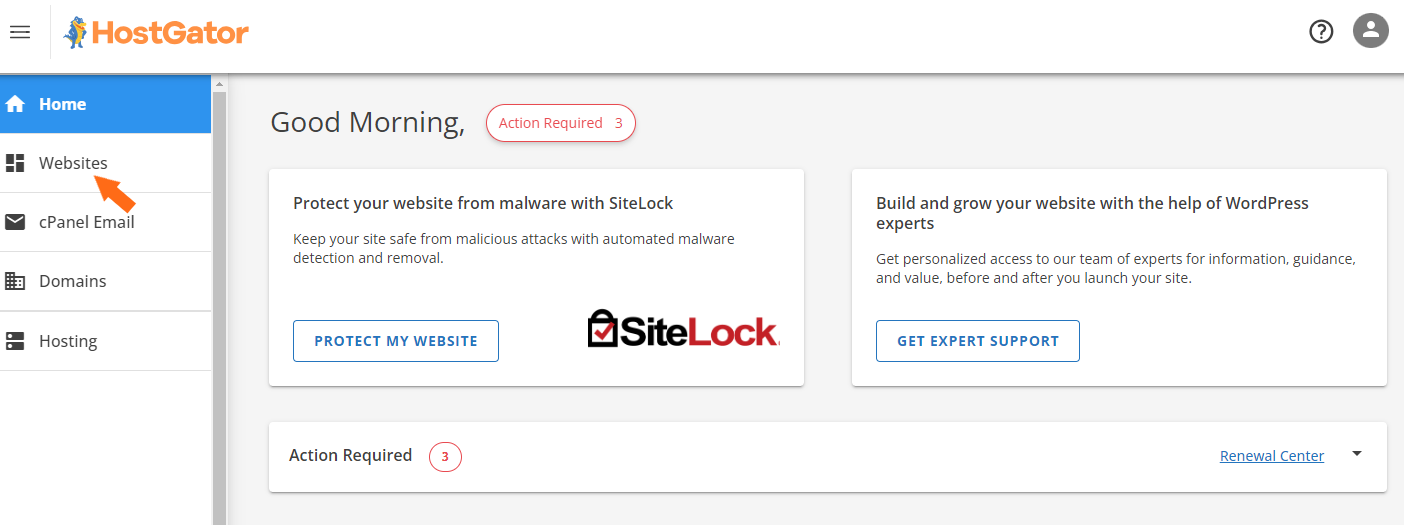
- Click Settings.
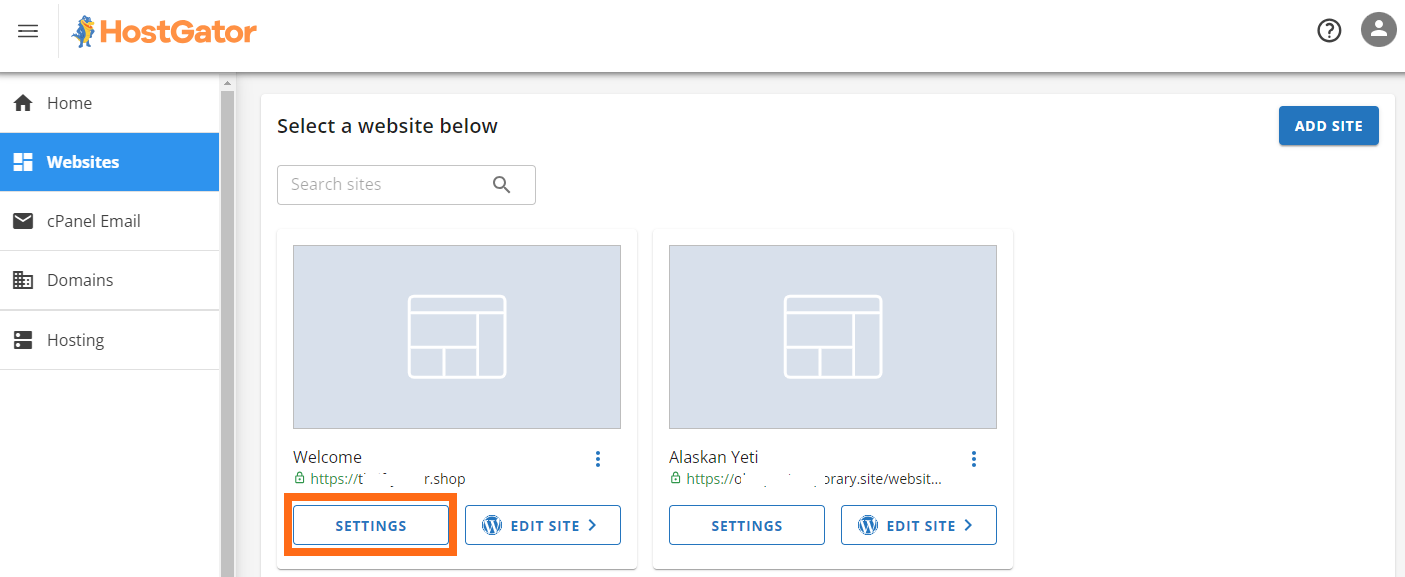
- Select Backups
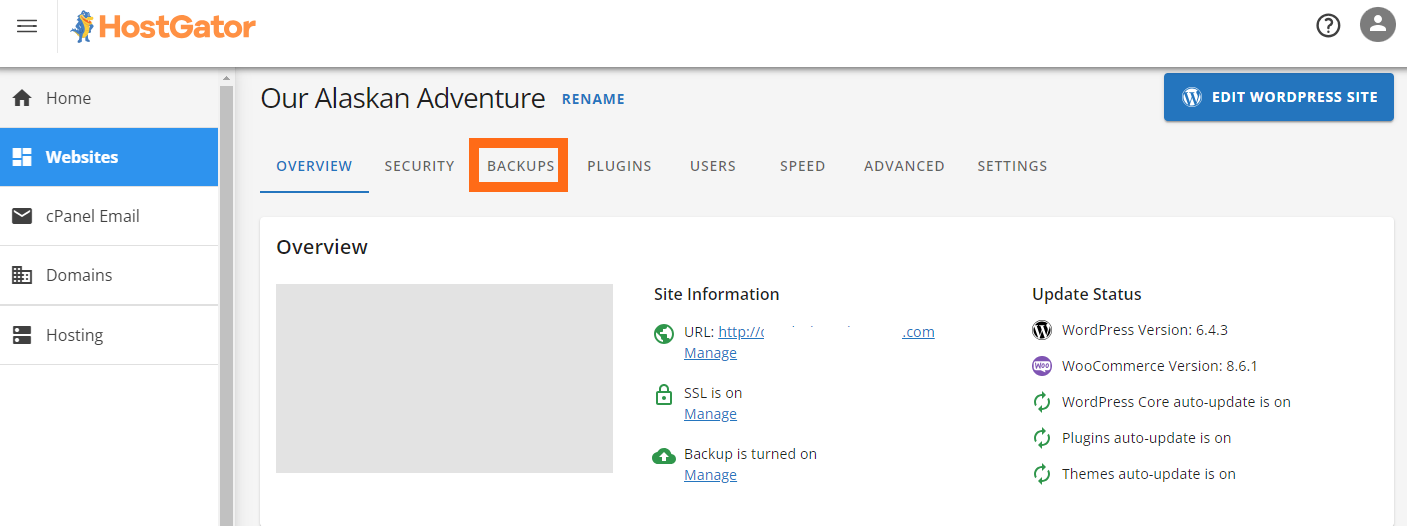
- Click the Jetpack install banner in the Backups section to choose which Jetpack Backup plan you want to purchase.
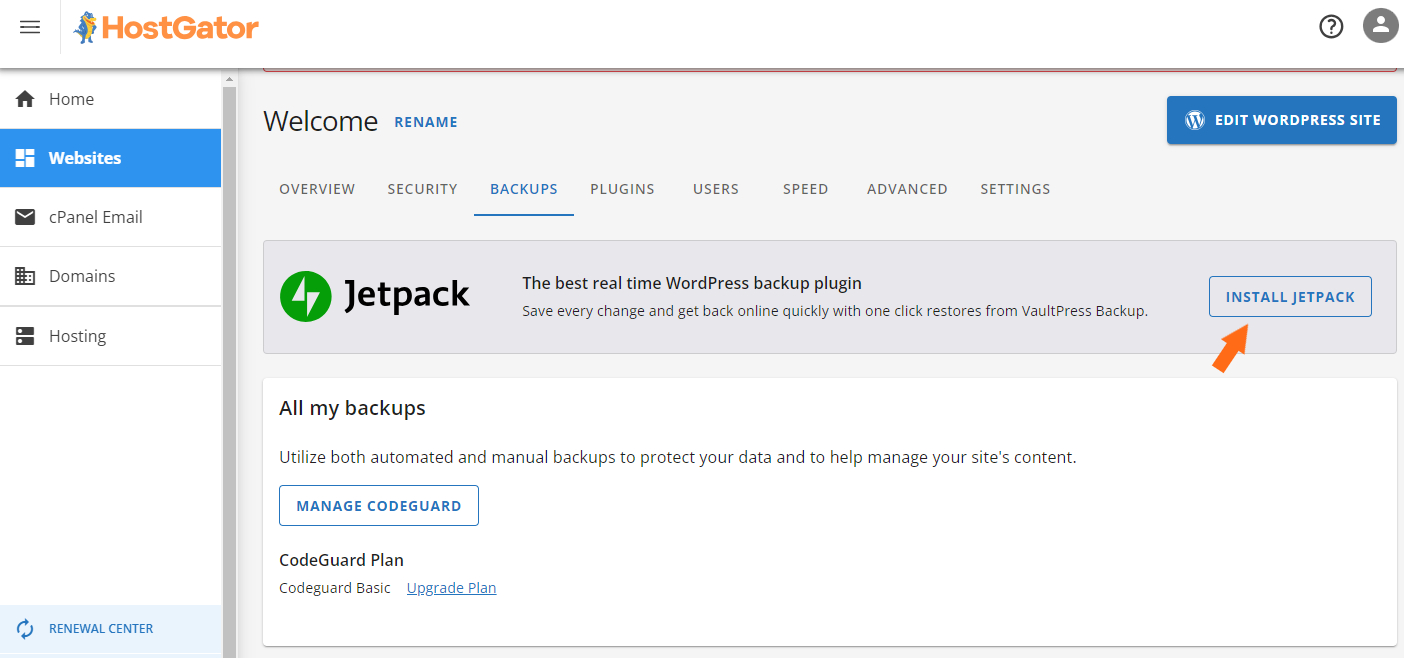
- Click BUY NOW.
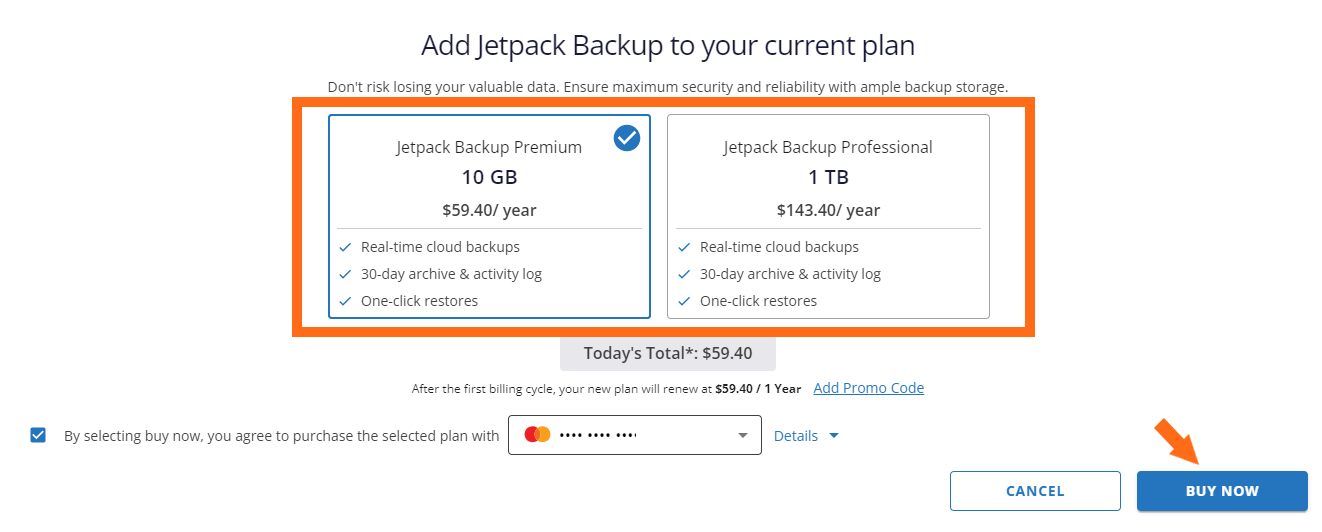
Via Marketplace:
- Log in to your Customer Portal.
- Click the MARKETPLACE button on the left side of the screen.
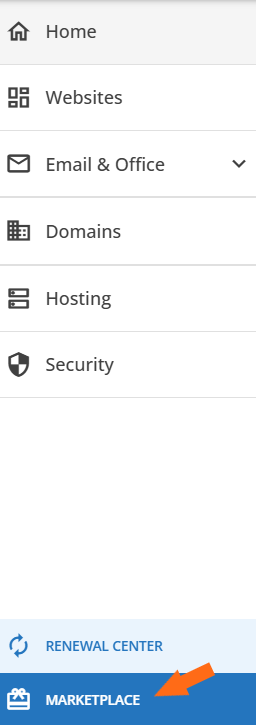
- Scroll down to the Security section, look for Jetpack, and click CLAIM OFFER.
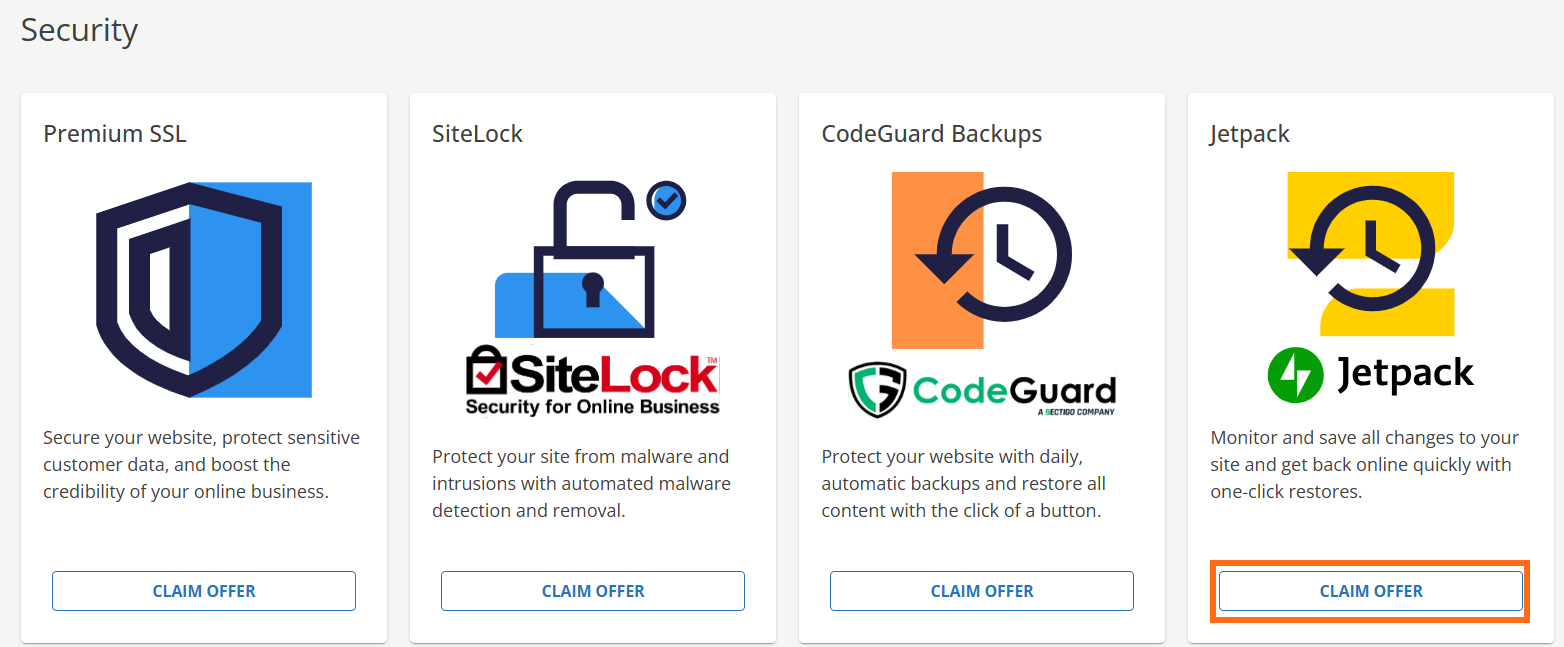
- Select the plan, check the box, select the website where you want to add the Jetpack to, and click BUY NOW.
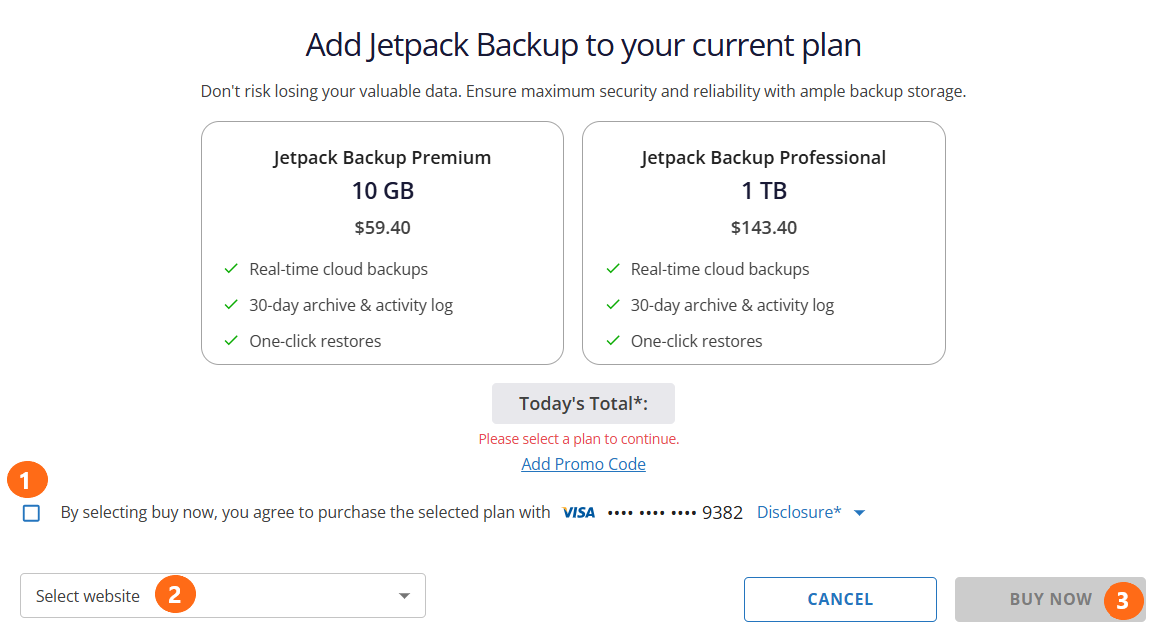
Adding a New Site to an Existing Account
You can add more than one site to your WordPress.com account. This will allow you to use a single login for your account and manage multiple sites.
Once you have created multiple sites on your account, you’ll see the option to Switch Site under My Sites.
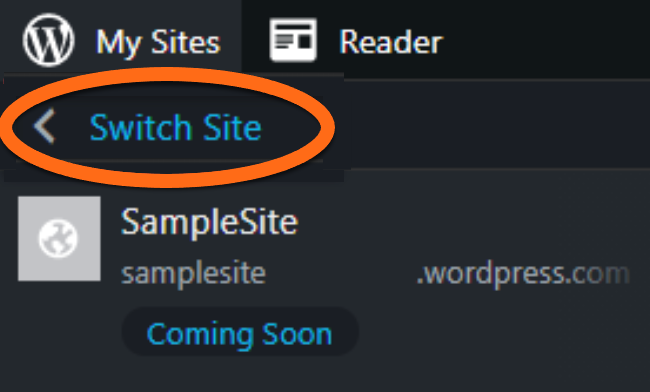
Note: Jetpack is free, though there are also paid plans with additional premium features. Paid plans are applied to a single site on your account. If you want to use the features of a paid plan on your new site, you will want to select the appropriate plan for that site.
How to add a new site or blog to an existing account:
- Log in to your account(if you are not already logged in).
- Visit https://wordpress.com/start to create your new site.
Or
- Log in to your account (if you are not already logged in).
- Click on My Site.
- Select the Add New Site option at the bottom of the menu.
Tip: If you already have more than one site, go to My Sites, click Switch Site, and the Add New Site button will be at the bottom of your site's list.
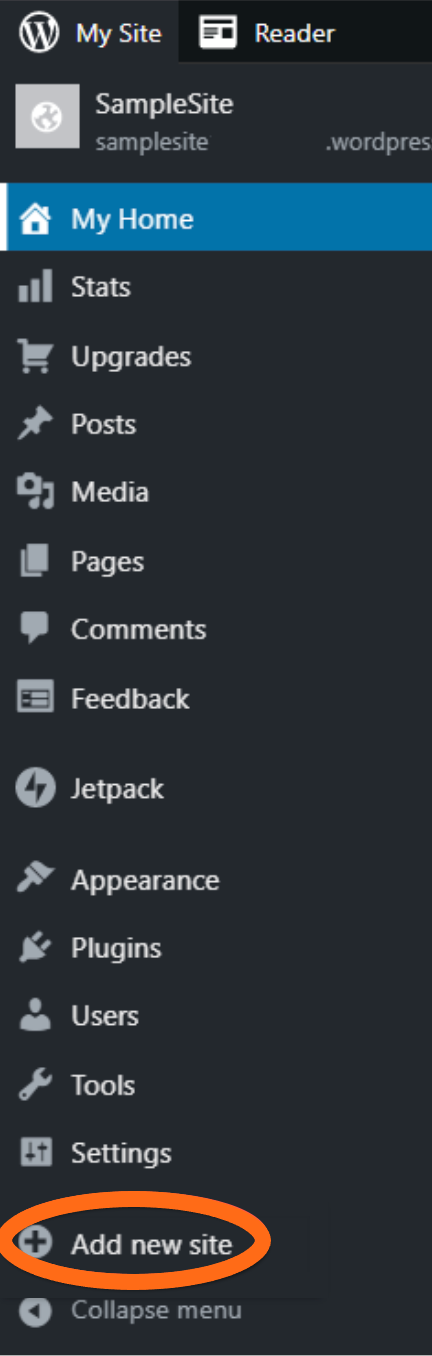
Jetpack Account Setup
- Log in to your WordPress Dashboard.
- Under Dashboard or Plugins, you can see a Jetpack Banner with the Setup Jetpack button.
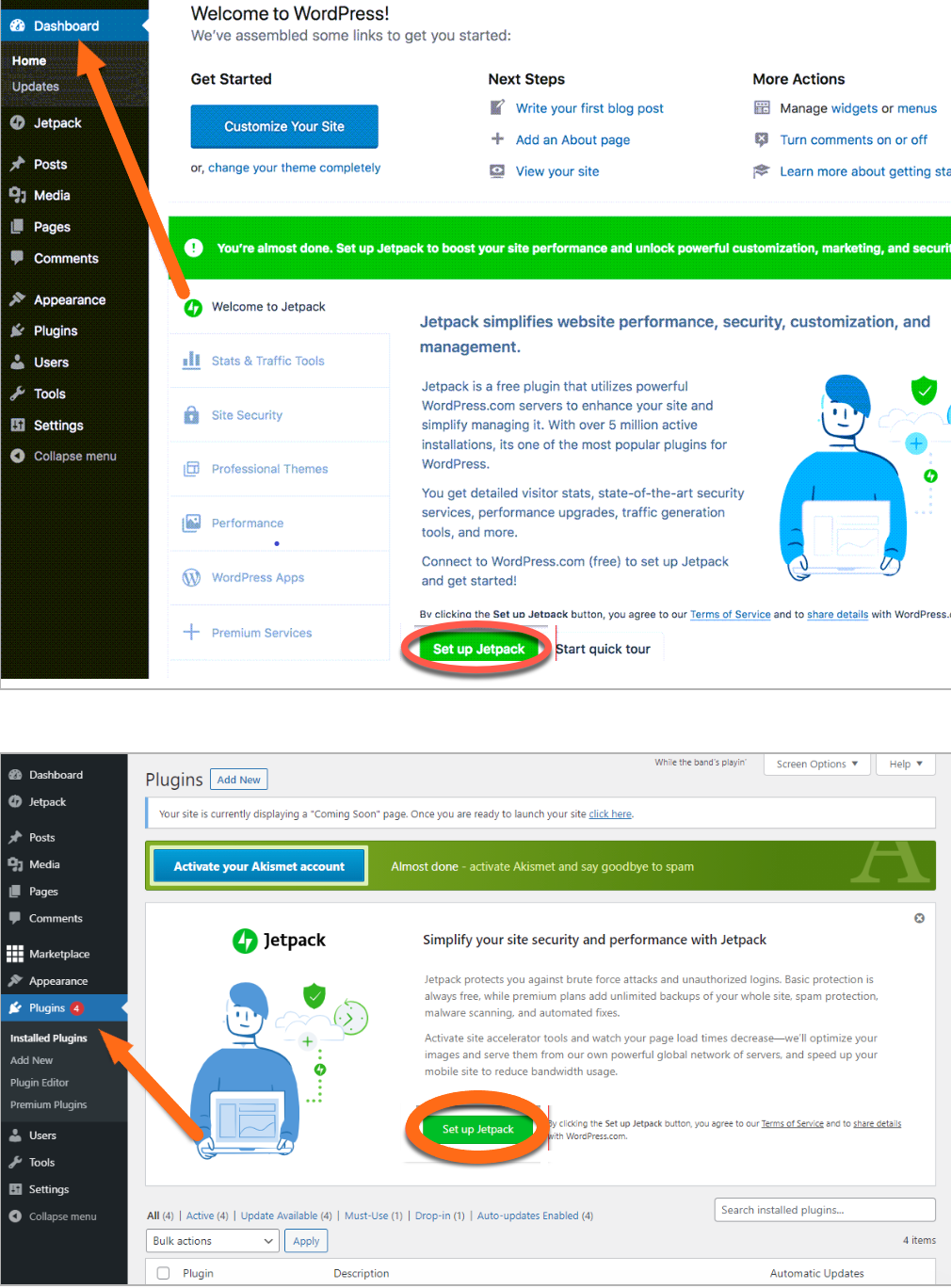
- Click the Set up Jetpack button and log in using your WordPress.com account credentials.
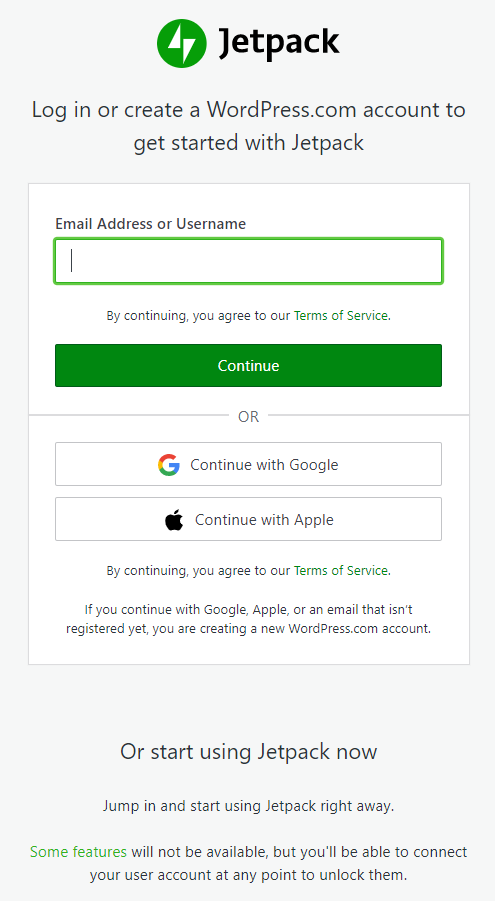
or
- Log in to your WordPress Dashboard.
- Click Jetpack on the left-hand side menu.
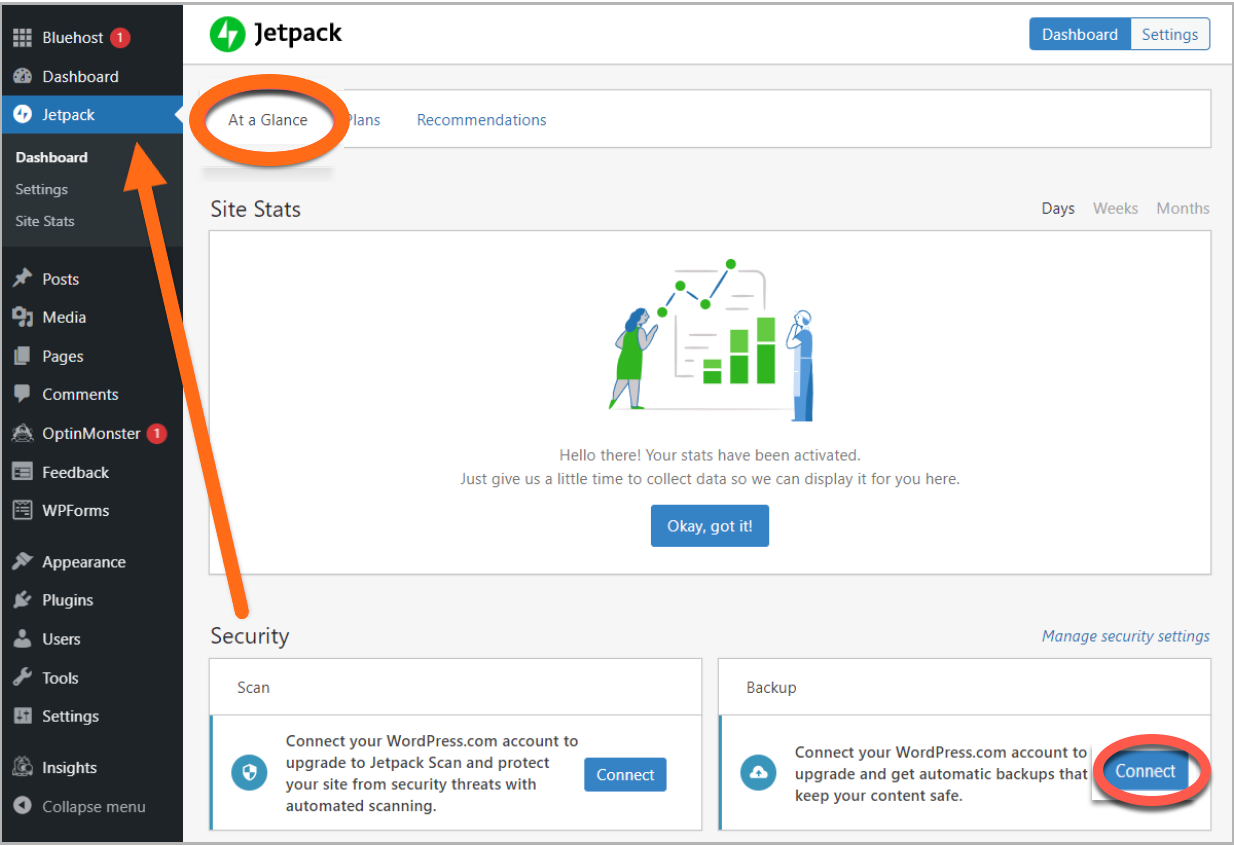
- Under the At a Glance tab, scroll down to Security.
- Under Backup, click the Connect button.
- Log in using your Wordpress.com account credentials.
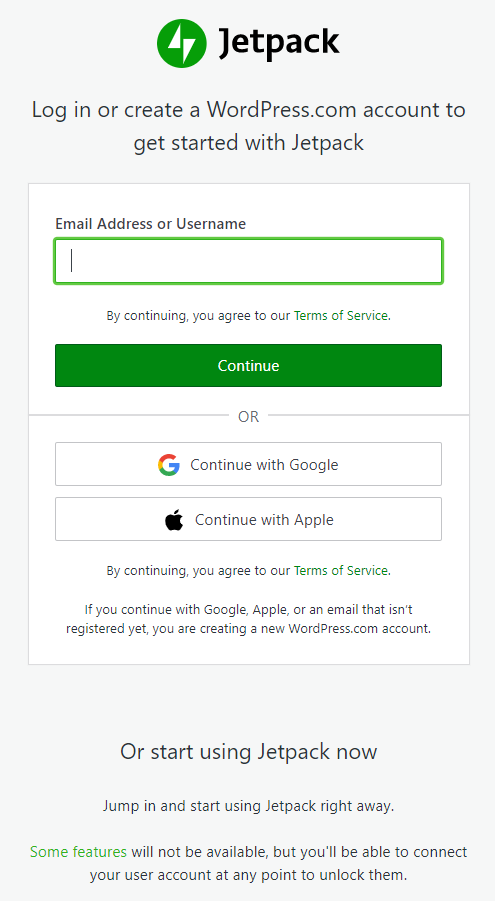
Frequently Asked Questions
Q: How do I change my Site Address?
A: You can select your site address when you sign up for an account. You can select the default, free, WordPress.com address (sometimes shown as sampledomain.home.blog, or sampledomain.food.blog), and you can change the “sampledomain” part of the address by going through Upgrades, clicking Domains, and selecting Change Site Address.
If you select a custom domain name for your site, it cannot be changed if it's already registered. However, you can purchase a second domain name for your site through Upgrades, then choose Domains, select Add Domain, and set this domain name as your primary site address.
Q: I bought a new domain name, and I want it to show a different site.
A: Your site can have as many custom domain names as you want. They will all show the same content if they are set up on the same site. If you want to create a new site with different content under a new domain name, you should follow the steps to create a new site.
Q: Can I re-use the site address of a deleted site?
A: A WordPress.com site owner can choose, at any time, to permanently delete their site. People may want to do this for several reasons, and we respect their wishes and decisions. Sites that the owner has deleted will remain deleted. Under any circumstances, we cannot allow someone to take over a site name that was previously owned and deleted by its original/previous owner. Please do not submit support requests asking us to do this.