Email Notification for Quotas Over the Limit
The type of hosting plan you have can dictate how you are notified via email by your hosting panel about overages in bandwidth, disk space, and email quota.
VPS and Dedicated Hosting
If the limit of an account or email is about to exceed, the system can automatically send a notification.
The cPanel user can go to cPanel and update the contact email. The icon is at the top, and cPanel will send email notifications to you at 70% and 85% capacities for disk space, bandwidth, and email quotas.
You can also have WHM send email notifications to you at 70% and 85% capacities for disk space, bandwidth, and email quotas. Just add a contact email to each account when you create it in WHM.
To enable/disable warnings and adjust the percentages in WHM:
- In the Search bar of your WHM, type in Configuration.
- Under the Server Configuration menu, click Tweak Settings.
- In the Tweak Settings page, click the Notifications tab.
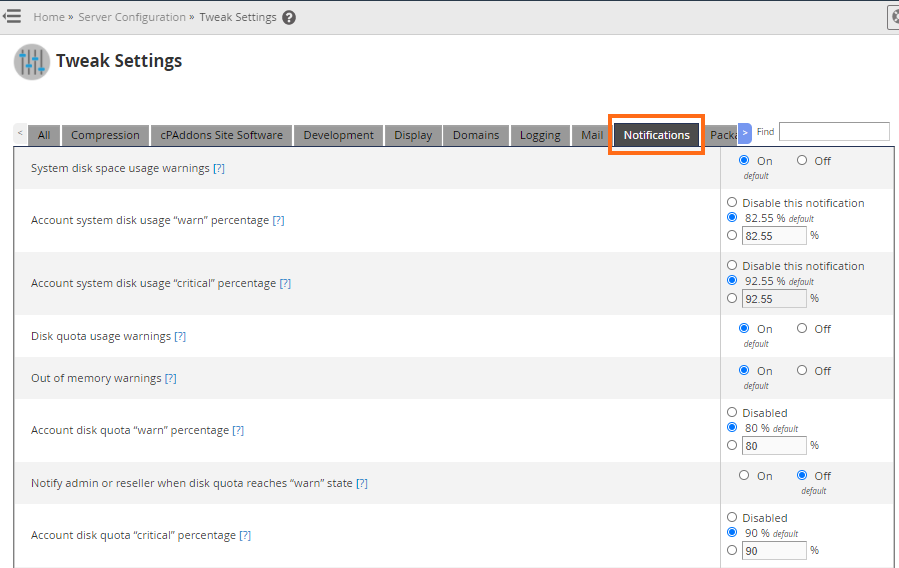
- Configure your preferred notification settings by selecting the options in the right-side menu.
Reseller Hosting
HostGator Reseller servers will send email notifications when you reach a certain percentage of your disk space and bandwidth quotas. Our Reseller servers are configured to send warnings at 80% and 90% capacities for disk space and email quotas, and 90% and 98% for the bandwidth quota of an account.
How to Update Contact Settings
Users on Reseller, VPS, and Dedicated servers can update their contact settings for each cPanel. To receive these notifications, you can either enter an email for the account when you create the account in WHM or update it from inside of cPanel.
To update the notification email address for a cPanel account:
- Log in to your WHM.
- Access your cPanel as the desired user by selecting your cPanel under List Accounts.
- Once inside the cPanel, locate the Preferences section.
- Click Contact Information.
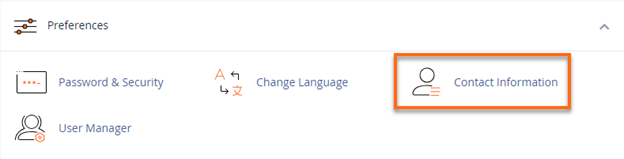
- Enter the email address where you would like to receive notification and a secondary address if desired.
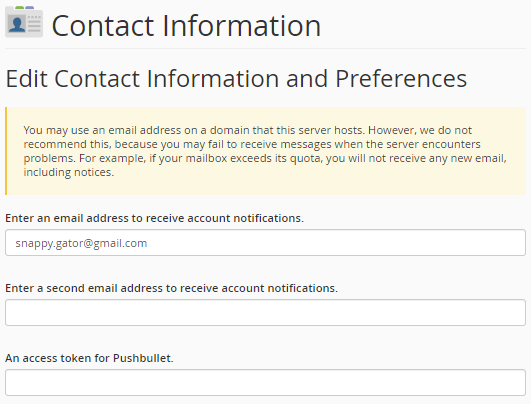
- Select preferred settings.
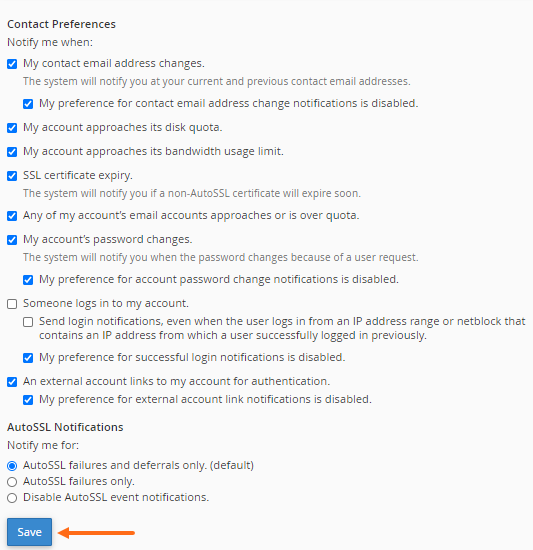
- Click Save.
You should now receive notifications when you exceed your account quotas.
Shared Web Hosting
You get unlimited capacities for disk space and bandwidth, so there won't be any notifications. You also cannot get notifications regarding email quotas.