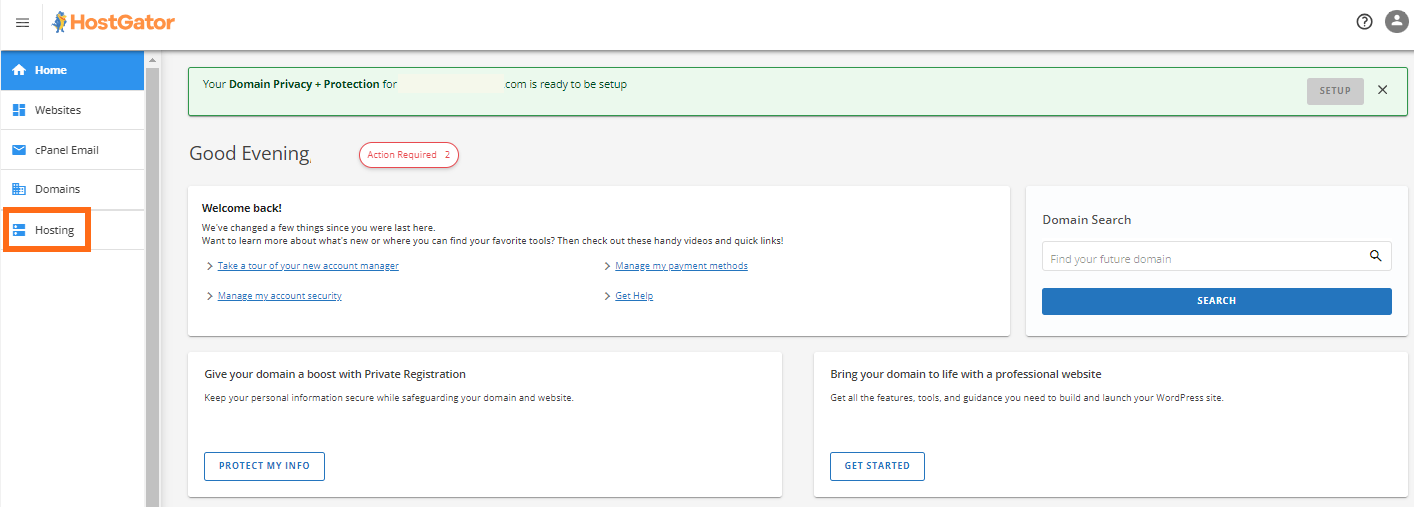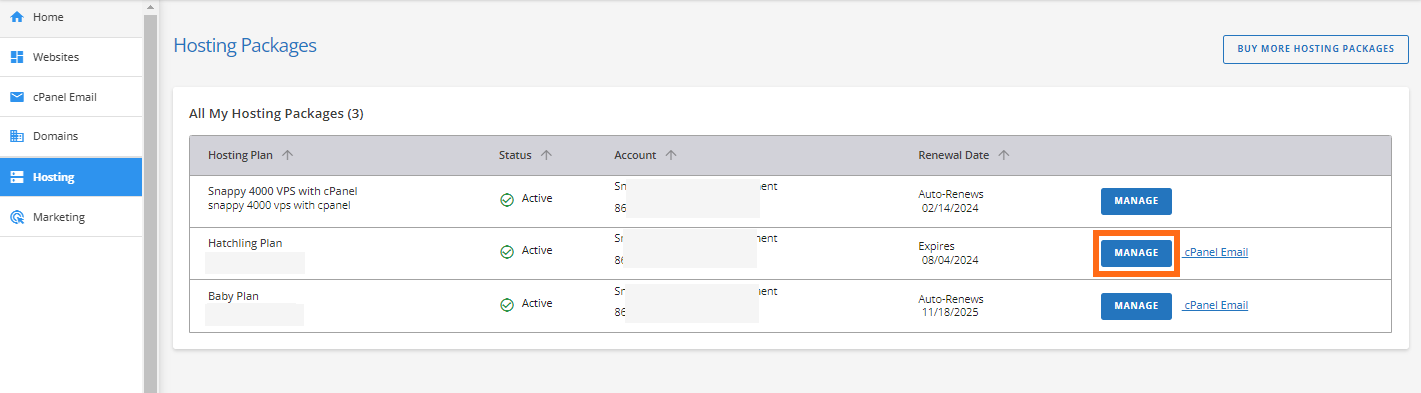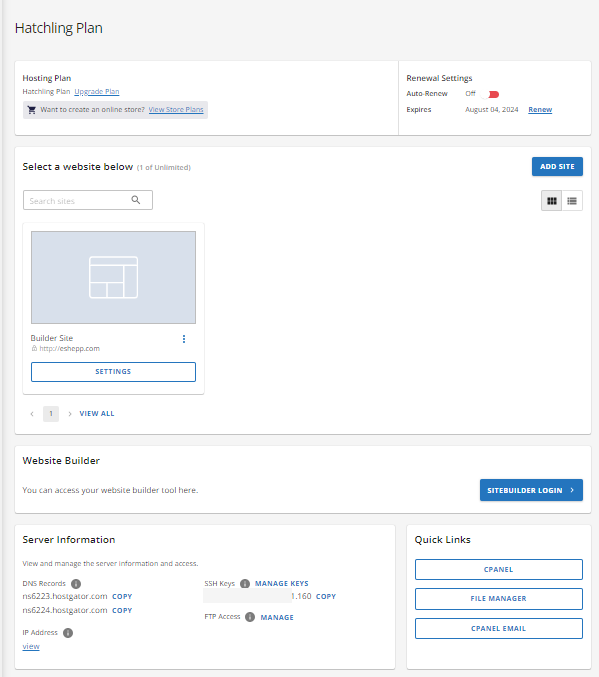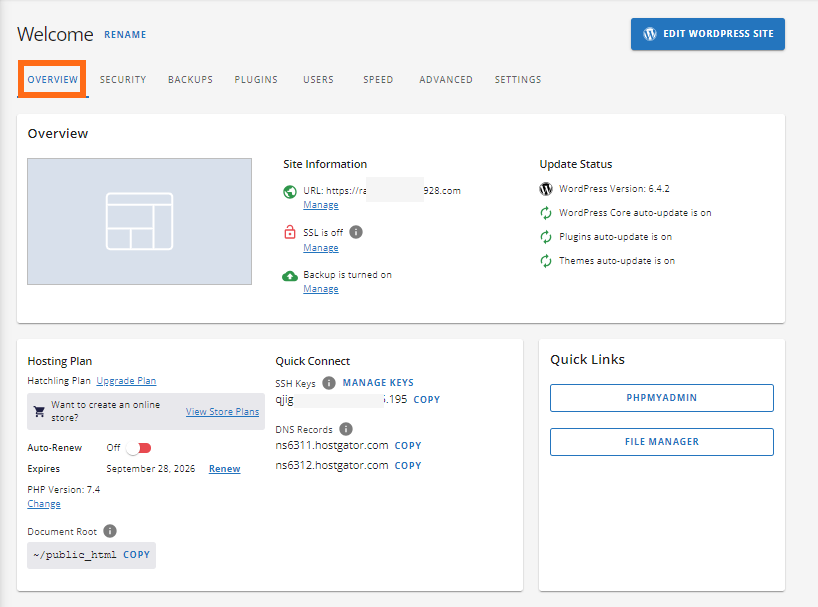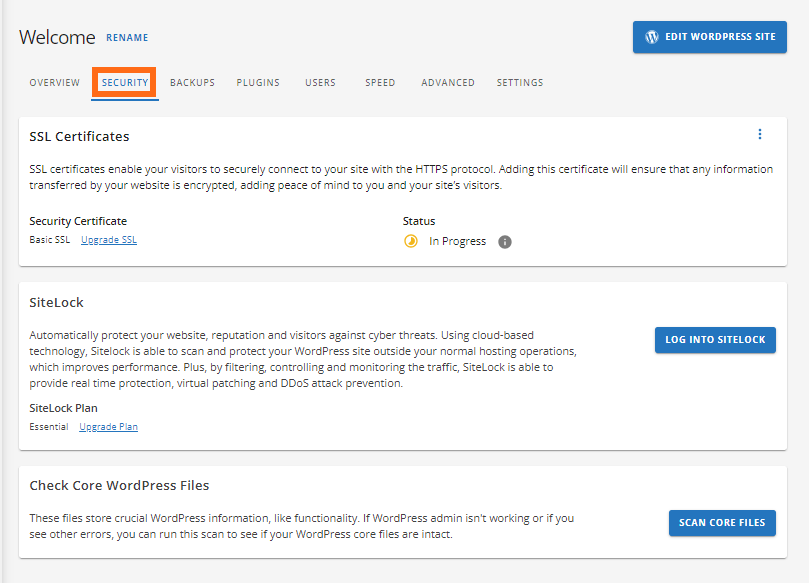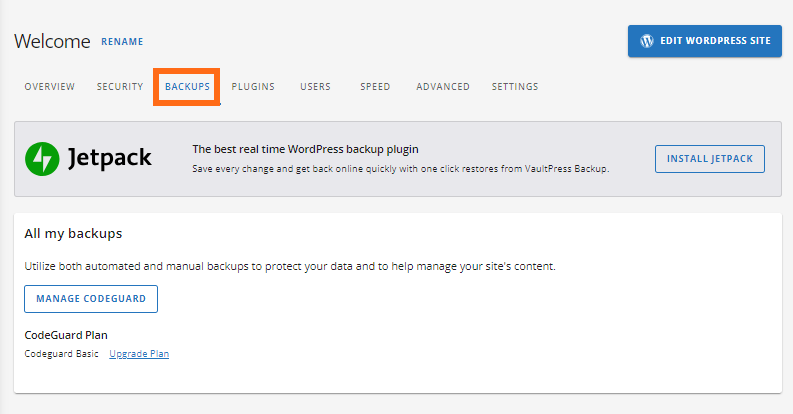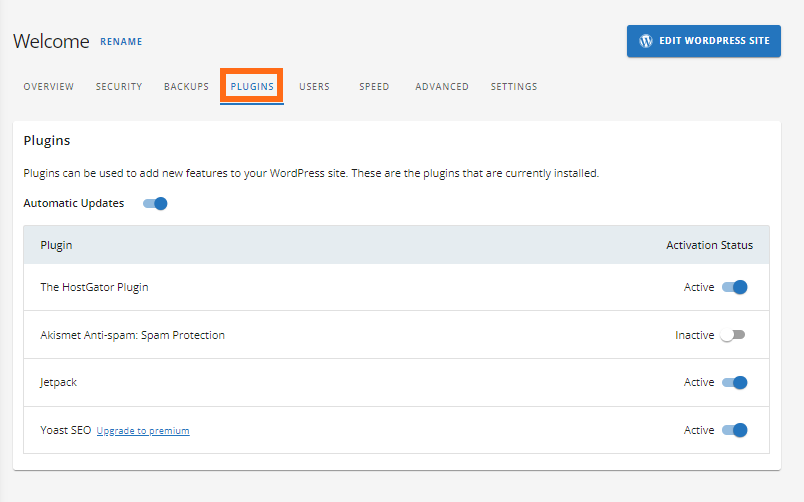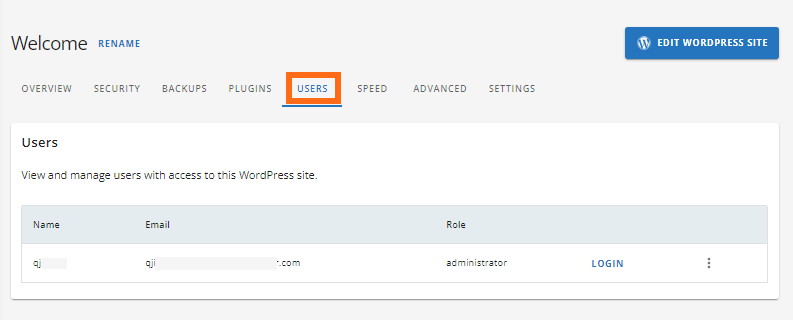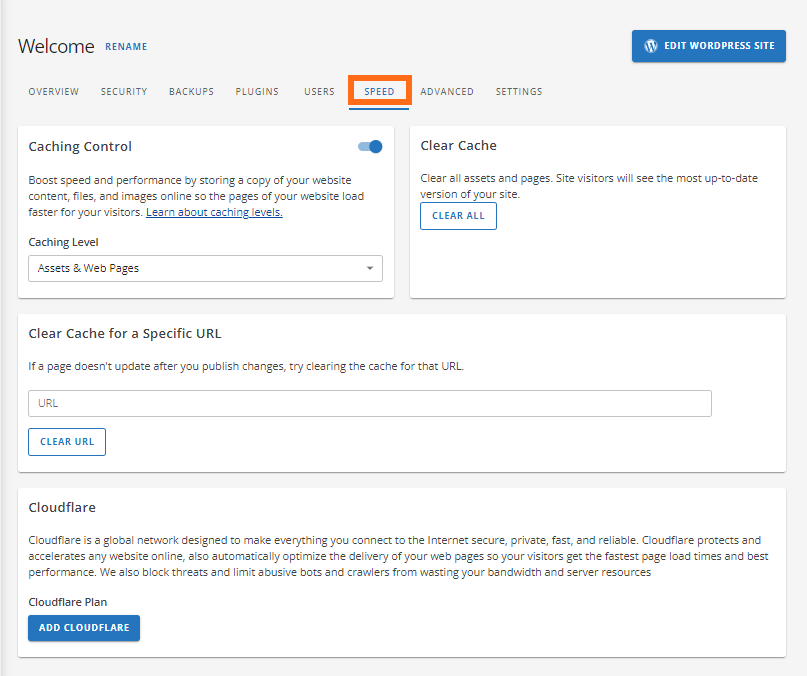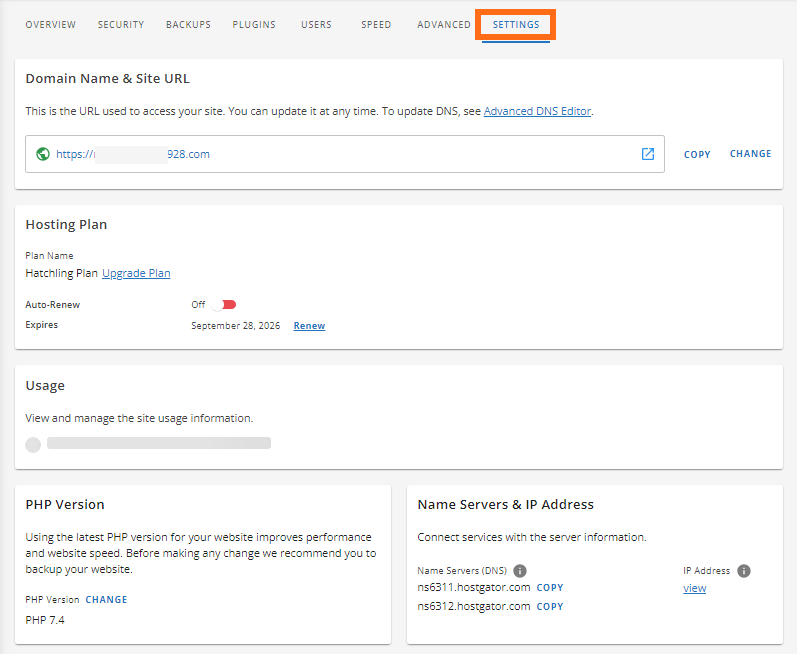Customer Portal - Manage Packages
Within your Customer Portal, you can manage all of your hosting packages. This guide will show you how to locate your hosting package information, including your package status, plan type, and IP address.
Here are the topics discussed in this article.
View Hosting Packages
Once you log in to your Customer Portal, you will land on your main dashboard with quick-access options to manage your packages in the Customer Portal or jump directly into your cPanel. You can click the Hosting button to jump to that package's dashboard. All the packages will be shown in this section.
Manage Hosting Packages
Click the Manage button if you have multiple packages to be redirected to its dashboard, where you can manage most functions and features of that hosting package.
On the package dashboard, you will find the following:
- Hosting Plan - you'll have the option to upgrade your package here.
- Renewal Settings
- The expiration date of your package - you'll have the option to renew from here.
- Websites
- Server Information such as:
- DNS Records
- IP Adress
- SSh Keys
- FTP Access
- Quick Links
- Usage
Click the Settings button to see the following information:
Overview
The Website Settings displays information related to your website.
What will you find here?
- Overview
- Site Information
- SSL Status
- Backup
- Update Status
- Hosting Plan
- The package name
- Auto-Renew Status
- The expiration date of the package
- PHP Version
- Document Root
- Quick Links
- PHPMYADMIN
- FILE MANAGER
Security Tab
What will you find here?
SSL Certificates
- Security Certificate - you can upgrade free SSL to a paid SSL
- Status - the status of your SSL
- Sitelock
- Log into the Sitelock Dashboard
- Sitelock Plan - you have the option to upgrade your SItelock plan here
- Check Core WordPress Files
- Scan Core Files
BACKUPS Tab
What will you find here?
- Option to install the Jetpack plugin
- Manage Codeguard - if you have an existing CodeGuard plan
- CodeGuard Plan - you'll have the option to upgrade your existing CodeGuard plan here
Plugins Tab
The Plugins tab displays all the plugins you installed on your website.
Users Tab
The Users tab displays all the WordPress users' usernames and roles. You can also log in to your WordPress dashboard from here.
Speed Tab
The Speed tab displays all the tools you can utilize to optimize your website.
What will you find here?
- Caching Control
- Clear Cache
- Clear Cache for a Specific URL
- Cloudflare
Advanced Tab
The Advance tab displays all the tools you can utilize to manage your website files and database.
What will you find here?
- SSH Keys
- Redirects
- FTP Access
- File Manager
- Databases
- PHPMyAdmin
- Cron Jobs
- Error Logs
- Access Logs
- SSL Logs
- cPanel
Settings Tab
What will you find here?
- Domain Name & Site URL
- Hosting Plan
- Usage
- PHP version
- Name Servers & IP Address
- Automatic Updates
- Coming Soon Page
- Site Management