Customer Portal - Account Recovery Options
This guide will help you regain access to your account if you've forgotten your password or lost access to your primary email address. We'll explore different options available to verify your identity and reset your password.
Here are four ways you can regain access to your account:
- Option 1: Reset your Password ⤵
- Option 2: Create a Security PIN ⤵
- Option 3: Set Up a Recovery Phone Number or Email ⤵
Option 1: Reset your Password
- Log in to the Customer Portal.
- Enter your User ID, then click NEXT.
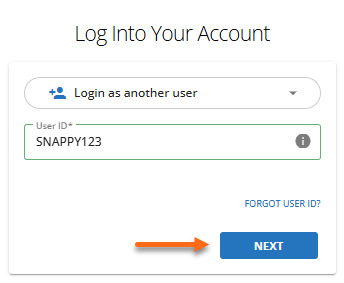
- Click the FORGOT PASSWORD? link.
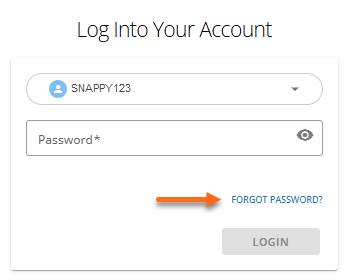
- Re-enter your User ID and complete the reCAPTCHA verification.
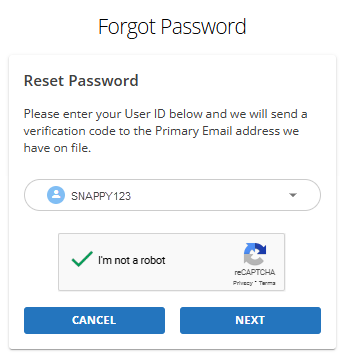
- Click NEXT.
- A verification code will be sent to your account's email address.
- Once you have the verification code, enter it and click AUTHENTICATE.
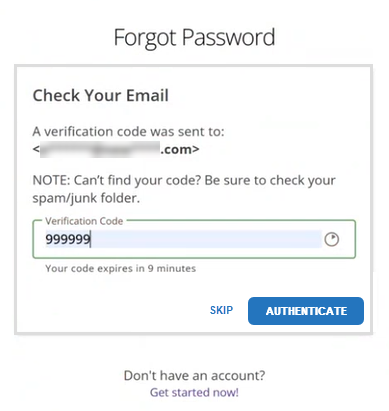
- Enter and confirm your new password. Click CHANGE PASSWORD.
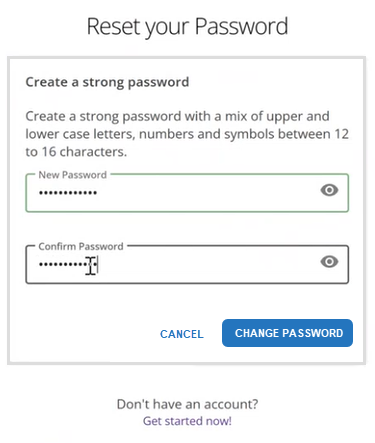
- A confirmation message will appear, letting you know your password has been reset successfully.
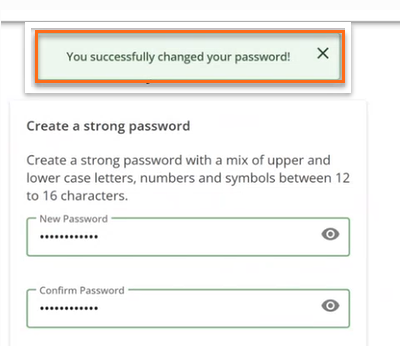
Option 2: Create a Security PIN
If you haven't set up a security PIN before, you might be prompted to create one while logging in.
- Click CONTINUE to proceed with creating a PIN.
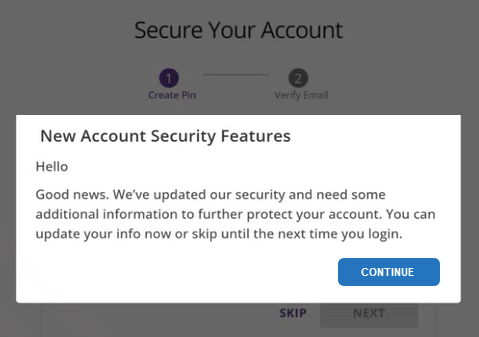
- Create a 6-digit Security PIN that doesn't include two consecutive numbers (e.g., 123456 is not allowed).
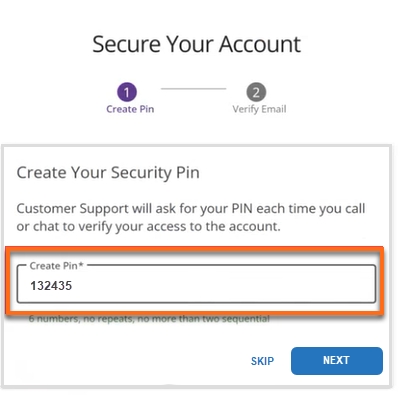
- Click NEXT.
- A verification code will be sent to your account email address.
- Enter the verification code and click VERIFY.
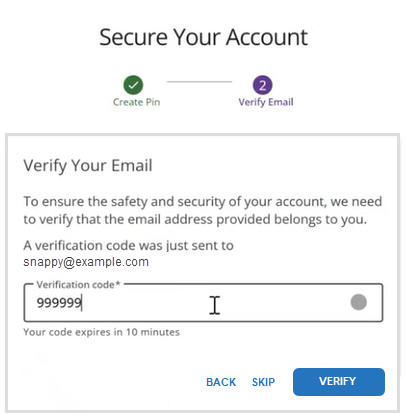
You've successfully created your Security PIN. You can use this PIN to verify your account when contacting Support.
Option 3: Set Up a Recovery Phone Number or Email
- Go to the Additional Security section in your account settings.
- Click the SETUP button.
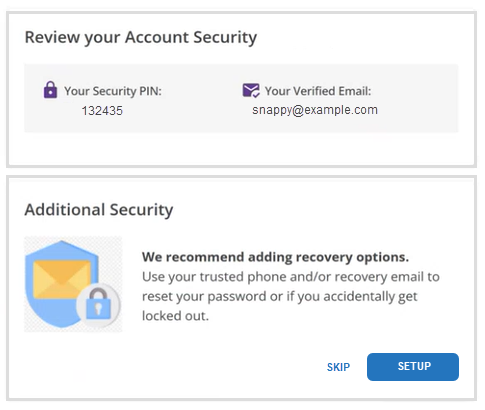
- Enter a trusted phone number and click CONTINUE.
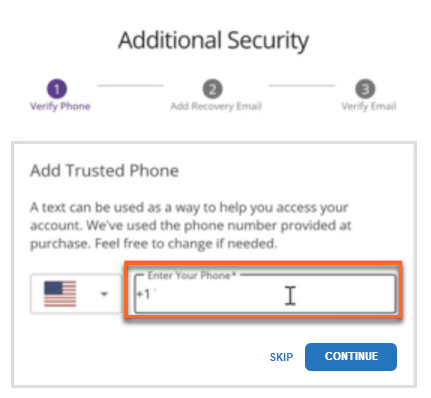
- Enter the verification code sent to your account email address and click VERIFY.
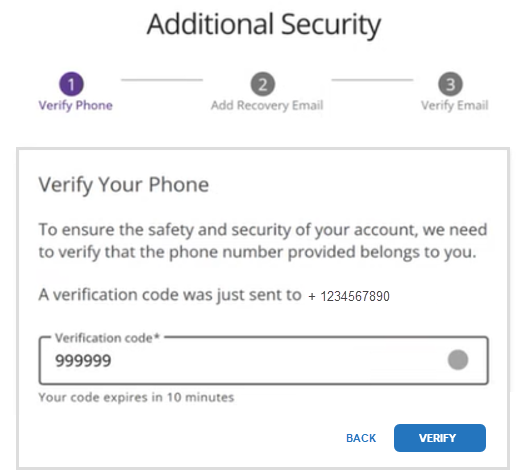
- Add a Recovery Email (an email different from the account's primary email address) and click CONTINUE.
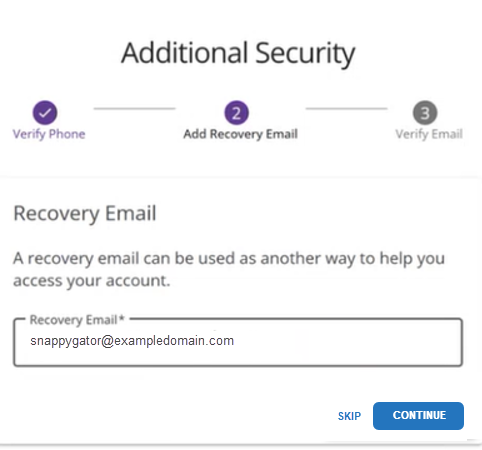
- Verify the Recovery Email with the code sent to it.
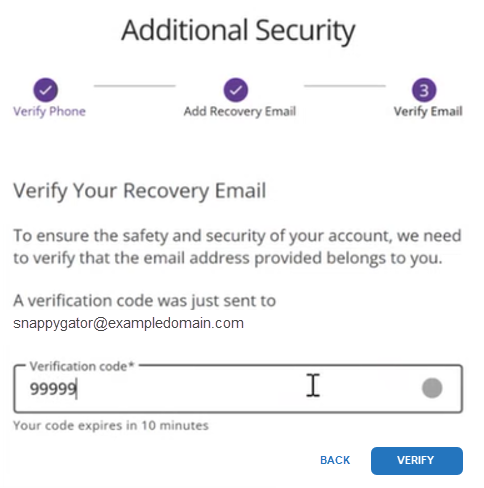
- You will see your trusted phone number and recovery email in the Additional Security section.
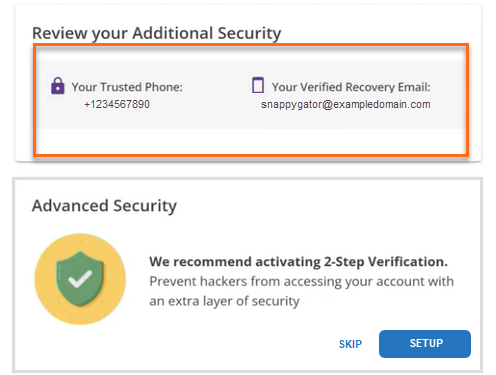
If none of these options work because you can't access any associated emails or phone numbers, contact Support for further assistance. We may require additional verification steps to ensure account security before helping you regain access.