Knowledge Base
How to Access PHP Error Logs in Your Customer Portal
PHP is a widely used server-side scripting language for creating dynamic websites. However, errors can occur during script execution. Checking the PHP error logs is a crucial step in troubleshooting these issues. This article will guide you on how to access your PHP error logs through your Customer Portal, enabling you to quickly diagnose and resolve any problems with your website.
How to Access Your PHP Error Logs
To access your PHP error logs:
- Log in to your Customer Portal.
- Click Websites on the left-hand menu.
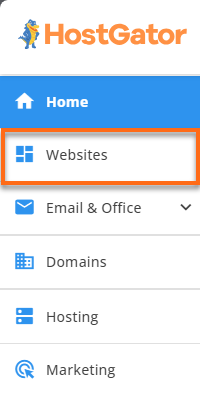
You can also click on the Hosting tab, look for the hosting package you need to manage, and then click its MANAGE button.

- Locate the website you need to manage and click its SETTINGS button.
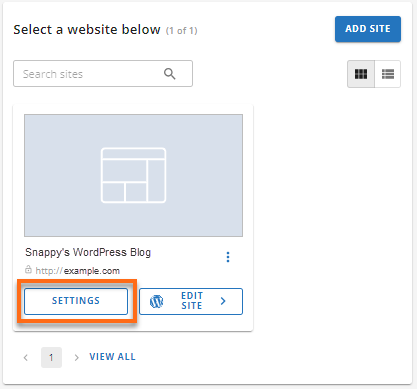
- On the top menu, click the ADVANCED tab.

- Scroll down and look for the Logs card. Click its MANAGE button.
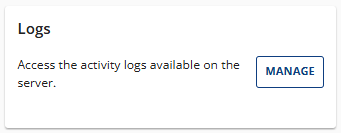
- Under the Logs panel, you will see the following tabs.
- Access Log
- 4xx/5xx Errors
- Activity Log
- PHP Errors
- Click the PHP Errors tab.
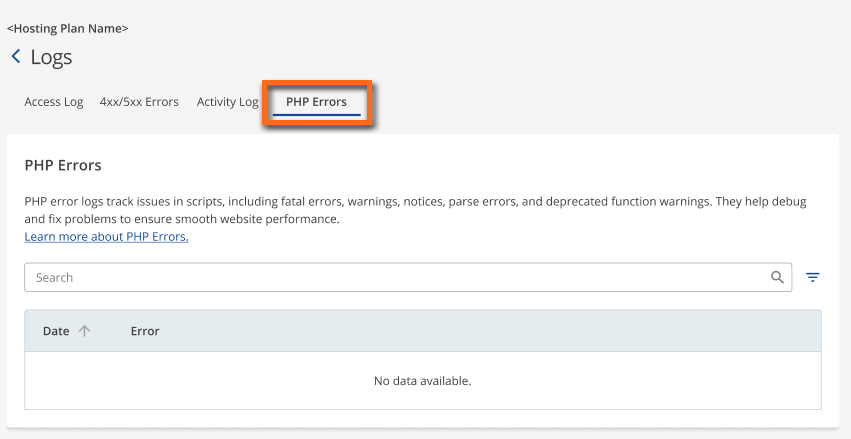
- If a PHP error occurs, you will see the following columns under the PHP Errors tab.
- Date: This displays the timestamp indicating when a specific PHP error occurred.
- Error: This column provides a detailed description of the PHP error, typically including the nature of the error, the exact file path or directory where the error originated, and the line number within the identified file where the error occured.
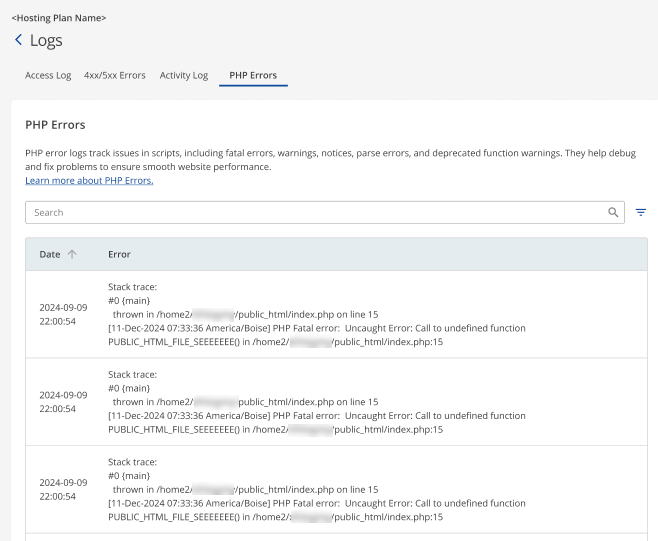
Related Articles
After identifying the cause of the website error, you can proceed with finding the resolution for it. Here are some articles that can assist you in this process.
Did you find this article helpful?