How to Set Up the IP Blocker
An IP Blocker is a security tool that allows website owners to deny access to their site from specific IP addresses or ranges. This prevents hackers, spammers, and bots from potentially harming the website. Administrators can easily enter the IPs they want to block. Visitors trying to access the site from these blocked IPs will see a '403 Forbidden' error message, indicating that access is denied.
Implementing an IP Blocker is a proactive step towards a more secure online presence. By preventing unauthorized access, you can minimize the risk of data breaches, website defacement, and other cyberattacks.
This article discusses how to add and remove IP Addresses from the IP Blocker within your Customer Portal.
- How to Block an IP Address in the Customer Portal ⤵
- How to Remove a Blocked IP Address ⤵
- How to Block All Access by Setting up a "Deny from All" ⤵
How to Block an IP Address in the Customer Portal
- Log in to your Customer Portal.
- Click the Hosting tab.
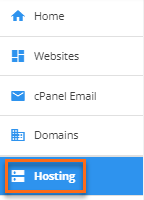
- Click the Settings button of the website you are working on.
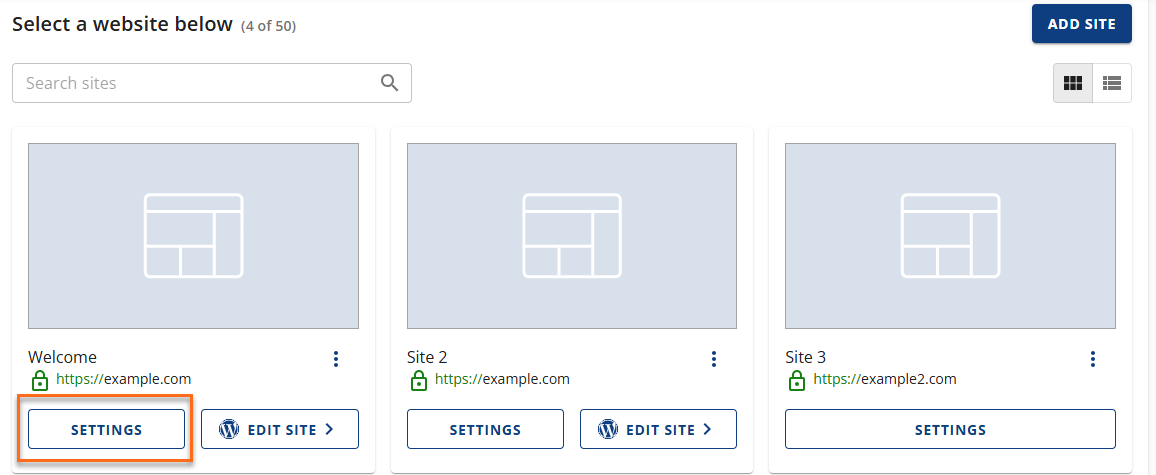
- Navigate to the SECURITY tab.
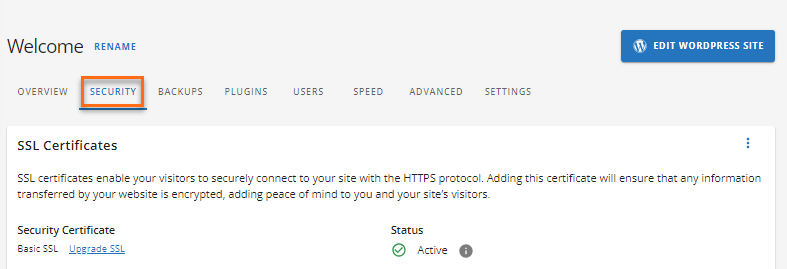
- Scroll down to the IP Blocker section, then click the MANAGE button.

- Click the BLOCK IP button.

- Add the IP address or IP range that you need to block.
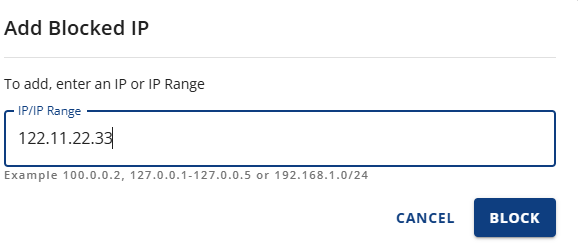
- Click on BLOCK.
- A notification will show that the IP address has been blocked. The recently blocked IP address will also be shown in the IP/IP Range list.
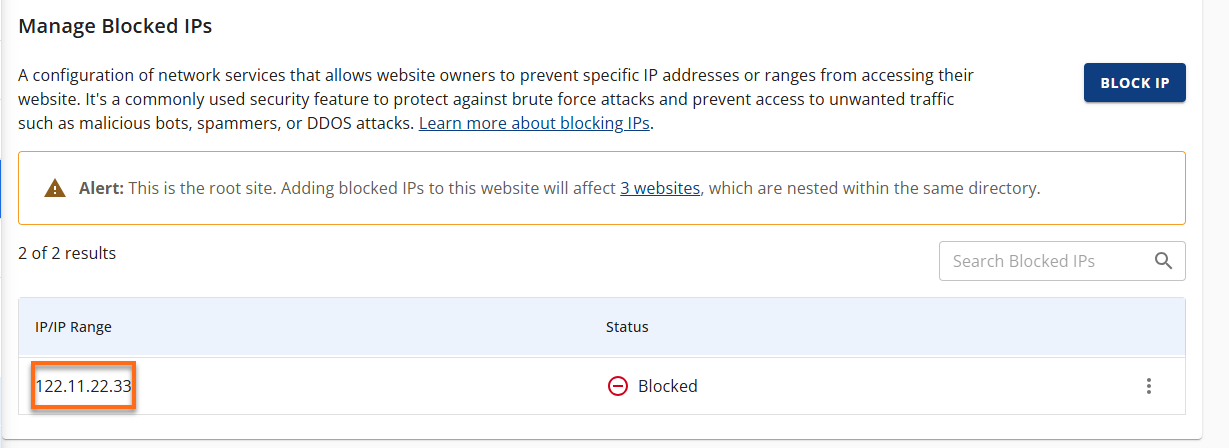
How to Remove a Blocked IP Address
- Log in to your Customer Portal.
- Click the Hosting tab.
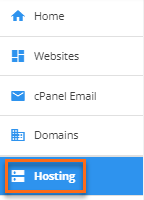
- Click the Settings button of the site you are working on.
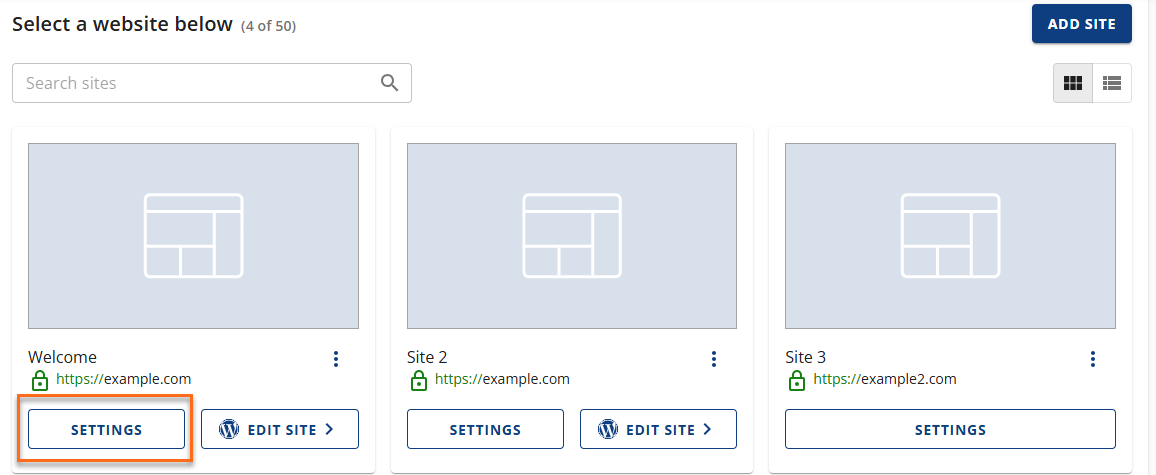
- Click on the SECURITY tab.
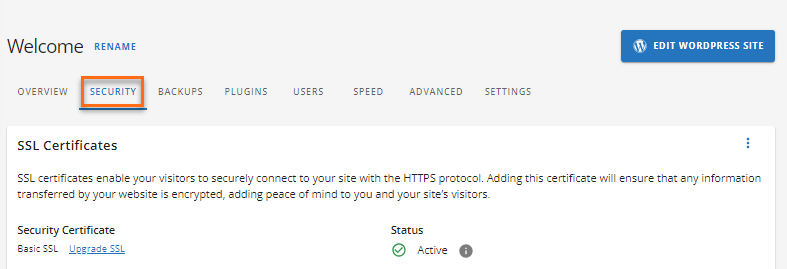
- Scroll down to the IP Blocker section, then click the MANAGE button.

- Locate the IP Address that you want to remove, click the ellipsis icon on the right, and then select Delete.
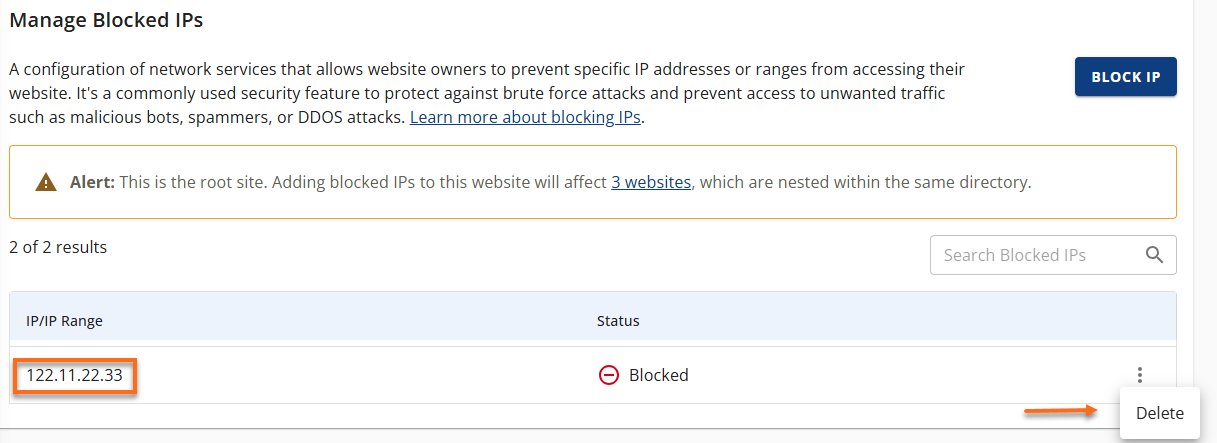
- In the Delete Blocked IP? pop-up, click the DELETE button to confirm the deletion of the IP Address.
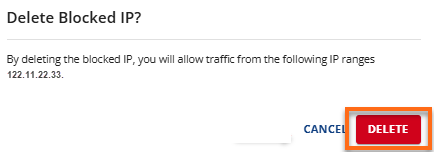
- A notification will show you have deleted a blocked IP.
How to Block All Access by Setting up a "Deny from All"
You can block all access by adding the following "deny from all" code to your .htaccess file.
deny from all
allow from 12.34.567.890
allow from 123.456.789.000 #my house
Blocking all access using .htaccess is possible but should be done with extreme caution. While the "deny from all" option effectively blocks everyone, it can also lock you out. It's generally safer to use "deny from" and list specific IP addresses or domains you want to block.
See the article on How to Edit Your .htaccess File for generic instructions that apply to all .htaccess changes.