Fixing File Ownership and Permissions
Managing file ownership and permissions is important for ensuring control and security over your files. You can troubleshoot access issues caused by incorrect file permissions or ownership easily through your Customer Portal.
In this article, we will walk you through how you can reset your file permissions to default and ownership to the correct user.
- How to Fix File Ownership and Permissions
- Understanding File and Folder Permission Groups
- Files and Folders Default Permissions
How to Fix File Ownership and Permissions
- Log in to your Customer Portal.
- Click Websites on the left menu.
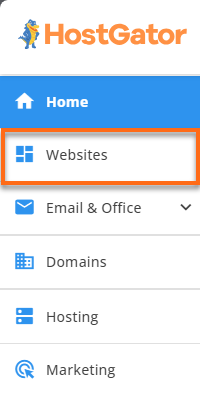
- If you have only one website in your account, you will be taken directly to the website management page, where you can see the various functionalities available for your website.
If you have multiple websites, look for the website you need to manage and click its SETTINGS button.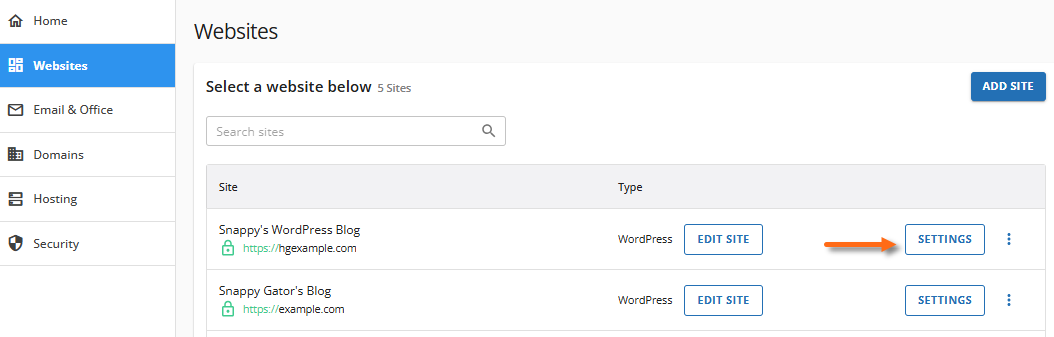
- Click the ADVANCED tab in the top menu.

-
Scroll down to the Fix File Ownership card, and click on the MANAGE button.
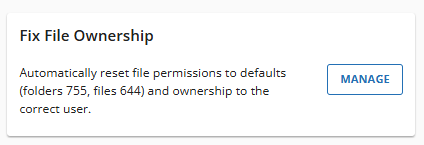
-
On the Fix File Ownership page, check the box that says "I understand that this will reset file ownership and permissions to their default values, which may affect file accessibility." By selecting this box, you confirm your understanding and agree to proceed.
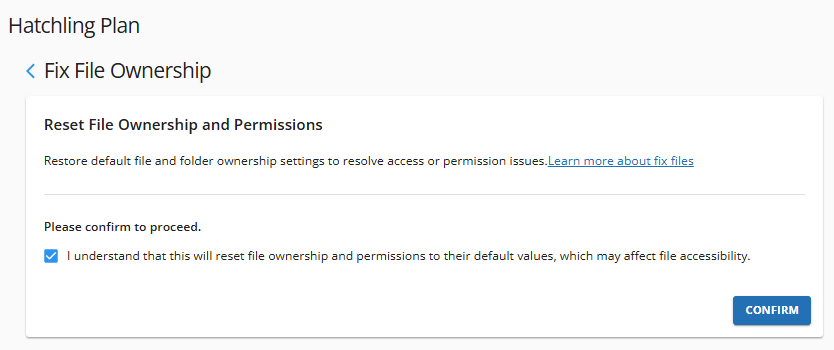
-
Click CONFIRM.
Understanding File and Folder Permission Groups
Each file and folder on your server has three user-based permission groups:
- User - This is the owner of the files or folders.
- Group - This includes other users on your server.
- World - This represents any public visitors (essentially, anyone accessing the internet).
Each of these groups is granted different levels of access:
- Read (r) - Users have the ability to view the file or folder.
- Write (w) - Users can modify the file or folder.
- Execute (x) - Users can run the file as a program.
Files and Folders Default Permissions
In the File Manager, permissions appear as a string of numbers. These numbers define a unique set of permissions. The first of the three digits indicates the User's permissions, the second digit refers to the Group, and the third digit represents the World.
Usually, we only need to pay attention to the last three digits. If you see a four-digit number, simply disregard the first digit. Therefore, a 0755 permission is the same as 755.
- Read - Represented by the number 4.
- Write - Represented by the number 2.
- Execute - Represented by the number 1.
- No permissions for a user are equivalent to 0.
Here are examples of how to interpret these numbers:
- Write (2) and Execute (1) without Read (4) is equal to 3.
- Read (4) and Execute (1) without Write (4) is equal to 5.
- Read (4) and Write (2) without Execute (1) is equal to 6.
- Read (4) and Write (2) with Execute (1) is equal to 7.
Below are the default permissions of files and folders based on the above numbers.
- Folder (0755 or 755) - The folder owner (User) has full access, which means they can read, write, and open the folder. In contrast, the Group and World (everyone else) can only read and open the folder, but they cannot add or delete files.
- File (0644 or 644) - The file owner (User) can read and edit the file, while the Group and World (everyone else) can only read the file.